
In this section: |
The Plan Editor consists of:
The following image shows the canvas and palette of the plan editor.

To start building a Plan, drag a Step from the palette and drop it on to the canvas. Alternatively, you can click on the Step and then click on the desired place on the canvas. Another alternative is to click Insert and select the step from a filterable list.
Connect Steps together by dragging from the out endpoint of one Step to the in endpoint of another or by selecting the Connection object from the palette and selecting the output from one Step and then the input from another Step, as shown in in the following image.
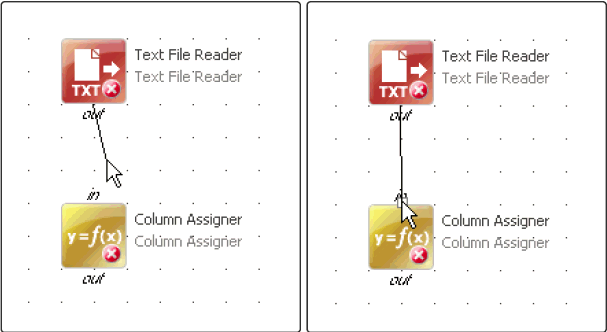
Properties for each Step can be edited by double-clicking on the Step, or by right-clicking the Step and selecting Edit Properties.
The Column Assigner window opens, as shown in the following image.
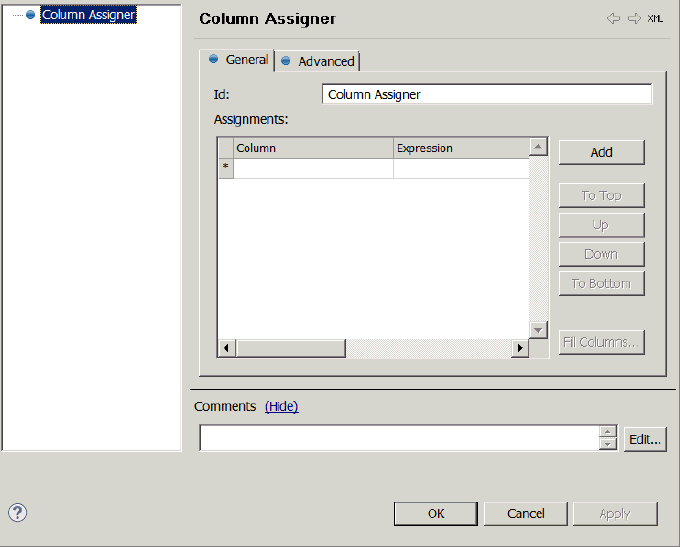
Comments can be used to place notes or other information on the canvas or to place around a series of Steps to visually group them together.
To place a comment to the canvas, click Comment in the Palette and click on the Canvas. To edit a comment, double-click it.
The following image shows the comment editing dialog, which allows you to select the color of the text, background, and border.

| iWay Software |