To view process results during the upload process of data quality metrics:
-
Click Data Quality Metrics,
located under MANAGE, on the iWay Data Profiler Home page.
The Manage Data Quality Metrics page opens and displays a list of folders containing the Data Quality Metrics.
-
Click the View Process Result tab,
next to the Manage Data Quality Metrics tab, as shown the following
image.
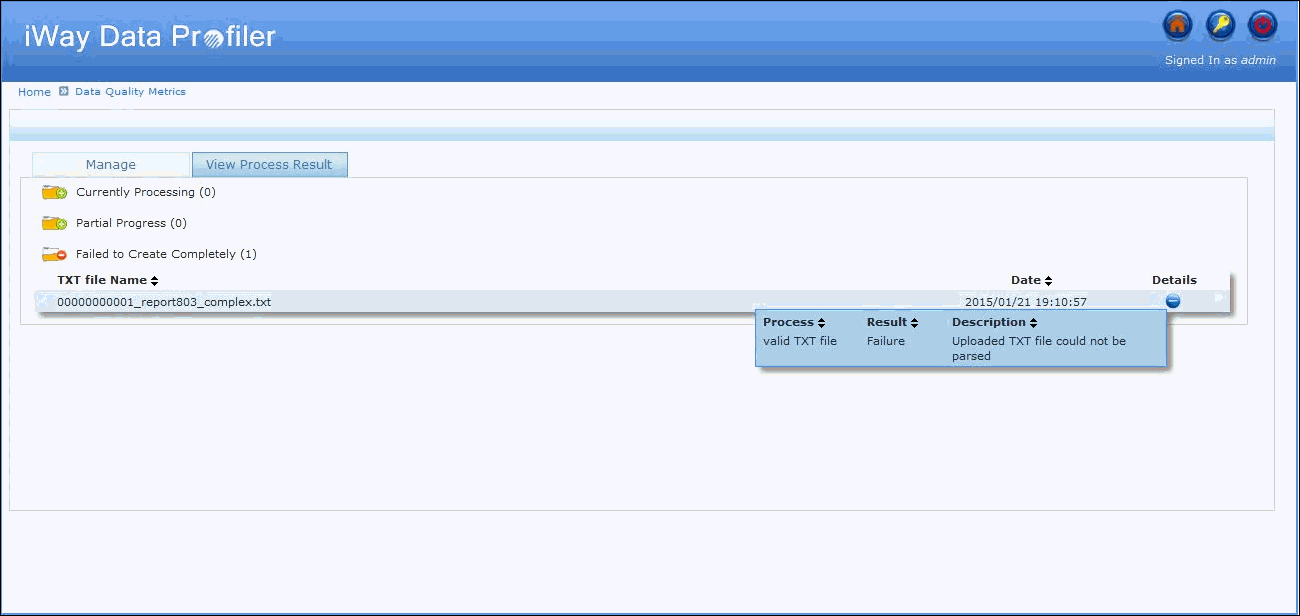
The following table lists and describes the folders that appear.
The Currently Processing folder shows the list of currently uploading data quality metrics by the user.
Once the process is successfully completed, it will be removed from the Currently Processing folder after refreshing, expanding, or collapsing the folder.
If the process fails, it will be listed in the Failed to Create Completely folder.
The Failed to Create Completely folder shows the data quality metrics that cannot be uploaded.
Note: After clicking the expand icon (plus button), the details are listed and the icon changes to a collapsed icon (minus button). By clicking on the collapsed icon, the details will shrink.