The following section describes how to display data quality metrics in iWay Data Profiler.
Note: The DQ folder should not be deleted from the Data folder since it contains a Demo plan for data quality metrics. The directory is: /iDP_home/idpweb/data/dq/00000000002
-
Click Data Quality Metrics,
located under MANAGE, on the Home page.
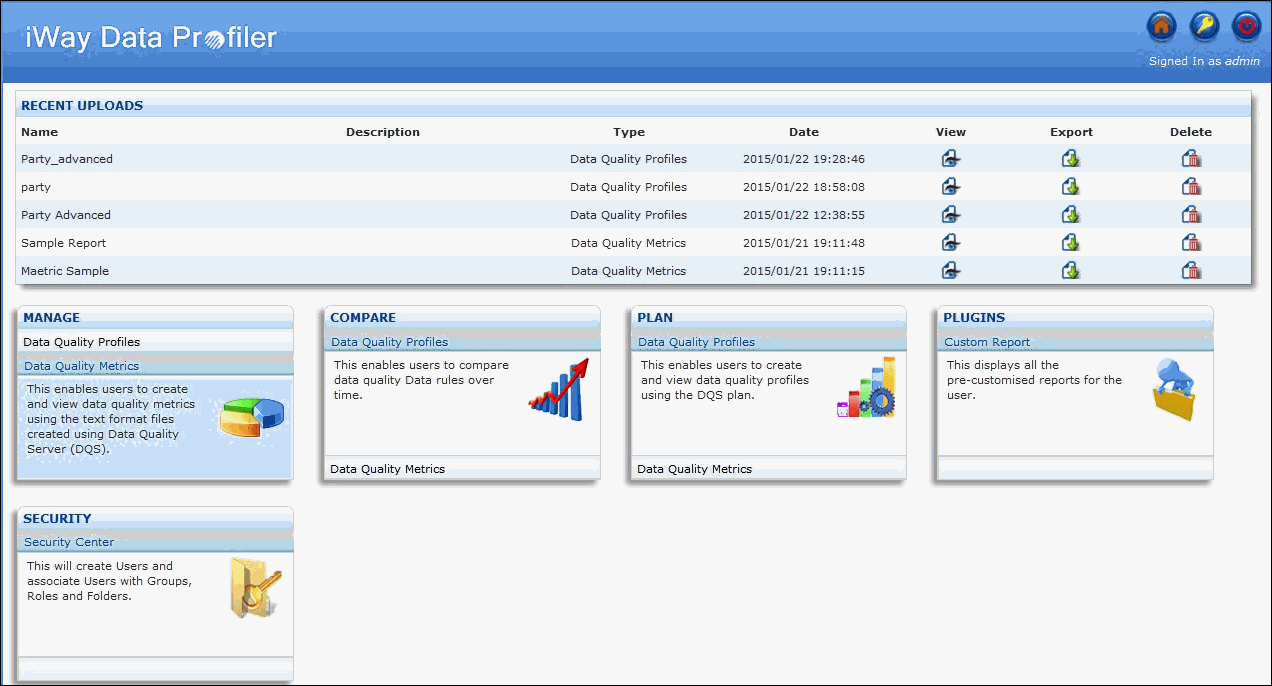
The Manage Data Quality Metrics page opens and displays the list of data quality metrics, as shown in the following image.
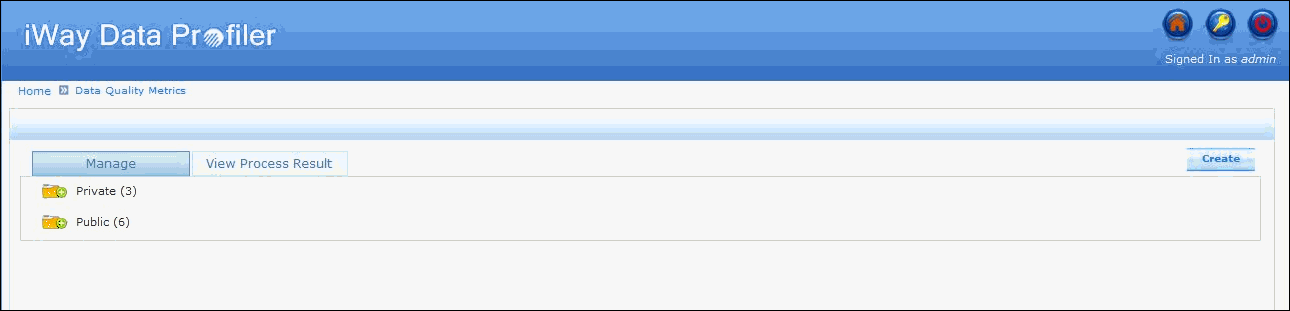
The following list shows how the folders are categorized:
- Private
- Public
Note: Custom folders include folders created by the user or shared to the user. For more information and detailed functionality of these folders, see Managing the Security Center.
-
Click on the plus (+) icon to view the list of Data Quality
Metrics in a particular folder.
The Manage Data Quality Metrics page includes:
- Data quality metrics name and description.
- Date and time the data quality metrics was created.
- A View icon to view the data quality metric.
- An Edit icon to edit the data quality metric.
- An Export icon to export the data quality metric in AHTML format.
- A Delete icon to delete the data quality metric.
- A Create button to create a new data quality metric.
To navigate, click on the Previous, Next, or the corresponding page numbers icon located on the bottom-right corner of the section.
Note: The Page navigation button will be displayed for more than fifteen folders.