To compare of data quality profiles:
-
Click Data
Quality Profile, under COMPARE, in the Home page, as
shown in the following image.

The Compare Data Quality Profiles page opens, as shown in the following image.
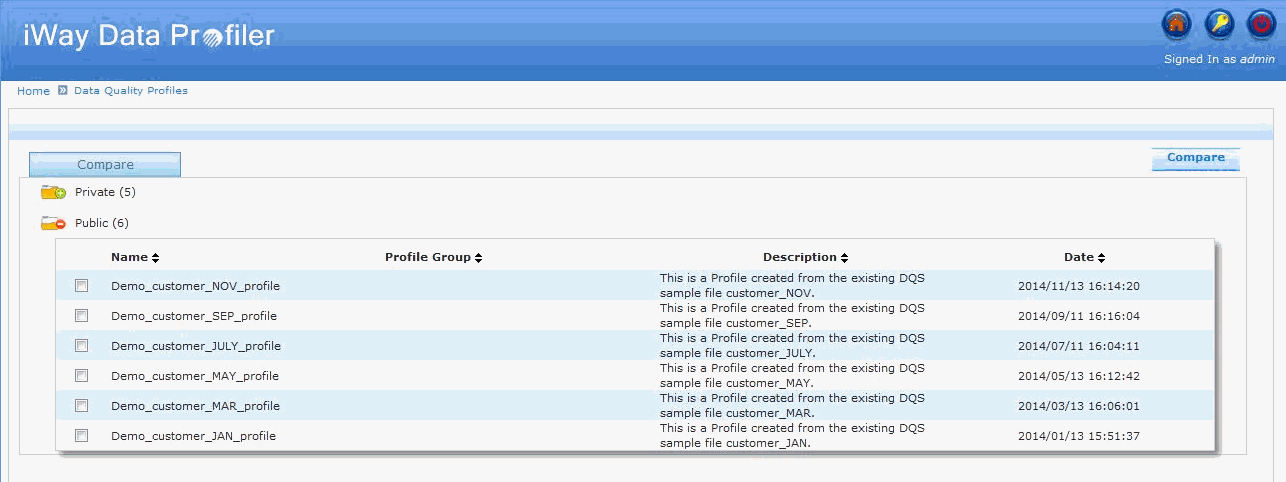
-
Select two or more data quality profiles and click Compare to
compare these data quality profiles.
If no common expressions are available for the selected data quality profiles, a warning message is displayed.
If common data rules are available for the data quality profiles selected for comparison, the Select Data Rules to Compare Data Quality Profiles page is displayed, as shown in the following image.

If the data quality profile is uploaded through a plan, the plan name will appear under the Profile group respectively. A hyperlink for the profile group is provided so that if it is clicked on by a user, they can view the time-based trends of all profiles that belongs to the same group.

-
Select Data Rules Name from the
drop-down list to view the Compared Data Quality Profiles report,
as shown in the following image.

The following is an explanation of the Compared report.
- The X-axis represents the upload time of the Compared profiles.
- The Y-axis represents the percentage (%) value for the selected data rules.
Note: In the compare data quality profiles page, the selected profile names are displayed as a new feature, and expressions are displayed as a tooltip in the drop-down list, as well as in the graph.