To view process results and profile uploads:
-
Click Data Quality Profile,
located under MANAGE, in the iWay Data Profiler Home page.
The Manage Data Quality Profiles page opens and displays the list of folders containing the data quality profiles.
-
Click the View Process Result tab,
next to Manage Data Quality Profiles, as shown in the following
image.
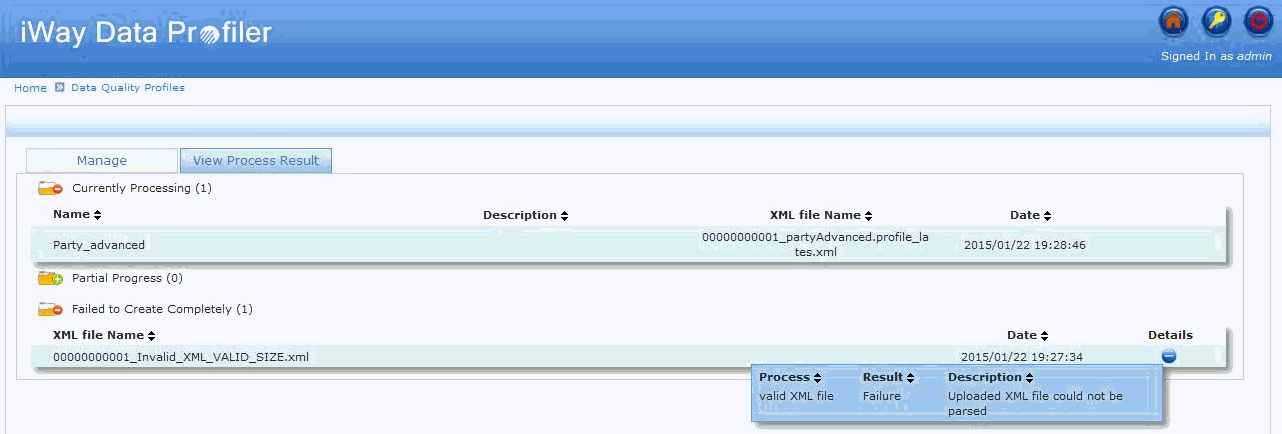
The following table lists and describes the folders that appear.
Folder
Description
Currently Processing
Displays a list of currently uploading profiles by the logged-in User.
Once the Process has been completed successfully, it will be removed from the Currently Processing folder after refreshing, collapsing, or expanding the folder.
If the process fails, it will be listed in the Partial Progress folder or the Failed to Create Completely folder.
Partial Progress
Displays a list of profiles for which available cache files cannot be produced at the time of upload.
Failed to Create Completely
Profiles which cannot be uploaded.
Note: After clicking the expand icon (plus button), the details are listed and the icon changes to a collapsed icon (minus button). By clicking on the collapsed icon, the details will shrink.