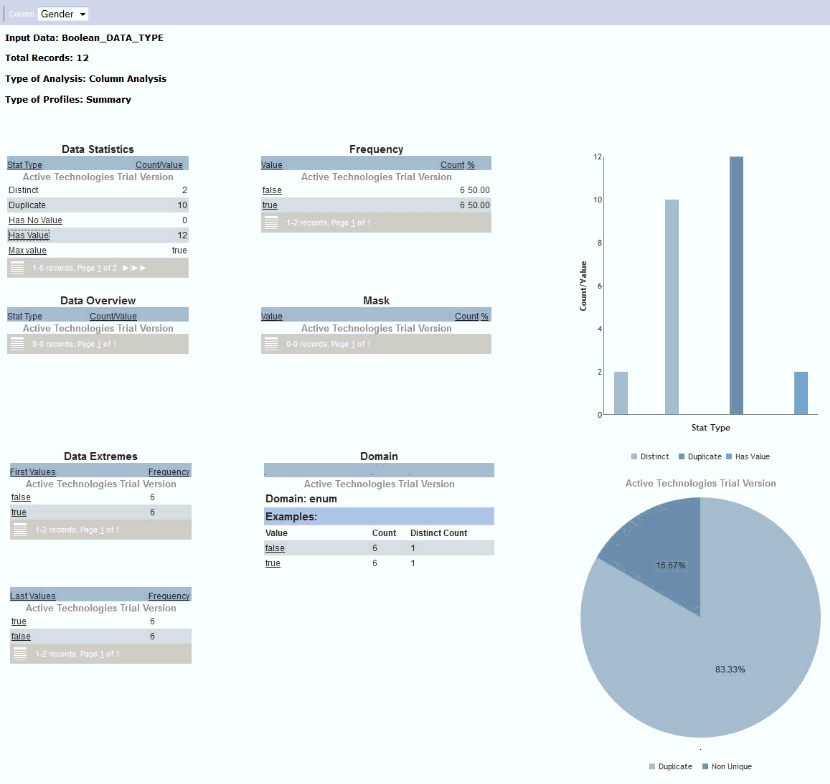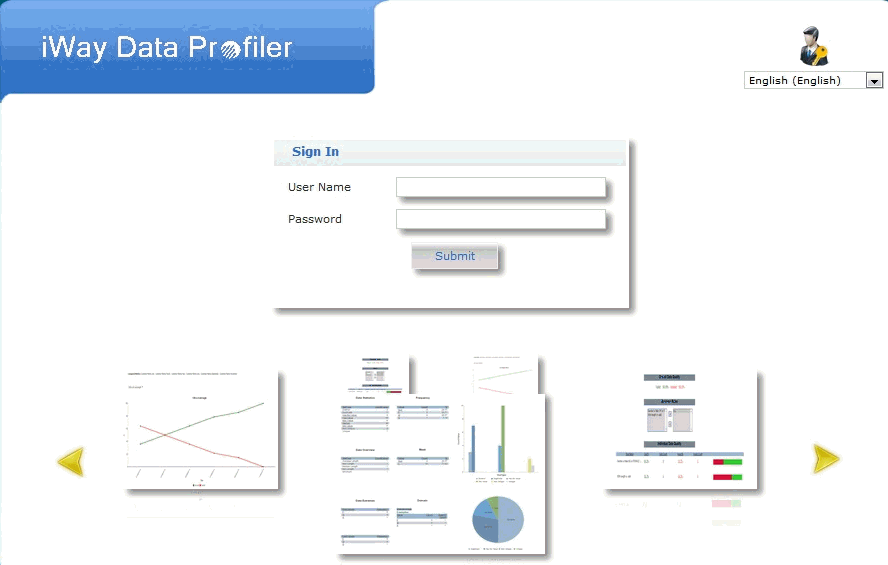-
Click the Export icon
in the Manage Data Quality Profiles page.
The Export Data Quality Profile page opens, as shown in the following image.
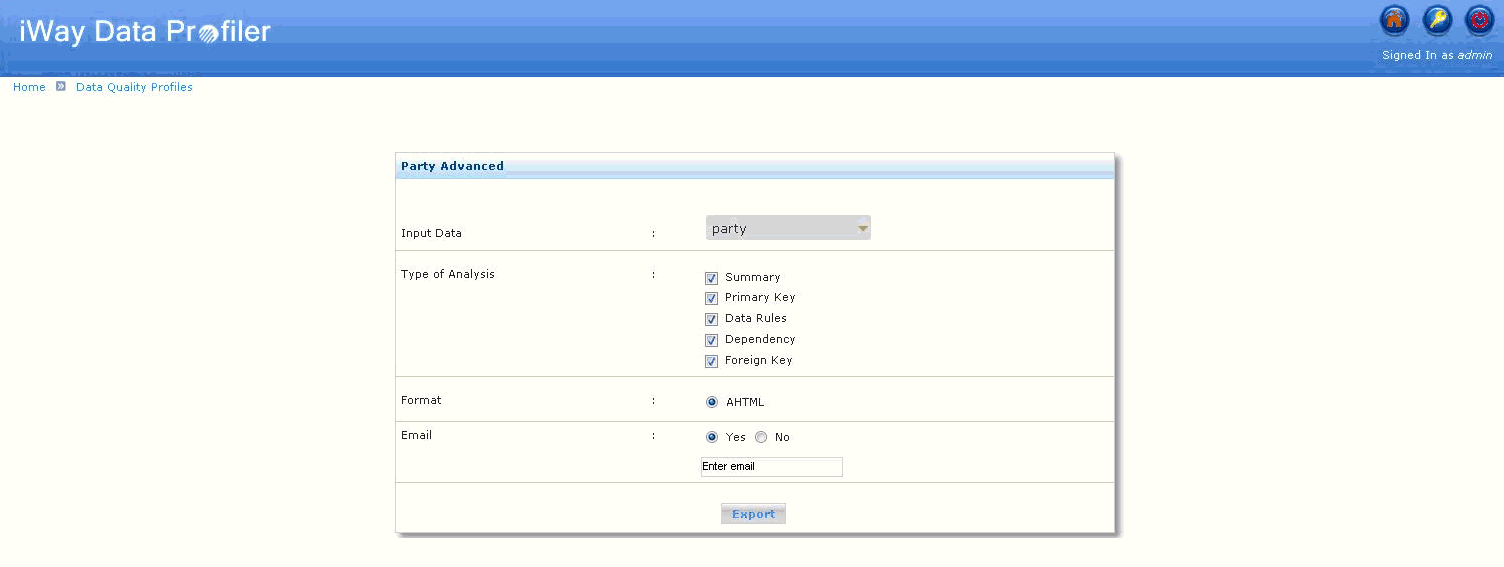
- Select one of the inputs from the Input Data drop-down list.
-
Select any of the following options in the Type of Analysis
area to export:
- Summary
- Primary Key
- Data Rules
- Dependency
- Foreign Key
-
The default format to export is AHTML. For the AHTML
Format, the Type of Analysis area displays the following option:
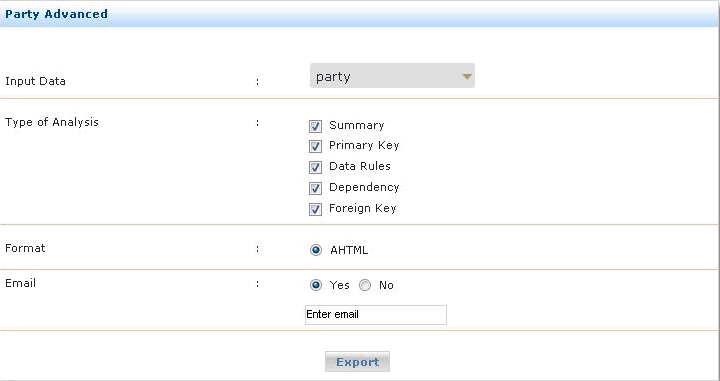
When more than one type of analysis is selected, then multiple AHTML reports are displayed in the browser or sent as an email.
Note: When exporting Data rules and primary key profiles, the overall data quality will show the success and failure percentage for all the rules. Percentages will not be charged based on the selection of rules.
-
Select either Yes to send report(s) as an email
attachment or No to view the output in a browser.
Note: If Yes is selected, then provide a valid email address to the desired recipient. Multiple recipients can be specified by using a comma (,) as a separator for the email addresses.
-
Click Export.
A success status message is displayed.
Note: Selecting Yes for the email option displays the following image.