Procedure: How to Display Data Quality Profiles
-
Click Data Quality Profiles,
under MANAGE, located on the Home page, as shown in the following
image.
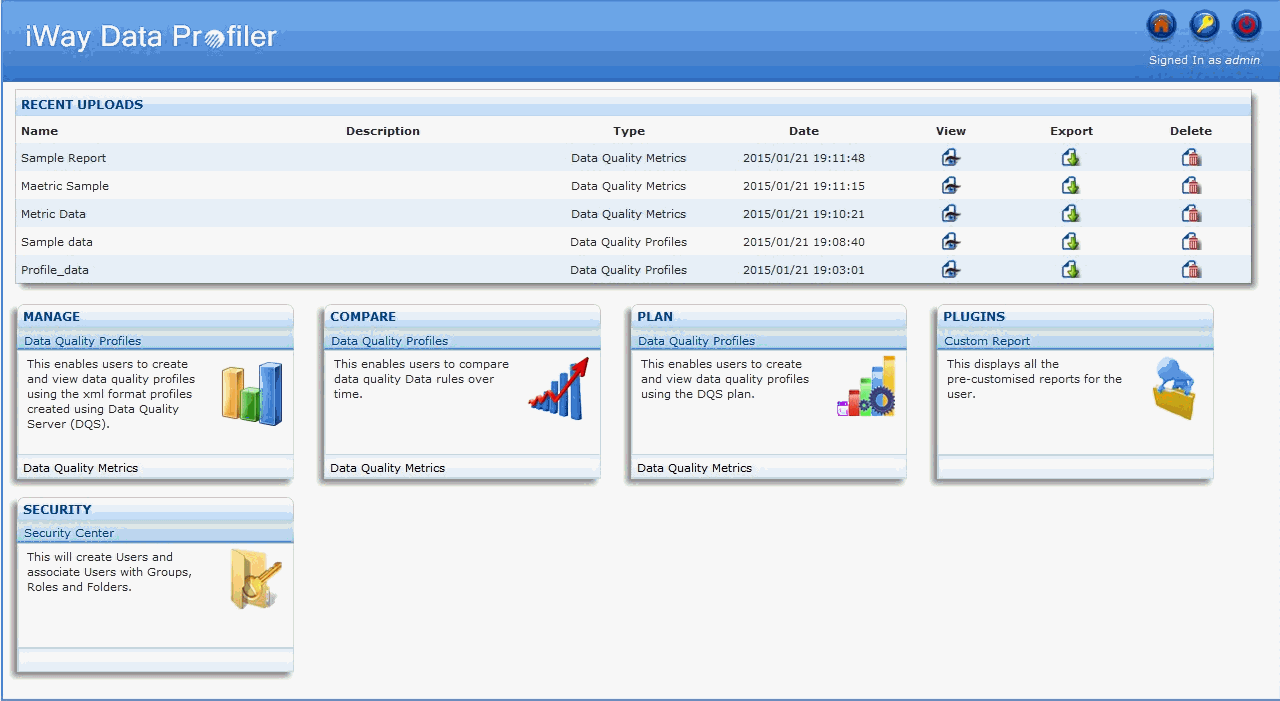
The Manage Data Quality Profiles page opens and displays the list of data quality profiles, as shown in the following image.
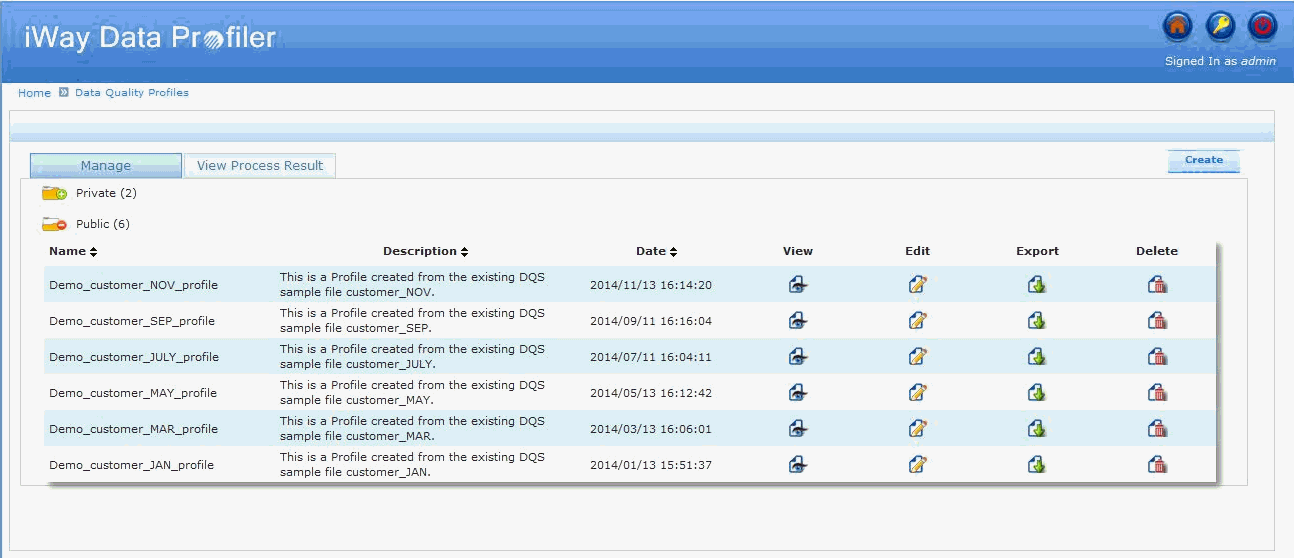
The folders are categorized as follows:
- Private
- Public
- Custom
Notes:
- Custom folders include the other folders created by the user or shared to the user. For more information and detailed functionality of these folders, see Managing the Security Center.
- Demo Files for Manage Data Quality Profiles are available under the Public folder.
-
Click the plus icon (+) to view the list of profiles
in a particular order, as shown in the following image.
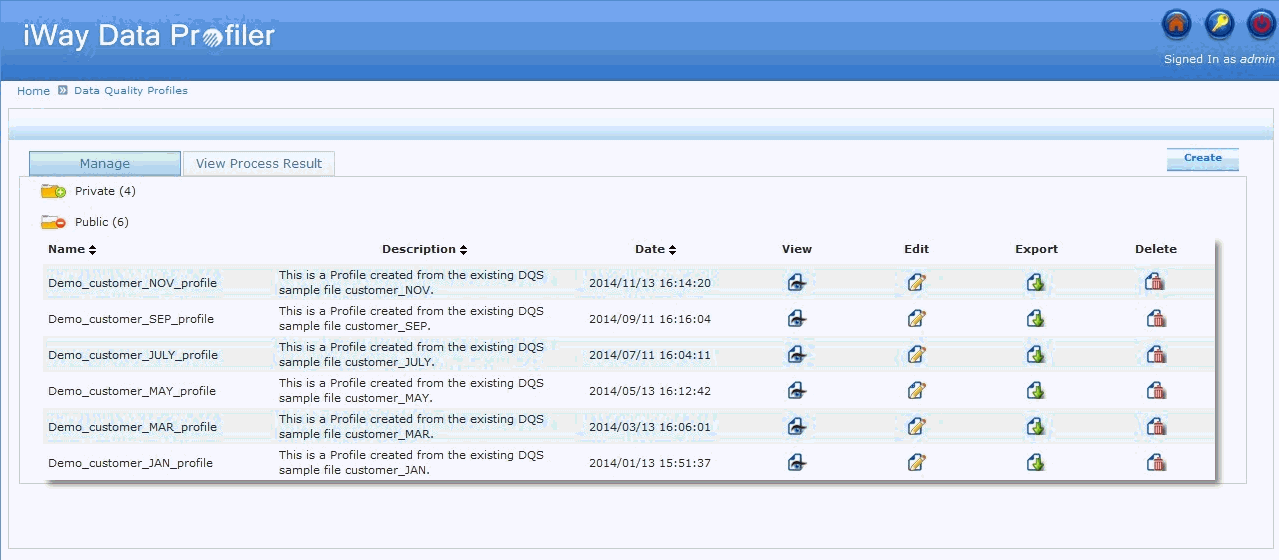
The Manage Data Quality Profiles page includes:
- Data quality profile name and description.
- Date and time the data quality profile was created.
- A View icon to view the data quality profile.
- An Edit icon to edit the data quality profile.
- An Export icon to export the data quality profile in AHTML format.
- A Delete icon to delete the data quality profile.
- A Create Data Quality Profile button to create a new data quality profile.
-
For navigation, click on the Previous, Next, or the corresponding
page numbers icon located on the bottom-right corner of the section.
Note: The page navigation button will be displayed for more than fifteen folders.