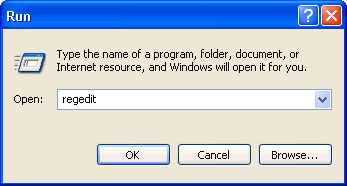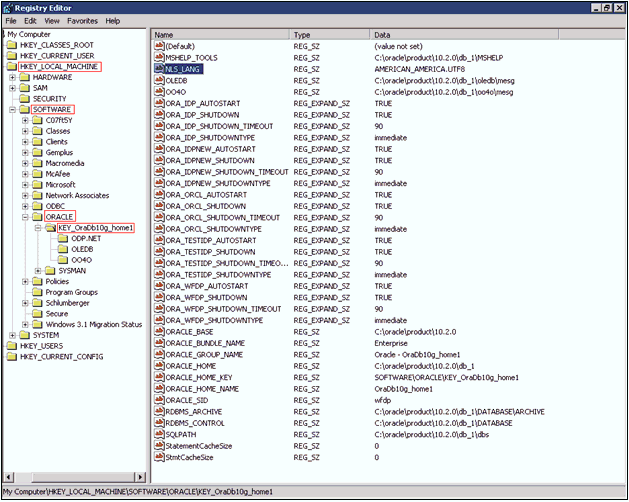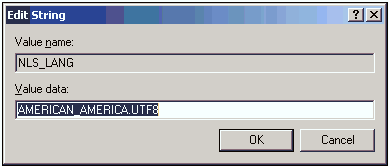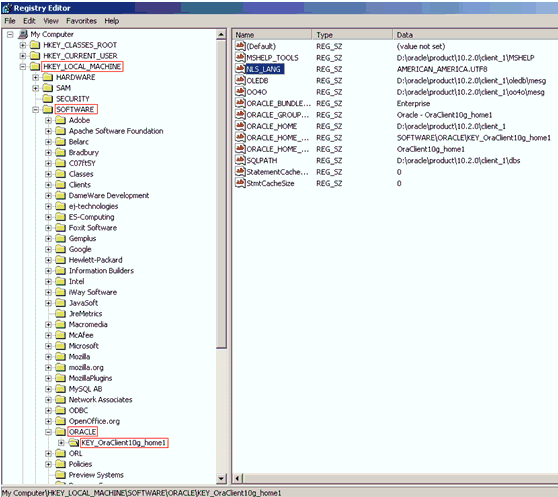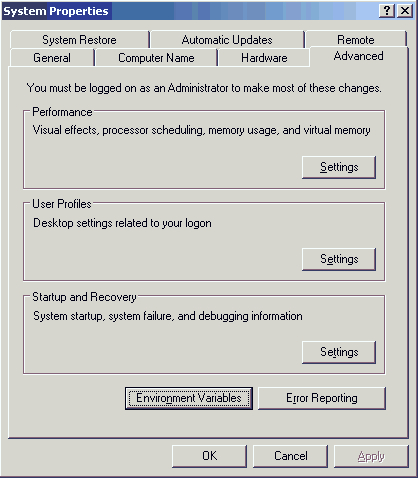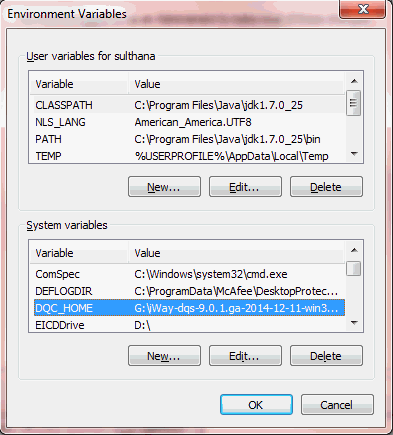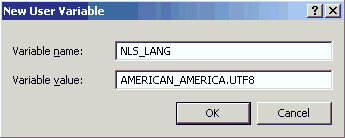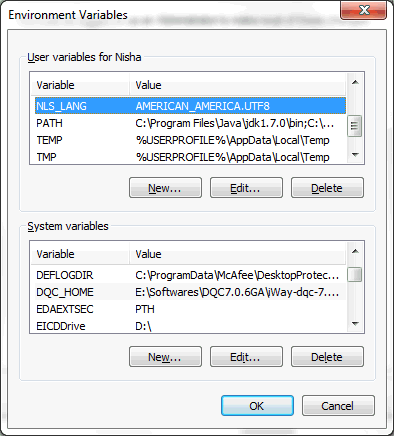To configure character sets for Oracle schema:
- Start the Database Configuration Assistant.
-
Navigate to Step 10 of 12: Initialization Parameters and
click the Character Sets tab, as shown in
the following image.
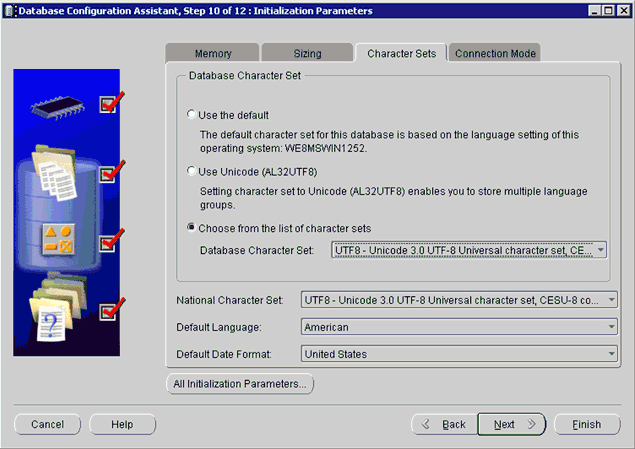
- In the Database Character Set section, click the Choose from the list of character sets option and select UTF8 - Unicode 3.0 Universal character set from the Database Character Set drop-down list.
- From the National Character Set drop-down list, select UTF8 - Unicode 3.0 Universal character set.
- Click Finish.