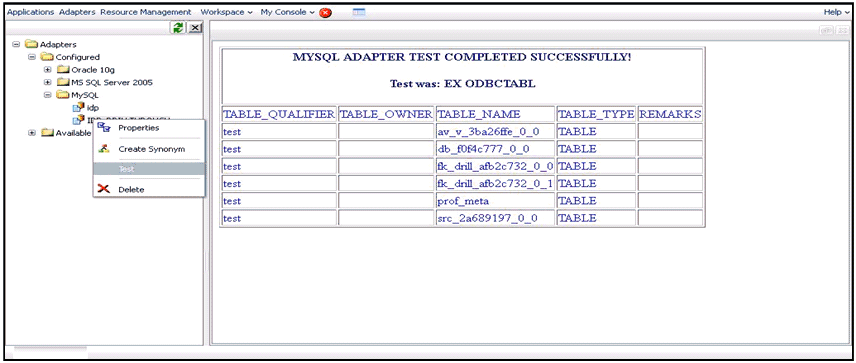-
From the
Windows Start menu, select All Programs, Information
Builders, WebFOCUS 80 Server,
and then click Web Console.
The Web Console opens.
Note: The WebFOCUS Reporting Server must be running in order to open the Web Console.
- Click Adapters in the menu bar.
- In the left pane, expand Adapters, Configured, and select the MySQL folder.
-
In the left
pane, right-click the MySQL folder and select Add
Connection from the context menu.
The Add Connection for MySQL pane opens, as shown in the following image.
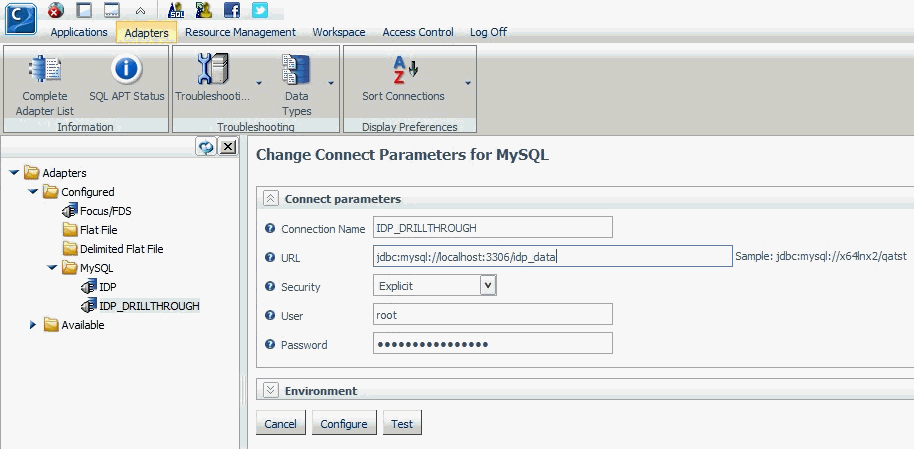
-
Provide
the following values for the connection parameters:
-
Connection Name: IDP_DRILLTHROUGH
Note: The connection name must always be IDP_DRILLTHROUGH.
-
URL:
jdbc: mysql://localhost:3306/test
Note: The database named test is apart from the iDP database. The same drill-through database that was used in iWay DQS should be used as the iDP drill-through database.
- Security: Select Explicit from the drop-down list.
- User: The user name for MySQL.
- Password: The password for MySQL.
-
Connection Name: IDP_DRILLTHROUGH
-
Click Configure.
A message is displayed indicating that the connection IDP_DRILLTHROUGH (MySQL) is successfully added to the configuration.
-
To test
the connection, right-click the IDP_DRILLTHROUGH connection
node under the MySQL folder and select Test from
the context menu.
The MySQL Adapter Test Completed Successfully message is displayed, as shown in the following image.