-
Select Run from
the Windows Start menu, as shown in the following image.
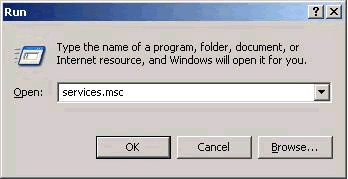
-
Type sevices.msc in the Open field
and click OK to open the Services window.
The Services dialog box opens.
-
Type W to
navigate to the WebFOCUS 80 server, as shown in the following image.
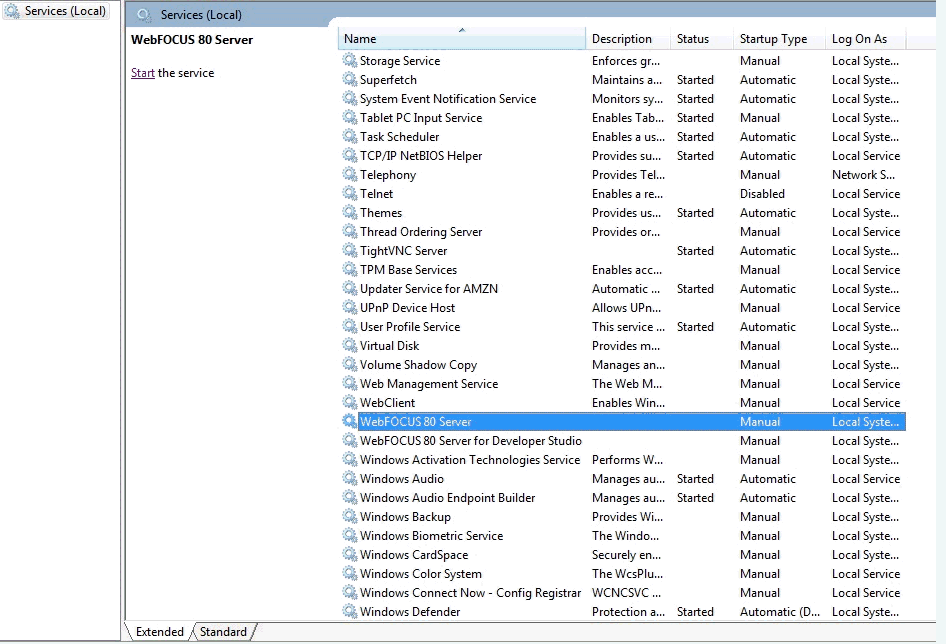
-
Double-click WebFOCUS
80 Server.
The WebFOCUS 80 Server Properties dialog box opens.
-
From the
Startup type drop-down list, select Automatic and
then click Apply, as shown in the following
image.
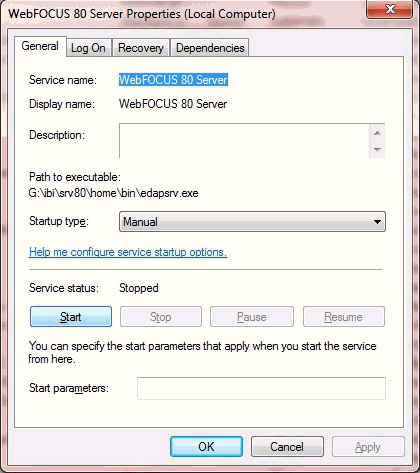
This allows the WebFOCUS Service to start automatically whenever you log on to the system.
Note: If you want to start the WebFOCUS Service manually every time you log on and to use iWay Data Profiler, you can leave the Startup type parameter set to Manual. You will have to start the WebFOCUS Service every time the system is restarted and before using iWay Data Profiler.
If you decide to have the Startup type parameter set to Manual, skip the remaining steps in this procedure.
-
Click the Log
On tab and select the This account option,
as shown in the following image.
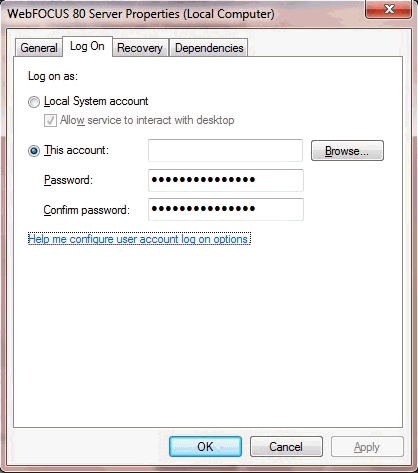
-
Click Browse.
The Select User dialog box opens.
-
Enter any
of the user names with administrator privileges whose password never
expires, as shown in the following image.
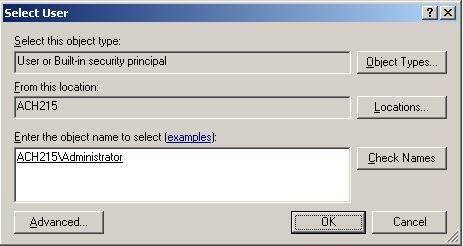
Note: The administrator name and user name do not have to be the same.
- Click Check Names to check whether it is a valid user name.
-
Click OK to return to the WebFOCUS
80 Server Properties dialog box, as shown in the following image.
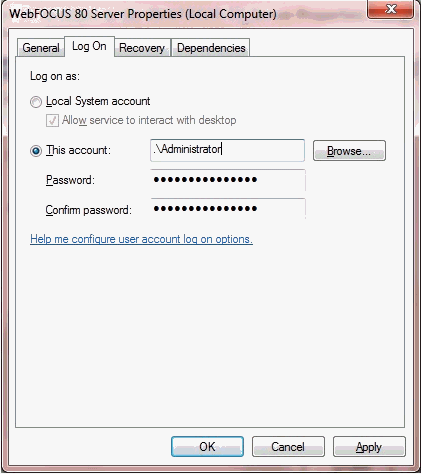
Notice that .\Administrator is now displayed in This account field.
- Enter the password for the user name you have entered in the Password and Confirm Password fields.
- Click Apply.
-
Restart
the system to start the WebFOCUS Service automatically.
The WebFOCUS Service now starts automatically regardless if you change the password.