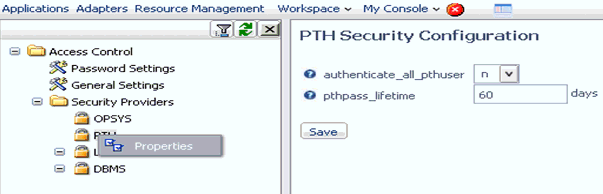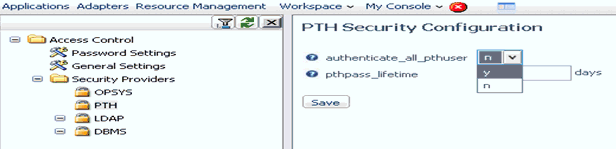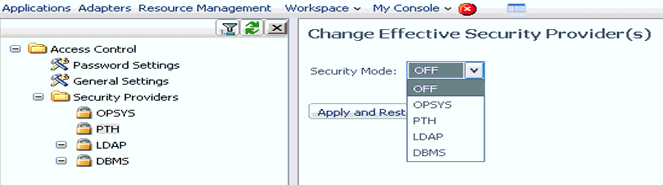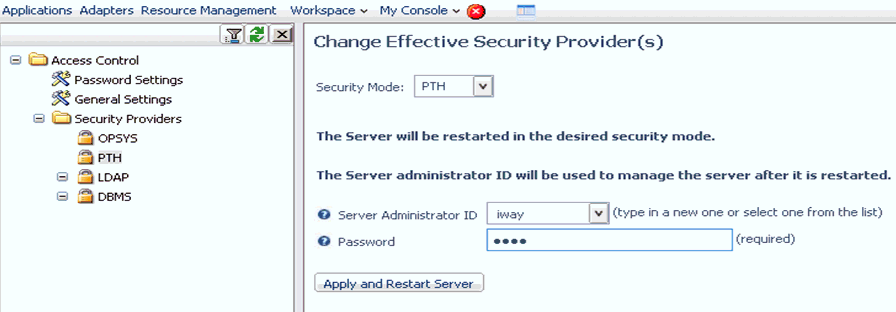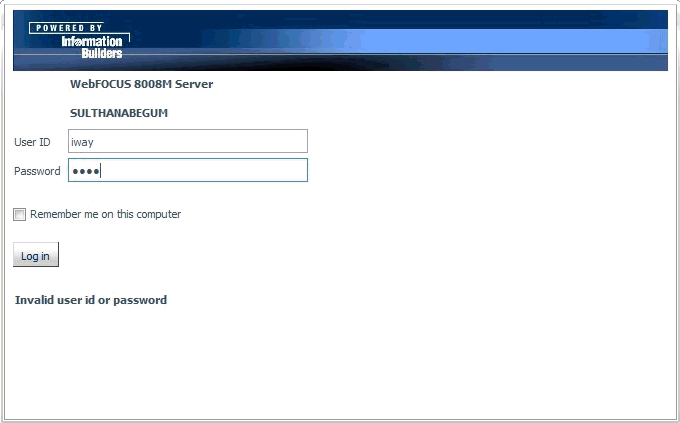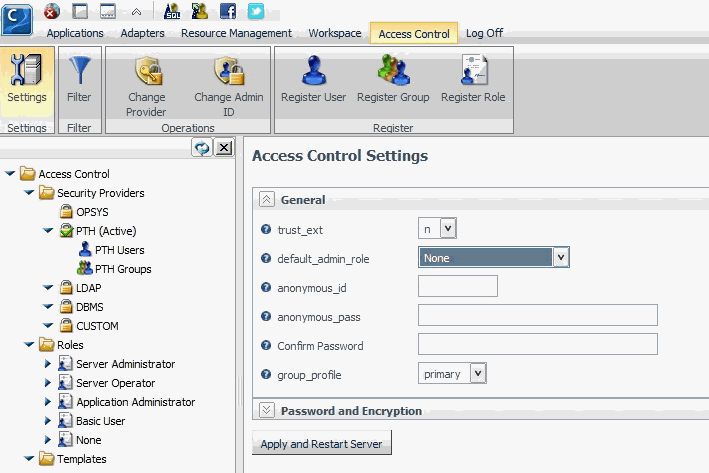-
Right-click My
Computer and select Properties from
the context menu.
The System Properties dialog box opens, as shown in the following image.
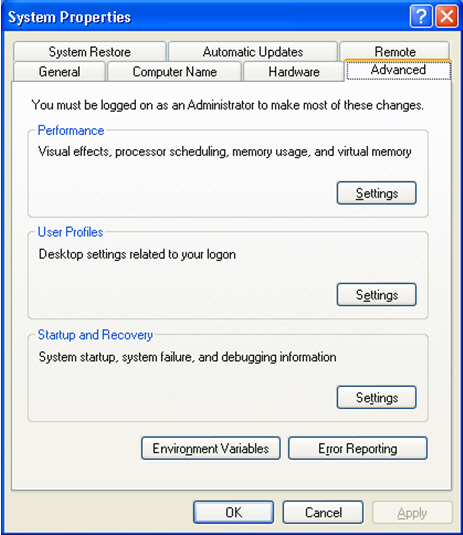
-
Click the Advanced tab
and then Environment Variables.
The Environment Variables dialog box opens, as shown in the following image.

-
Click New in
the System variables section.
The New System Variable dialog box opens, as shown in the following image.
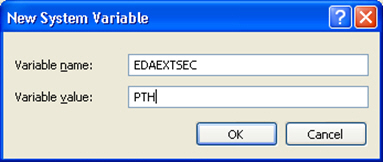
-
Perform
the following steps:
- Enter EDAEXTSEC in the Variable name field.
- Enter PTH in the Variable value field.
-
Click OK.
You are returned to the Environment Variables dialog box.
-
Click OK.
You are returned to the System Properties dialog box.
-
Click OK.
Note: This environment variable must be set so that the security mode remains as PTH even after the system is restarted.