To configure the logger settings:
-
In the left console pane of the Data Profile Configuration menu,
select Logger Settings.
The Logger Settings pane opens, as shown in the following image.
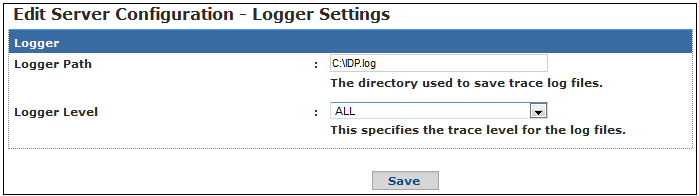
The following table lists and describes each parameter for the Logger settings.
Parameter
Description
Logger Path
The name of the file with the extension should be given along with the path provided. For example:
C:\IDP.log
Logger Level
Choose one of the following attributes to provide the necessary information in the logger.
- OFF. Turns off all logging.
- ALL. The ALL level has the lower possible rank and is intended to turn on all logging.
- DEBUG. Designates fine-grained informational events that are most useful to debug an application.
- INFO. Designates informational messages that highlight the progress of the application at coarse-grained level.
- WARN. Designates potentially harmful situations.
- FATAL. Designates very severe error events that will presumable lead the application to abort.
- ERROR. Designates error events that allows the application to continue running.
You can assign a level when a logger is created. The logger outputs all those messages greater than and equal to that level. The order for the standard logger levels are shown in the following table:
Logger Levels
DEBUG Level
INFO Level
WARN Level
ERROR Level
FATAL Level
OFF Level
No
No
No
No
No
ALL Level
Yes
Yes
Yes
Yes
Yes
DEBUG Level
Yes
Yes
Yes
Yes
Yes
INFO Level
No
Yes
Yes
Yes
Yes
WARN Level
No
No
Yes
Yes
Yes
ERROR Level
No
No
No
Yes
Yes
FATAL Level
No
No
No
No
Yes
- Click Save.
- Restart the application server for the changes you have made to take effect.