To access the iWay Data Profiler - Server Manager console:
-
Log on to the console using the following URL:
http://hostname:port/idpweb/manager
where:
- hostname
Is the name of the application server system that is hosting the iWay Data Profiler application.
- port
Is the port number where the application server is listening.
- idpweb
Is the specific name of the XML file that was created, as described in Overview.
Note: idpweb can be a different name when more than one iDP is installed to coexist with an earlier version of iDP.
You can also access iWay Data Profiler - Server Manager console, through the Server Manager link on the iWay Data Profiler logon page.
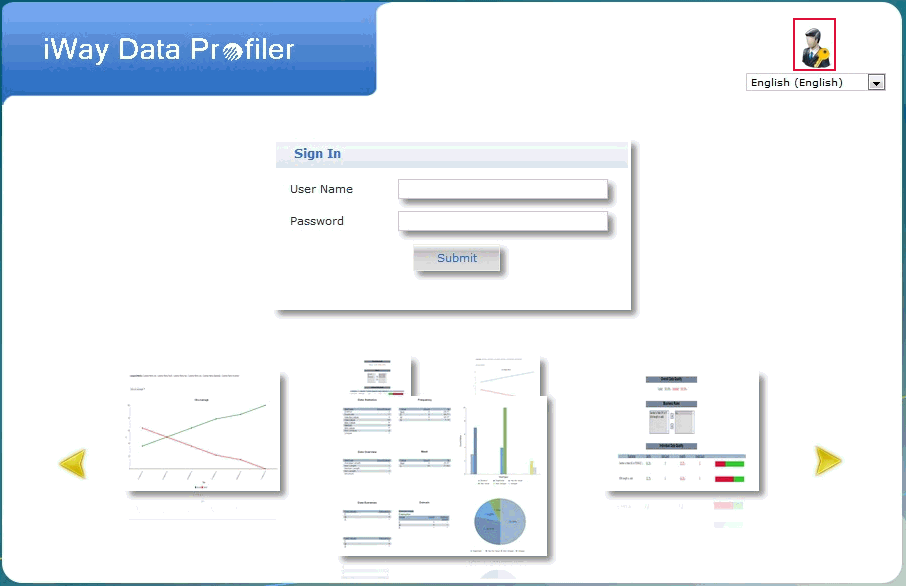
The following image shows the logon page of iWay Data Profiler - Server Manager console, which limits access to the users based on the user name and password that is entered.
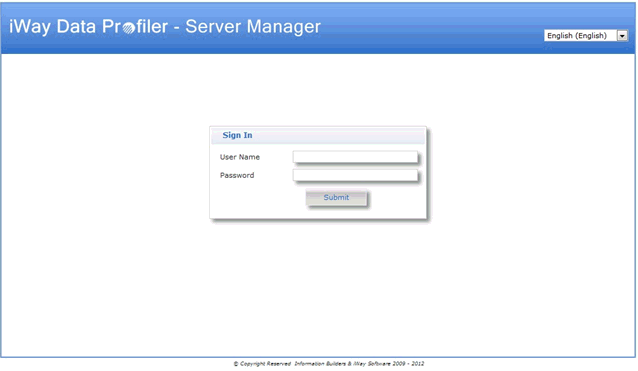
Note: The administrator and those authenticated by the administrator can access the iWay Data Profiler - Server Manager console to modify the properties. These credentials are stored apart from the iWay Data Profiler logon credentials.
-
Enter a valid user name and password that has been provided
to you by an administrator, and then click Submit to
log on to iWay Data Profiler - Server Manager console.
Note: The user name is mandatory and not case-sensitive. The password is both mandatory and case-sensitive.
-
Set the desired language from the drop-down list to view
iWay Data Profiler - Server Manager console in different languages.
After you have successfully logged into iWay Data Profiler - Server Manager console, the following page appears:
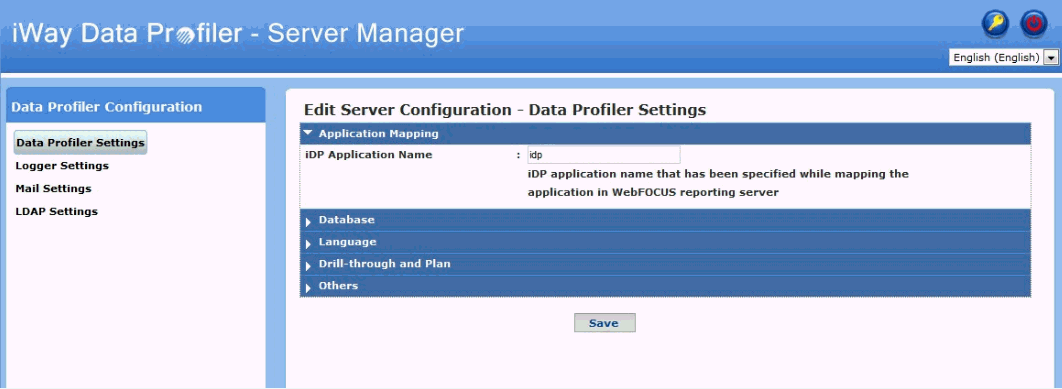
If you wish to change your iWay Data Profiler - Server Manager console password, perform the following steps:
-
Click the Change Password icon
located in the top-right corner of the page.
The Change Password pane opens, as shown in the following image.
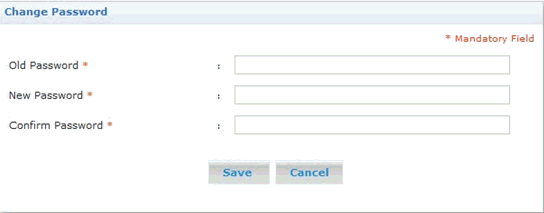
- Enter your current password in the Old Password field, your new password in the New Password field, and then retype your new password in the Confirm Password field.
- Click Save when you are finished.
-
Click the Change Password icon
located in the top-right corner of the page.
-
To log off from iWay Data Profiler - Server Manager console
at any time and return to the logon page, click the Sign
Out icon, which is located at the top-right corner of
each page.
Note: If you have not restarted the server after changing any of the settings and refreshed the page, then alert messages will be shown at the top of the page until you restart the Tomcat server.