To test the iWay Data Profiler installation, first make sure that the Application Server (for example, Apache Tomcat) and the WebFOCUS Reporting Server are running.
-
From the
Windows Start menu, select All Programs, Information
Builders, WebFOCUS 80 Server, Start
with Alternative Security Mode, then click Start
Security OFF.
Note: iWay Data Profiler will not function if the Application Server (for example, Apache Tomcat) and the WebFOCUS Reporting Server are not running.
-
Enter the
following URL in your web browser:
http://localhost:8080/idpweb
where:
- idpweb
Is the specific name of the XML file that was created, as described in Overview.
Note: idpweb can be a different name when more than one iDP is installed to coexist with an earlier version of iDP.
You can also click the Windows Start menu, select All Programs, iWay Data Profiler 9.0.1or 9.0.1T, and then click Console.
-
Verify that the iWay Data Profiler Sign In page is displayed,
as shown in the following image.
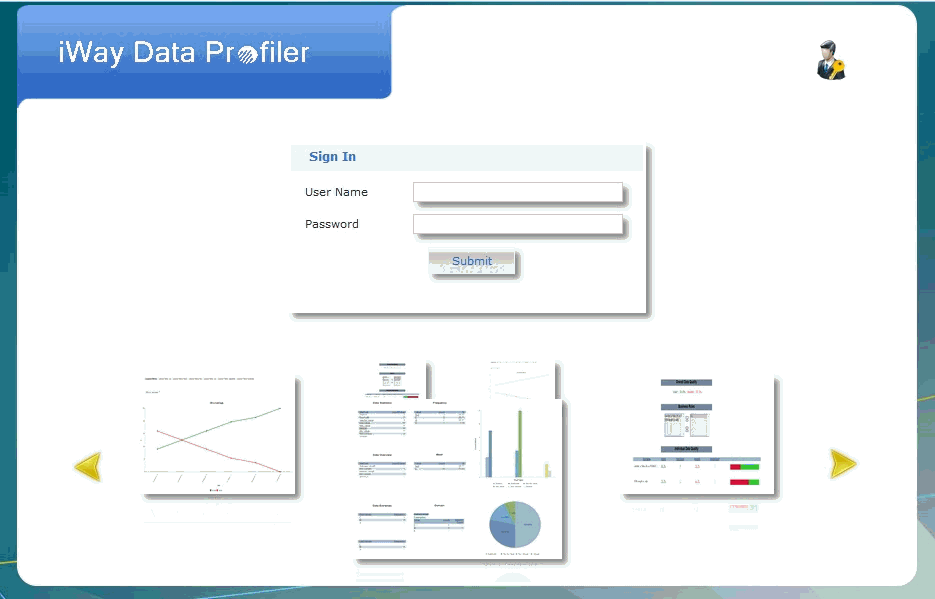
-
Log on to
iWay Data Profiler by entering the User Name and Password, then
click Submit.
If you can sign in and use the application, the installation is successful.