Procedure: How to Configure Data Services
Perform the following steps to avoid tscom3 agent crash errors while uploading or viewing profiles.
-
From the Windows Start menu, select All Programs, Information
Builders, WebFOCUS 80 Server,
then click Web Console.
The Web Console opens.
Note: The WebFOCUS Reporting Server must be running in order to open the Web Console.
- From the Workspace, navigate to Configuration/Monitor, and then expand Data Services.
-
In the left pane, expand Data Services, right-click DEFAULT,
and select Properties from the context menu.
The Data Services DEFAULT pane opens, as shown in the following image.
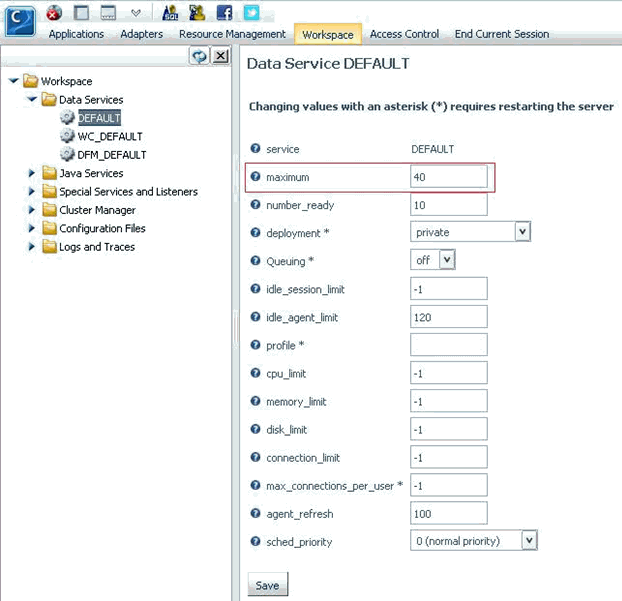
- Change the value of maximum to -1.
- Click Save to apply the changes.