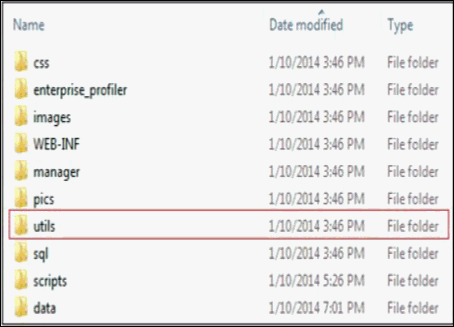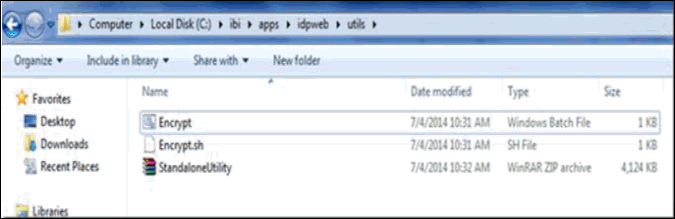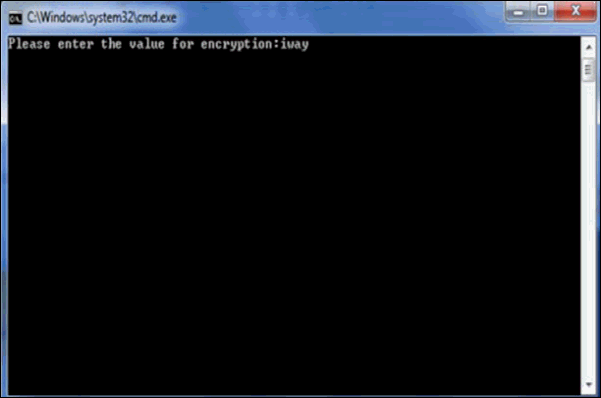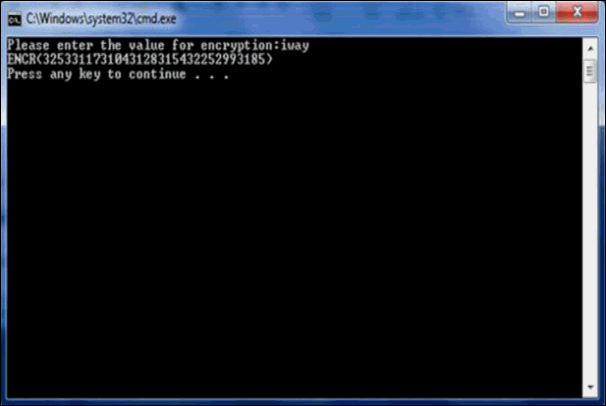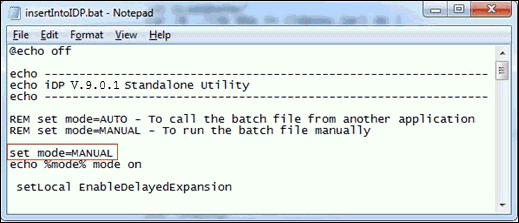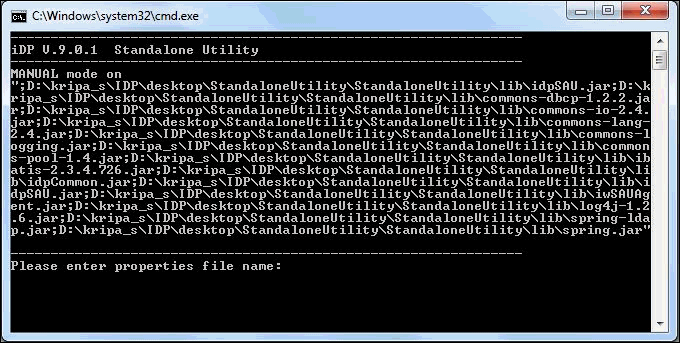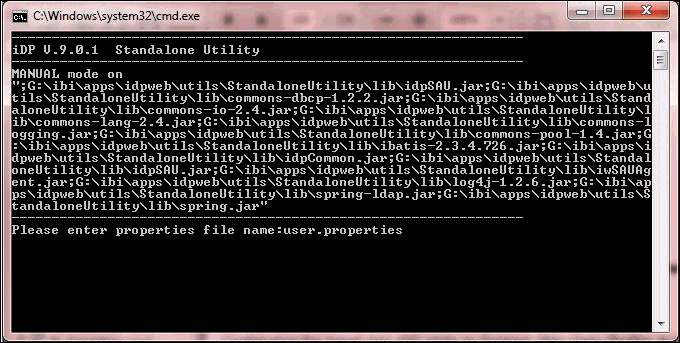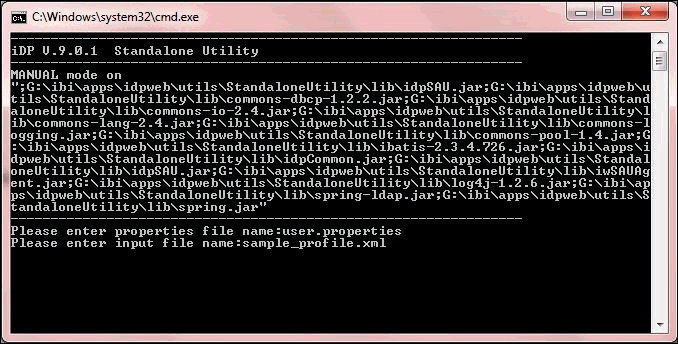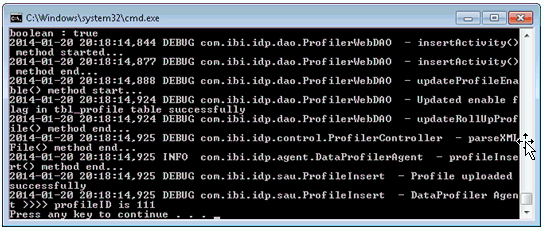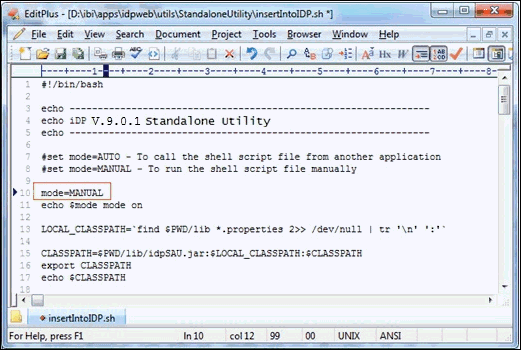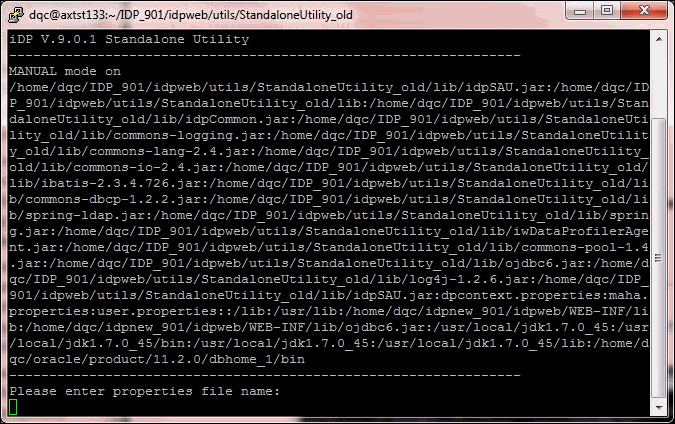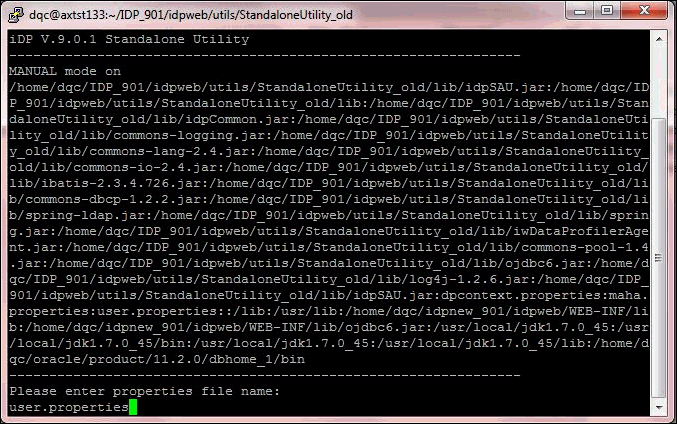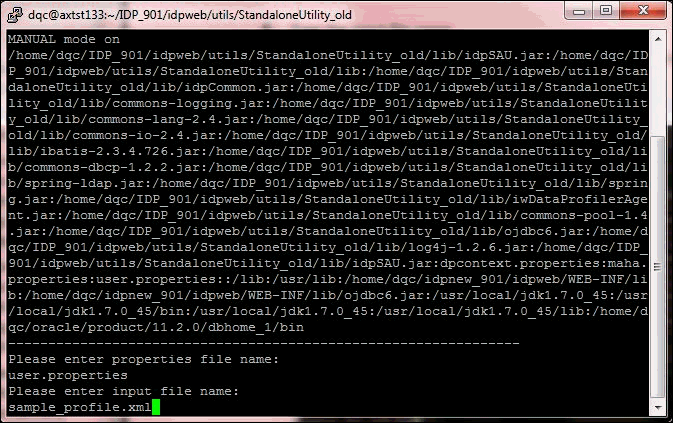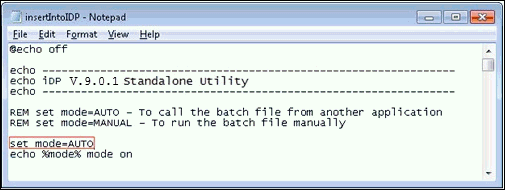-
Navigate to the following directory:
<idp_home>\idpweb\utils\where:
- <idp_home>
Is the location on your system where iWay Data Profiler is installed.
For example:
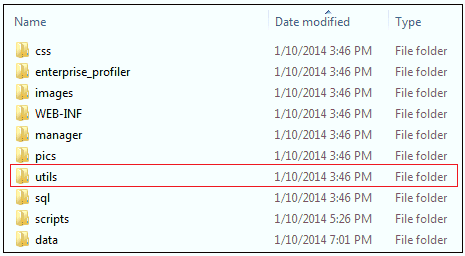
- Extract the StandaloneUtility.zip file from the utils folder.
-
The extract the StandaloneUtility.zip file contains
the files that are shown in the following image.
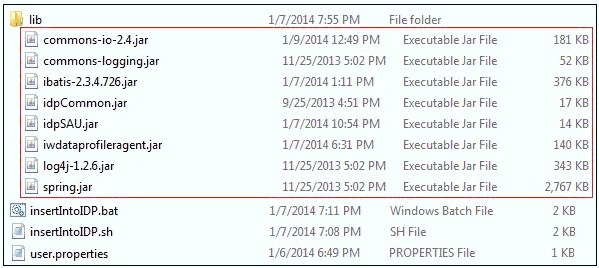
- The lib folder contains the .jar files that are required to run the utility.
- The insertIntoIDP.bat file runs the Insert Into iDP Utility on Windows operating systems.
- The insertIntoIDP.sh file runs the Insert Into iDP Utility on Linux/AIX operating systems.
- The user.properties file is a sample property file.
-
Copy the required database driver .jar file to the lib
folder based on the database that is configured for iDP.
The utility is ready for automation.