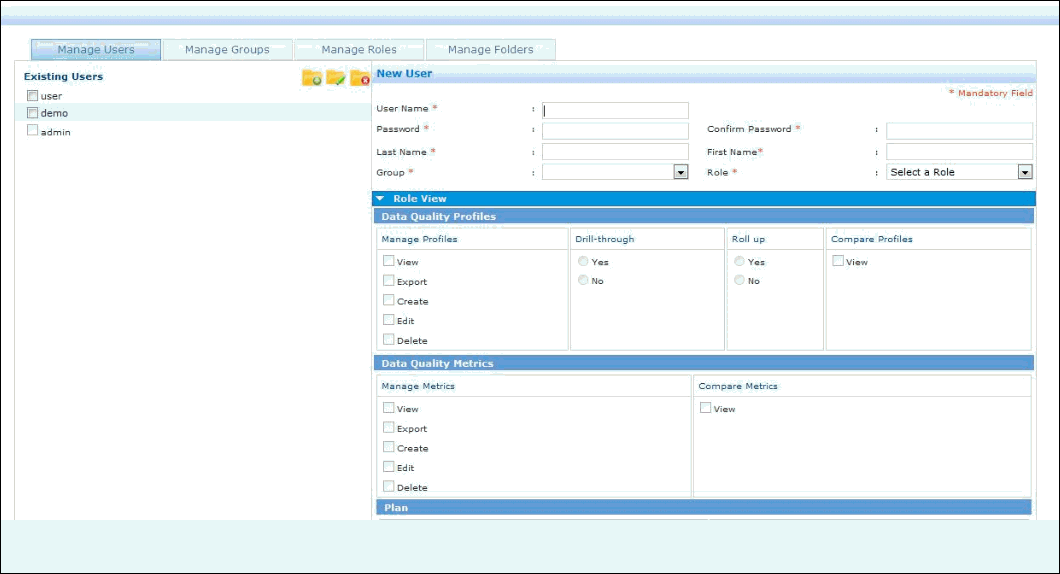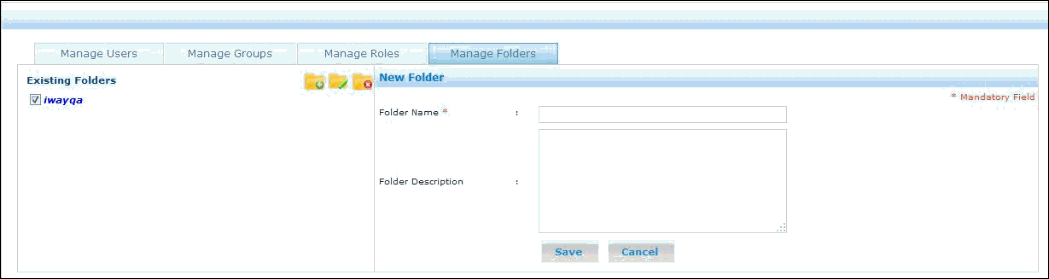Creating a folder allows a user to save their profiles, Metrics, and custom reports in a custom folder that could be accessed by users of several Groups created through iWay Data Profiler.
To create a folder:
-
Click Security Center,
under SECURITY, in the iWay Data Profiler home page.
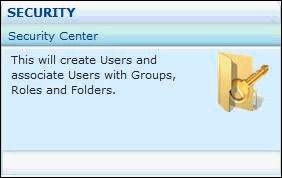
The Security Center page opens, as shown in the following image.
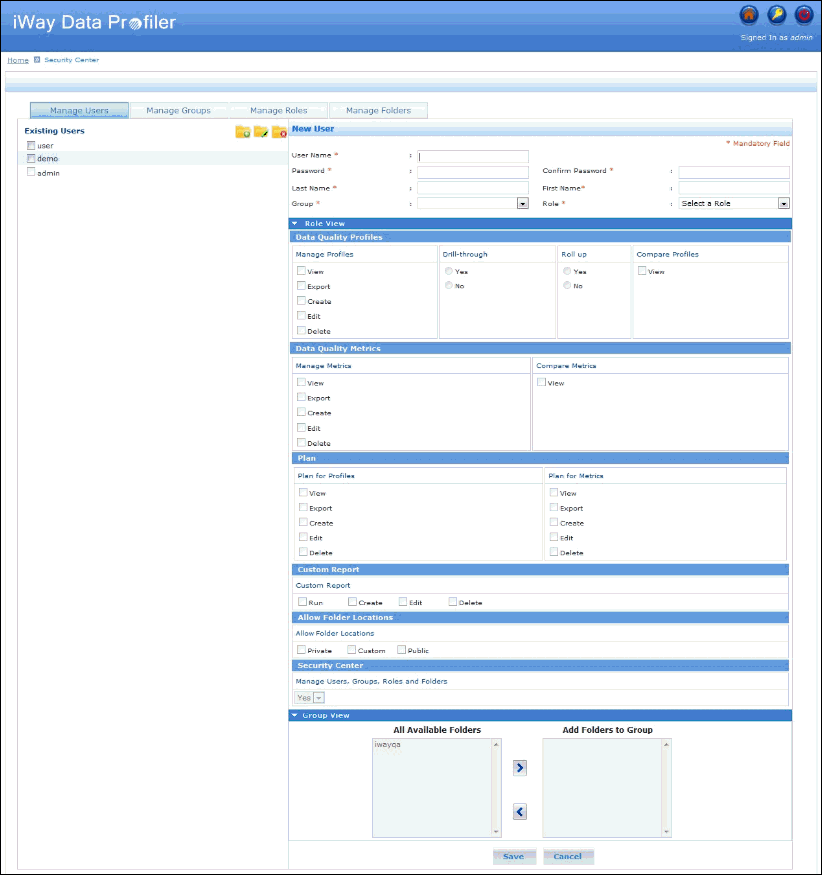
-
Click the Manage Folders tab.
The Manage Folders tab opens, as shown in the following image.
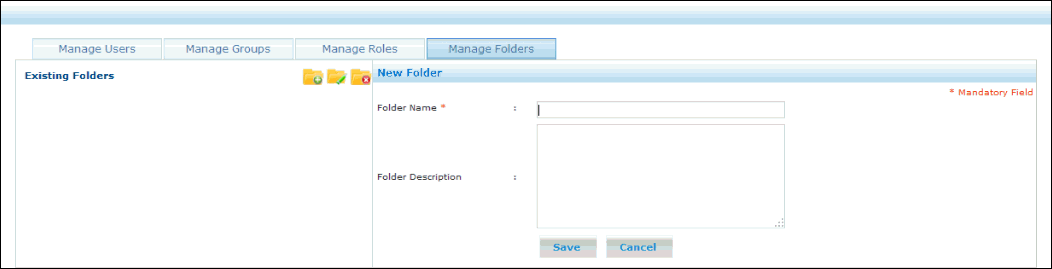
The left console pane contains a list of existing folders and the icons to create, edit, and delete folders.
-
In the top right corner of the left console pane, click
the Create Folder icon.
The New Folder pane opens, as shown in the following image.
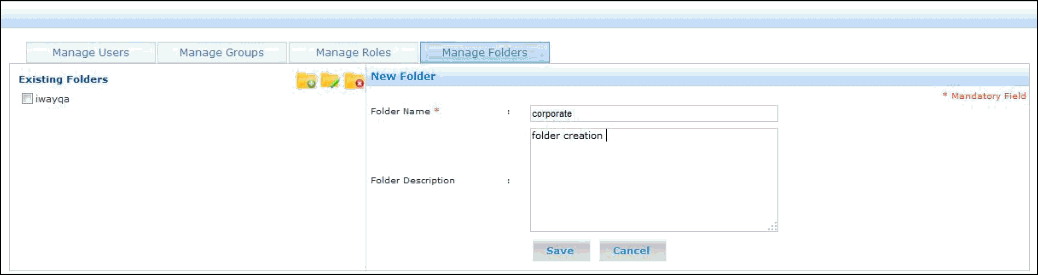
-
Enter a new name for the folder (required) and a brief
description (optional), and click Save.
Note: The Folder Name value is case sensitive and must not exceed 50 characters. Only alphanumeric characters, spaces, and special characters, such as periods (.) and underscores (_) are allowed. The Folder Description value must not exceed 200 characters.
A message is displayed indicating that the new folder has been successfully created. You are returned to the Manage Folders tab.
The following is a list of default folders.
- Private
- Public
- My Group
- Corporate
Note: Private and Public are default folders for all users.