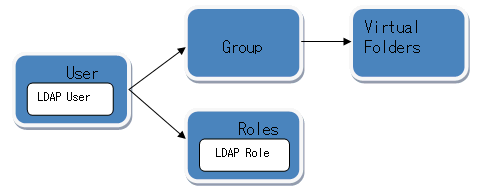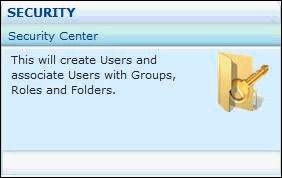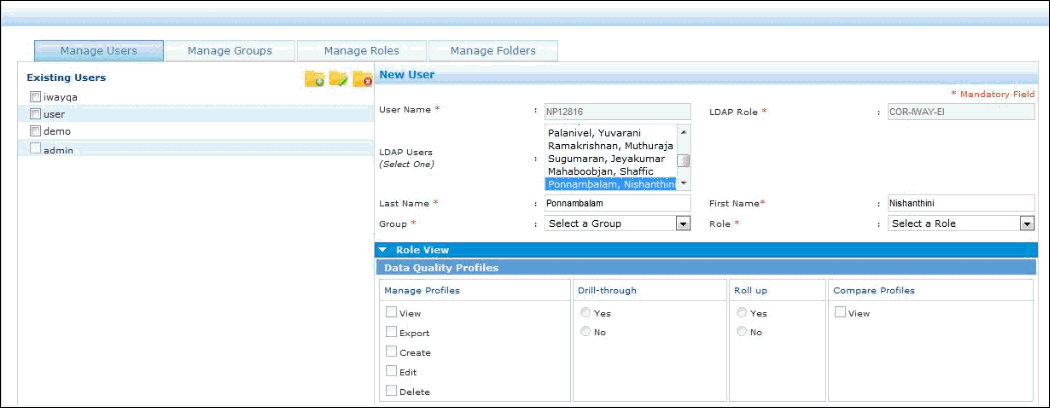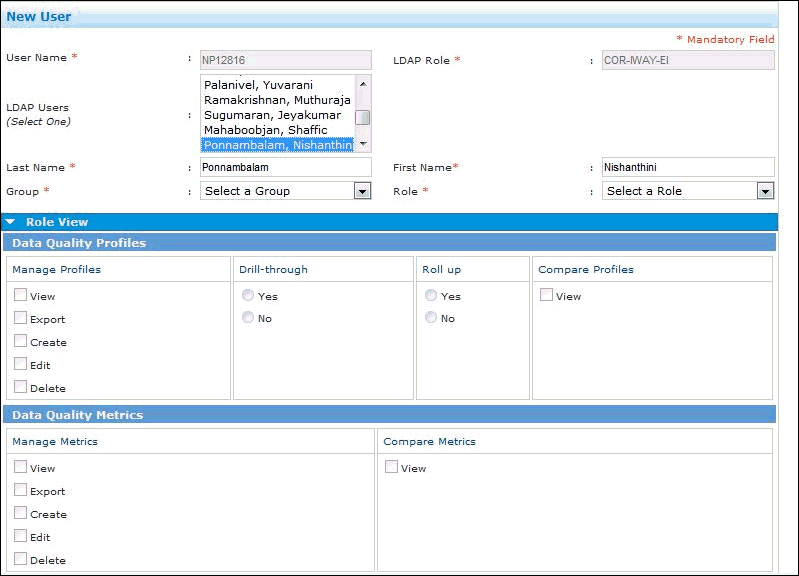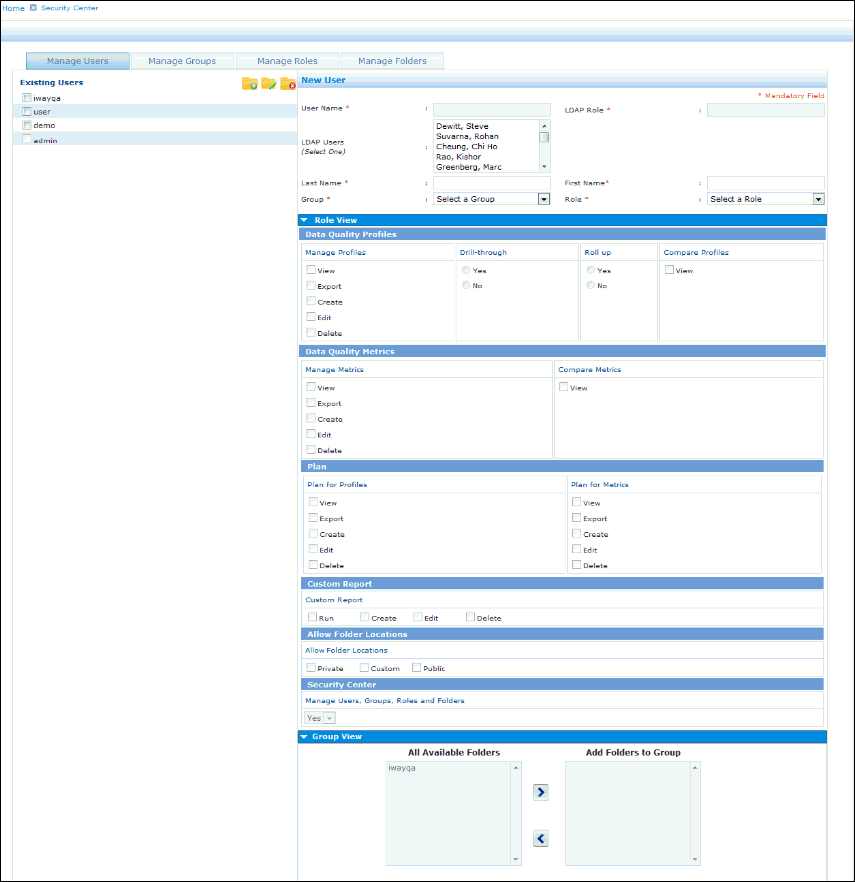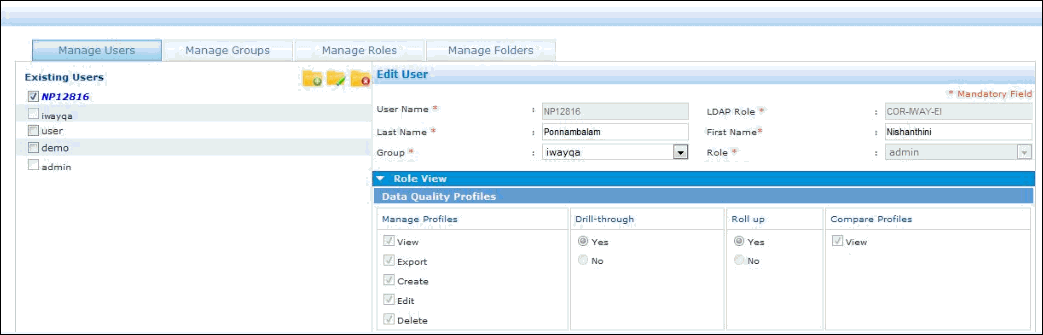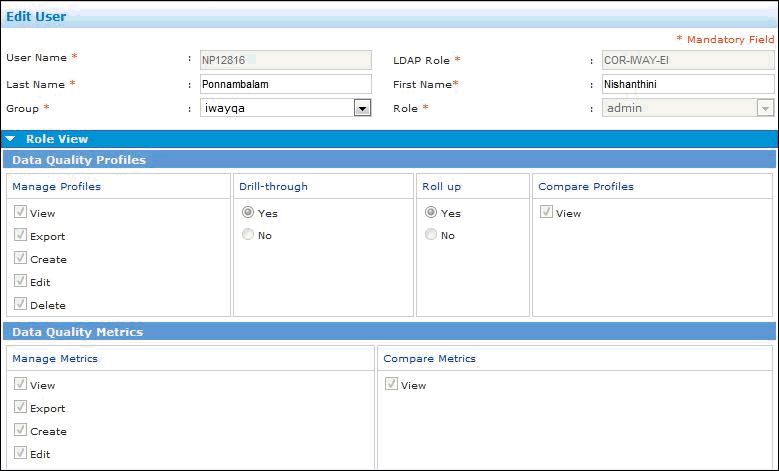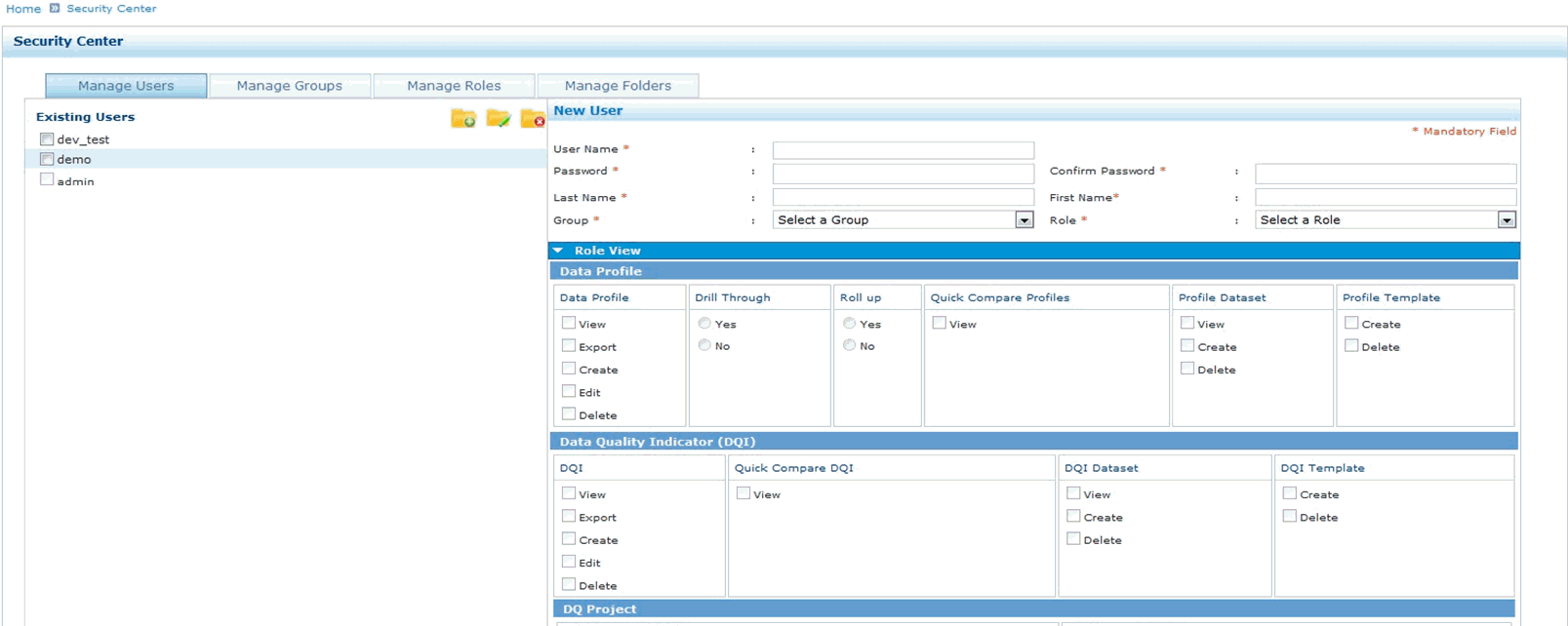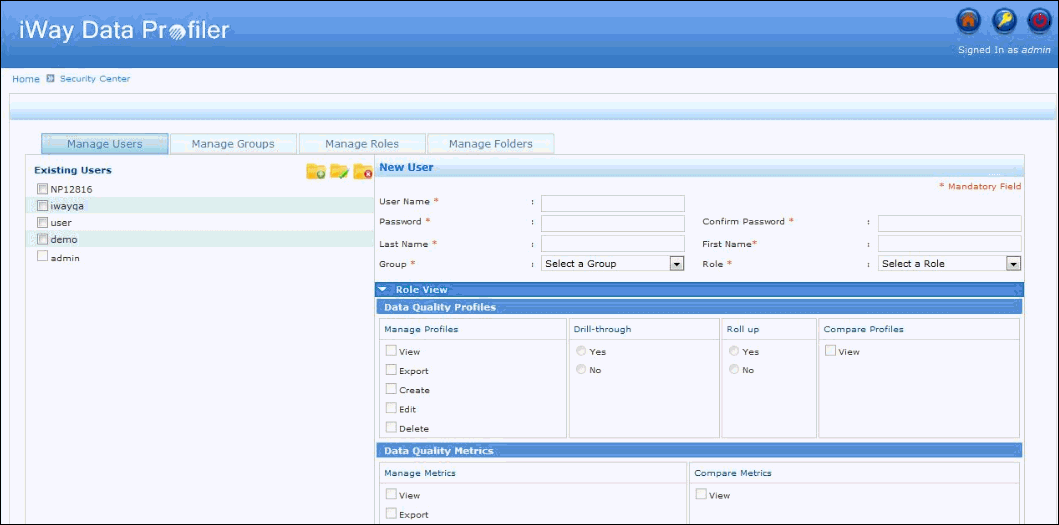Creating a user defines the credentials (user name and password) for the user, which provides authentication to access and interact with iWay Data Profiler.
-
Click Security Center, under
SECURITY, in the iWay Data Profiler home page.
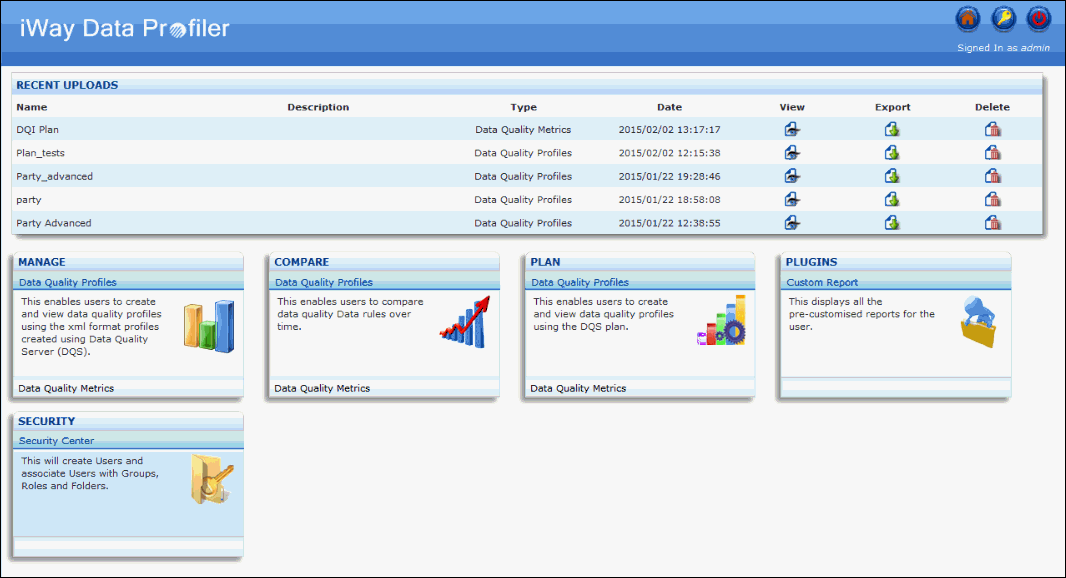
The Security Center page appears with the Manage Users tab selected, as shown in the following image.
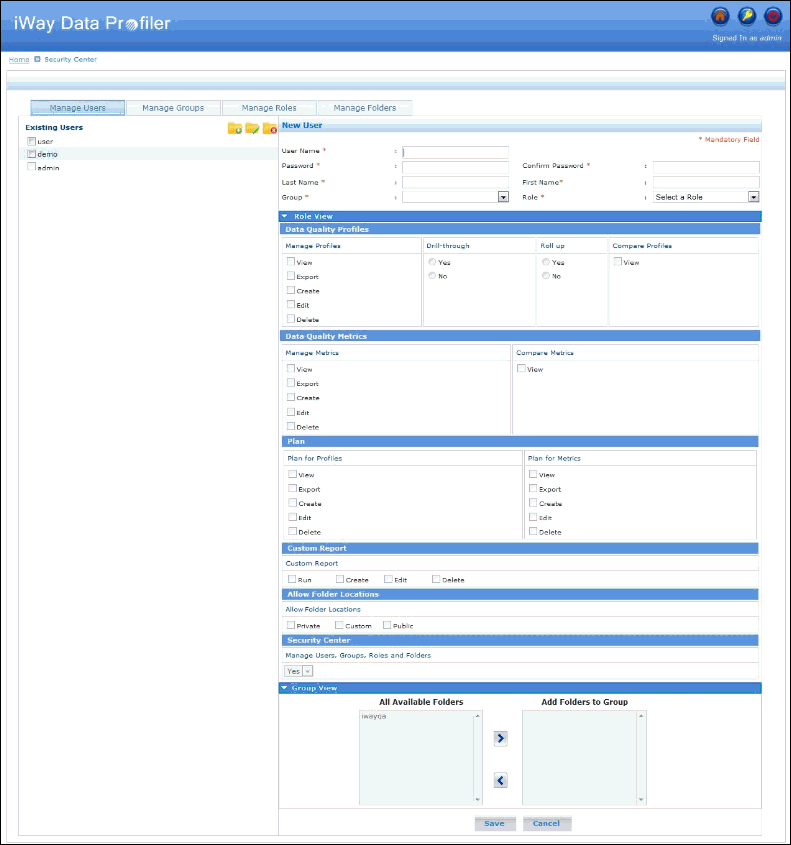
Note: The left console pane contains a list of existing users and the icons to create, edit, and delete users.
-
On the top right corner of the left console pane, click
the Create User icon.
The New User pane opens, as shown in the following image.
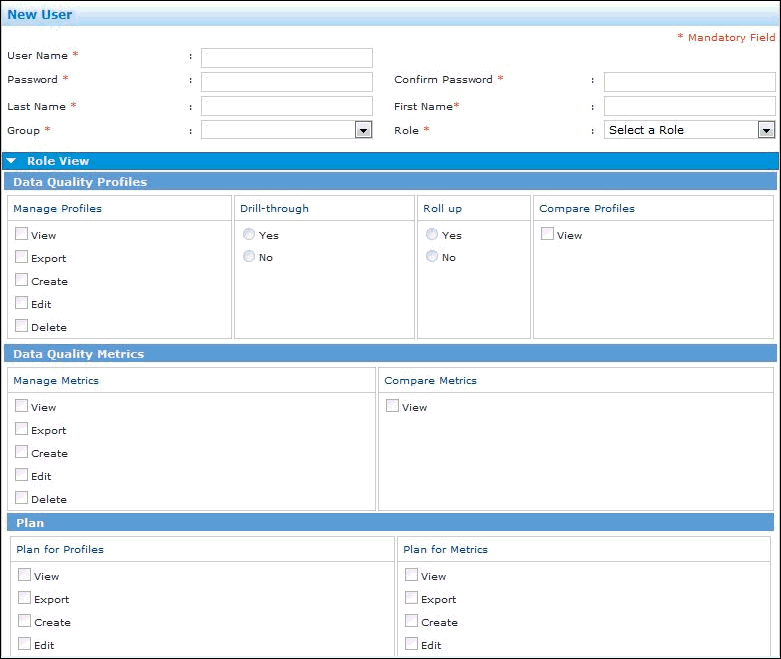
Note: It is recommended to create groups and roles prior to creating a user account so that the Group and Role drop-down lists are populated with values.
The following table lists and describes the available fields in the New User pane.
Field
Description
User Name*
The logon name for the user.
The User Name value must have a minimum of two characters and not exceed 30 characters, and must start and end with alphanumeric characters. It is not case-sensitive.
Only alphanumeric and special characters, such as periods (.) and underscores (_) are allowed.
Password*
The password for the user.
The Password value must have a minimum of two characters and a maximum of 20 characters. It is case-sensitive.
Only alphanumeric and special characters, such as periods (.) and underscores (_) are allowed.
Confirm Password*
The re-entered password for verification purposes.
The Password and Confirm Password values must match.
First Name*
The first name of the user.
The First Name value must not exceed 50 characters. Only alphanumeric and special characters, such as periods (.) and underscores (_) are allowed.
Last Name*
The last name of the user.
The Last Name value must not exceed 50 characters. Only alphanumeric and special characters, such as periods (.) and underscores (_) are allowed.
Group*
The defined group to which the user belongs.
Role*
The defined role of the user.
Note: An asterisk (*) indicates a required field.
The following table lists the default users, groups, and roles.
Default Users
Default Groups
Default Roles
admin
Corporate
Admin
demo
Corporate
Technical
user
Corporate
Analytical
-
Enter your values for all the required fields and click Save.
A message is displayed indicating that the user has been successfully created.