To create a Custom Report:
-
Click Create Custom Report in the Custom
Report page.
The New Custom Report Page opens, as shown in the following image.
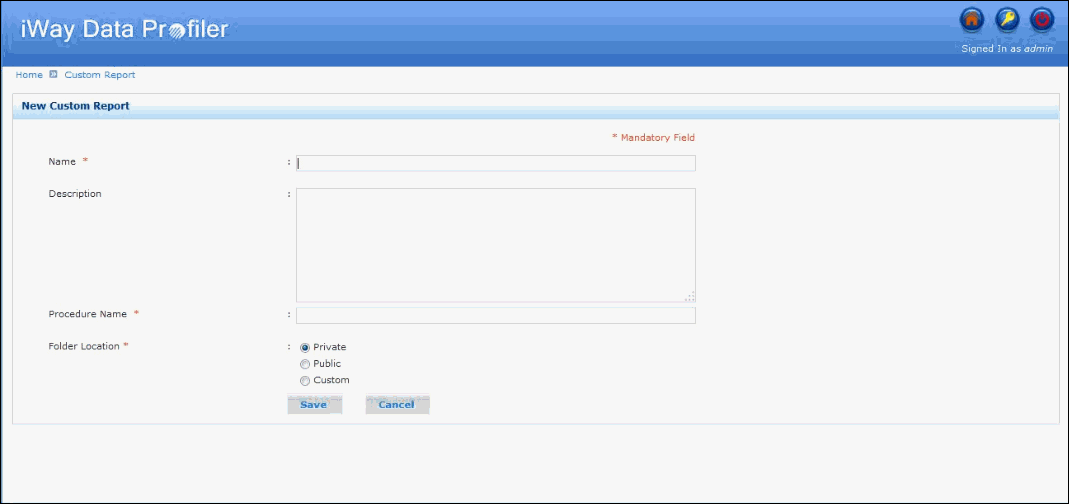
-
To create
a new Custom Report, enter or select values for the following fields:
-
Name. The Name value
is required and must not exceed 50 characters. Only alphanumeric
characters, spaces and underscores (_) are allowed.
Note: Do not use the same name for two or more reports for the same user.
- Description. The description is optional and must not exceed 200 characters.
-
Procedure Name. Name
of the user-generated WebFOCUS report, which is a .fex file.
It should be only .fex file
Note: Application containing WebFOCUS report should be mapped to the Application Directories path.
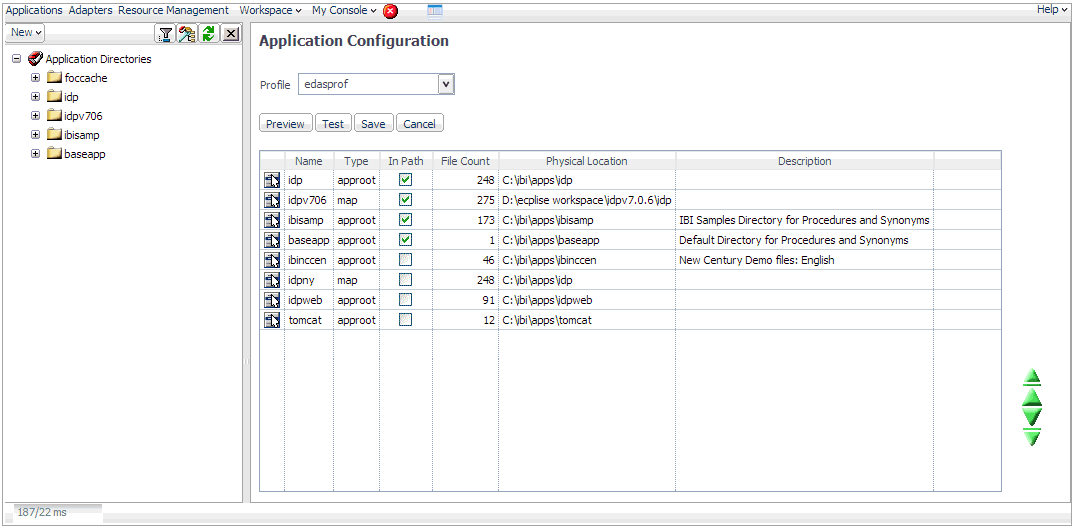
- Folder Location. Select one of the available folder location options (Private, Public, or Custom). If custom is selected, you must select one of the custom folders from the drop down list.
Note:
- If you select Private, the custom report is only viewable by oneself.
- If you select Public, the custom report is viewable by everyone.
- If you select Custom, the custom report is viewable only by the users who have access to the selected folder. For detailed functionality and more information of these folders, see Managing the Security Center.
-
Name. The Name value
is required and must not exceed 50 characters. Only alphanumeric
characters, spaces and underscores (_) are allowed.
-
Click Save to save the Custom
Report.
A confirmation message is displayed.
- Click OK.
You can click Cancel to cancel the Custom Report creation process. You are returned to the Custom Report page.
Note: A message indicating that Custom Report is created successfully is displayed in the Custom Report page.