To view process results during the upload process of data quality metrics:
-
Click Data Quality Metrics,
located under PROJECT, on the iWay Data Profiler Home page.
The Plan for Data Quality Metric page opens and displays a list of folders containing the plans.
-
Click the View Process Result tab,
next to the Uploaded Projects tab, as shown the following image.
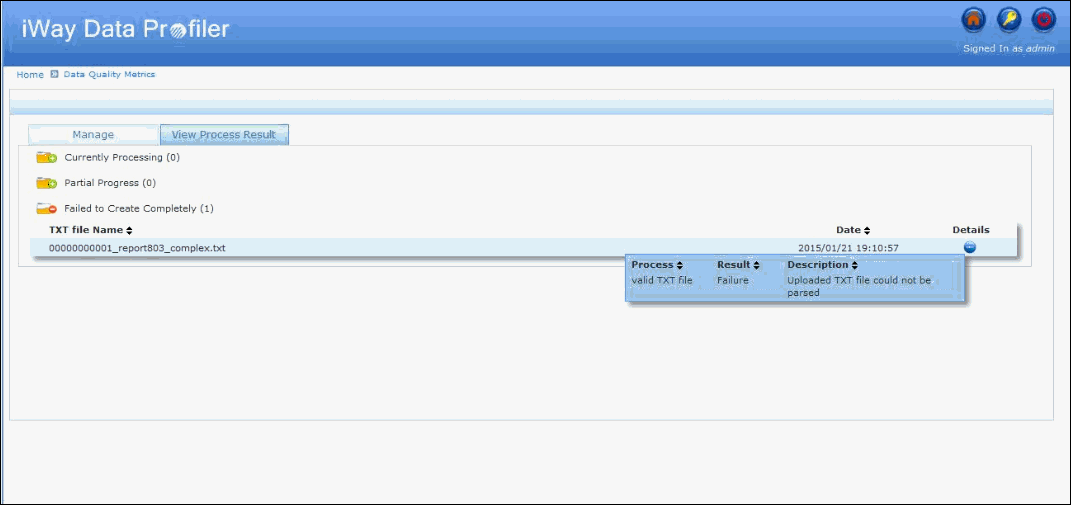
The following table lists and describes the folders that appear.
Folder
Description
Currently Processing
Shows a list of currently executing plans.
Once the Data Quality Metric is created and uploaded successfully, it will be removed from the Currently Processing folder after refreshing, expanding, or collapsing the folder.
If the process fails, it will be listed in either the Failed to Create Completely folder or the Unsuccessful Plan Upload folder.
Failed to Create Completely
Plan which cannot be executed successfully.
Unsuccessful Plan Upload
List of plan files which failed to upload.
Note: After clicking the expand icon (plus button) under Details, the process results are listed and the icon changes to a collapsed icon (minus button). By clicking on the collapsed icon, the process result will shrink.