This section describes how to display plans for data quality metrics in iWay Data Profiler.
To display plans for data quality metrics:
-
Click Data Quality Metric,
located under PROJECT, in the iWay Data Profiler Home page.
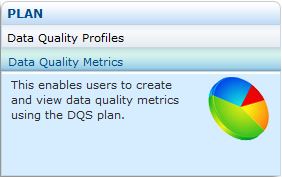
Notes: The DQ folder should not be deleted from the Data folder, since it contains a Demo plan for data quality metrics.
The Plan for Data Quality Metric page opens and displays a list of folders containing the plans, as shown in the following image.

The folders are categorized as follows:
- Private
- Public
- Custom
Note: Custom folders include My Group and other folders created by the user or shared to the user. For more information and detailed functionality of these folders, see Managing the Security Center.
-
Click the Add (+) icon to view the list of uploaded projects
in a particular folder.

The Plan for Data Quality Metric section includes the following:
- Metric group name and description.
- Source name (DQS .plan) used to create the plan.
- Date and time the plan for data quality metric was created.
- A Status icon to show the current status of the plan.
- An Action icon to provide input and execute the plan.
- An Edit icon to edit the plan for data quality metric.
- A Delete icon to delete the plan for data quality metric.
- A Create button to create a new plan for data quality metric.
-
For navigation, click on the Previous, Next, First, Last,
or the corresponding page numbers icon located on the bottom-right
corner of the section.
Note: The Page navigation button will be displayed for more than fifteen folders.





