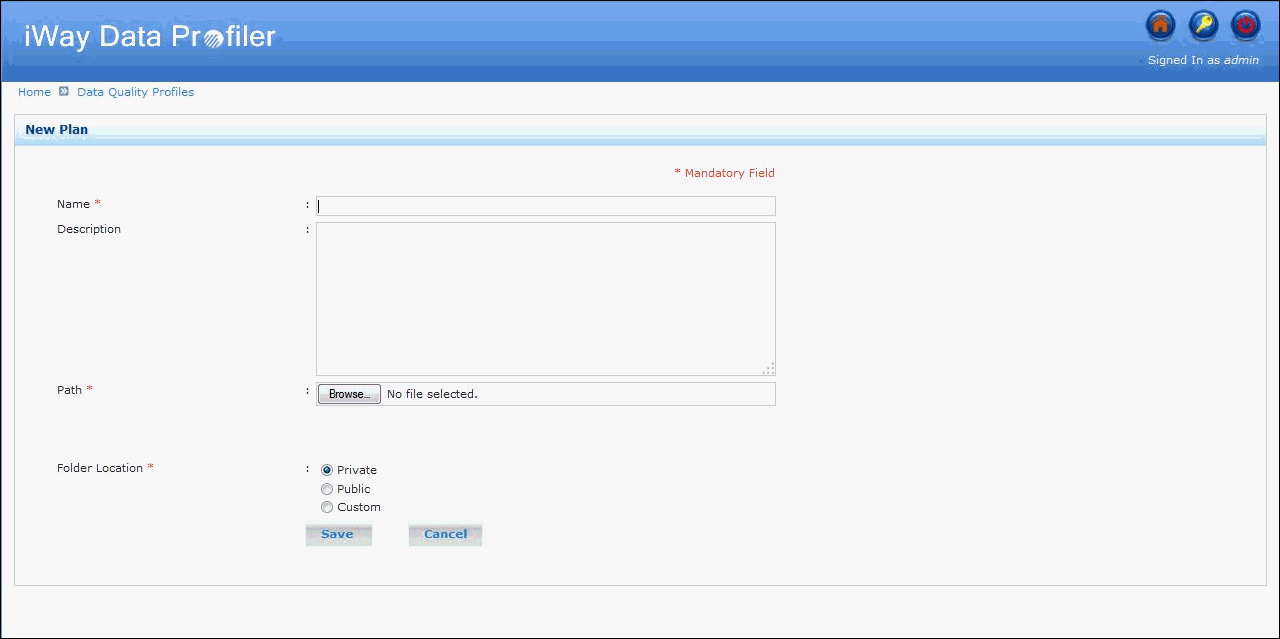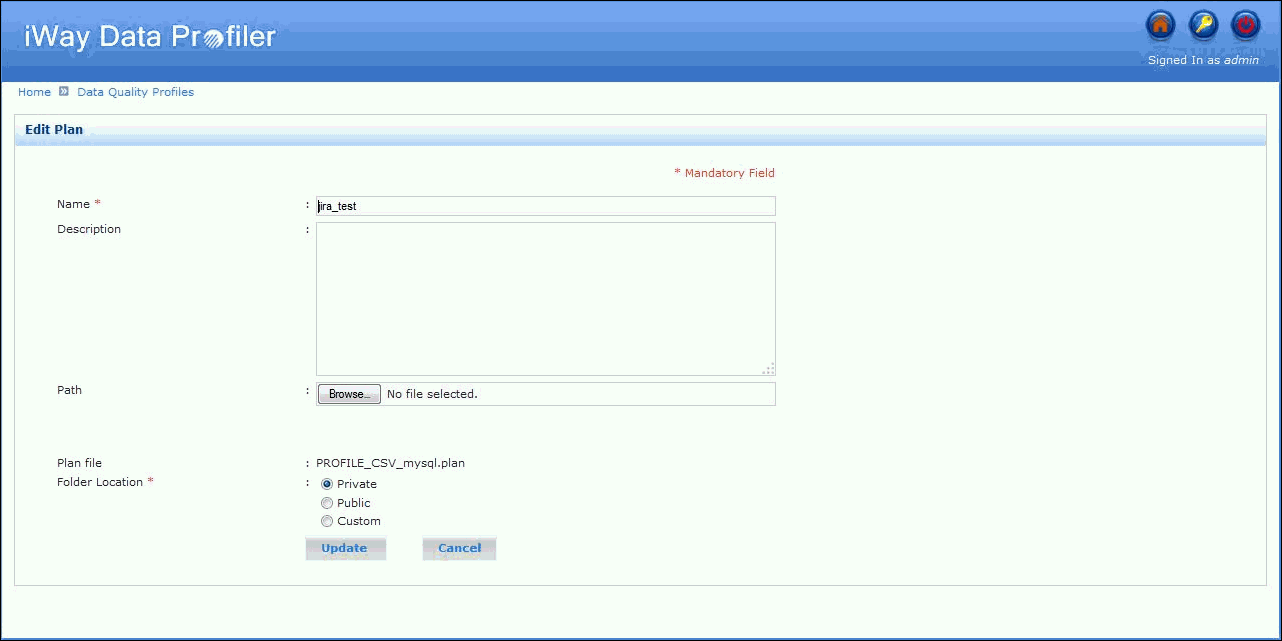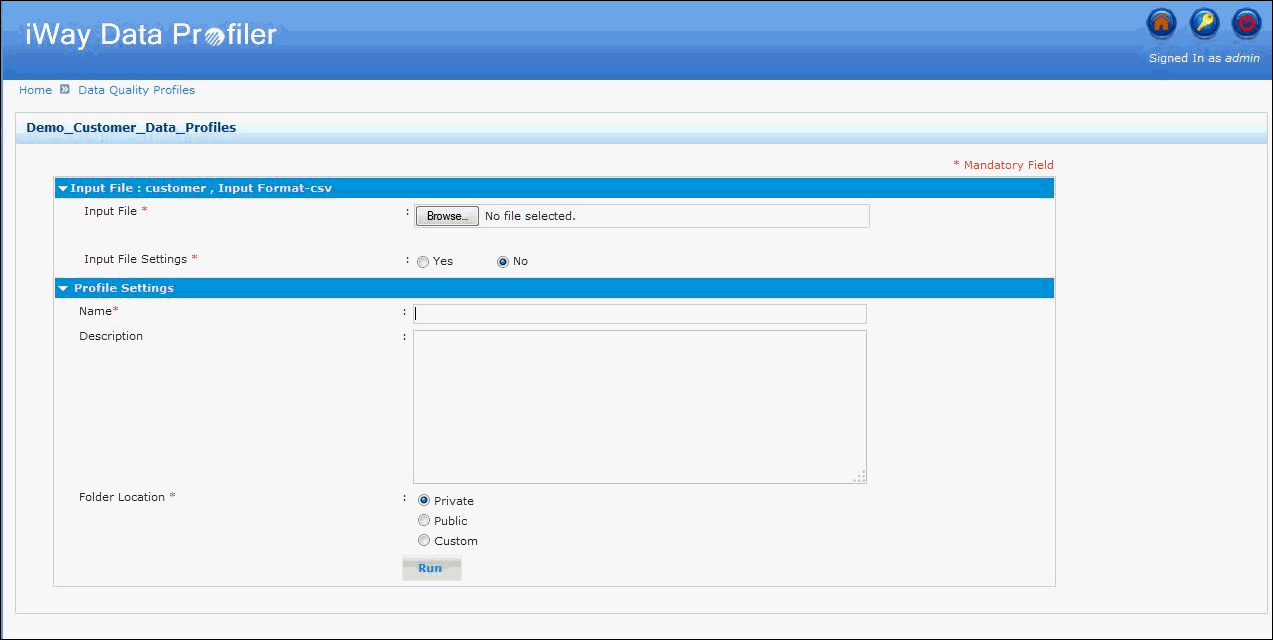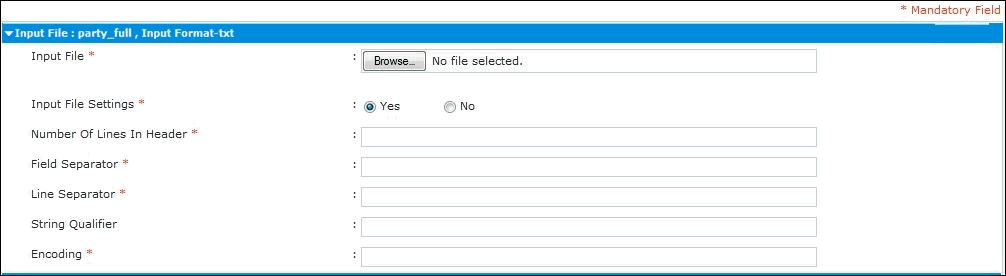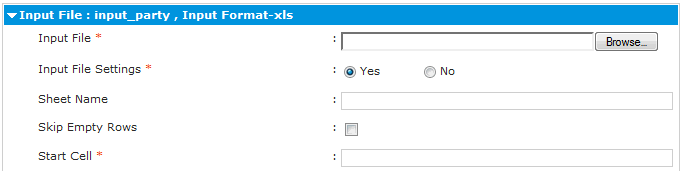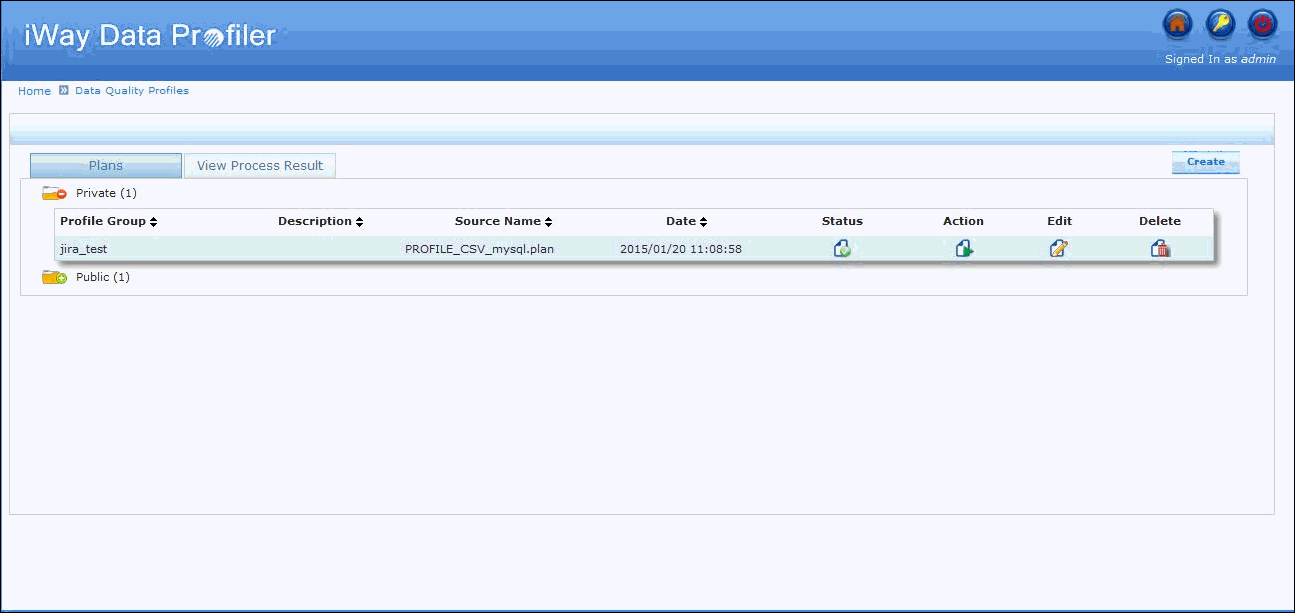This section describes how to display plans for data quality profiles.
To display plans for data quality profiles:
-
Click Data Quality Profile,
located under PLAN, in the iWay Data Profiler home page.
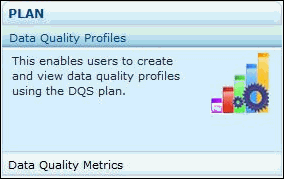
Notes: The DQ folder should not be deleted from the Data folder, since it contains a Demo plan for data quality profiles. The following location is the directory: /iDP_home/idpweb/data/dq/00000000001.
The Plan for Data Quality Profile page opens and displays the list of folders containing the uploaded plans, as shown in the following image.
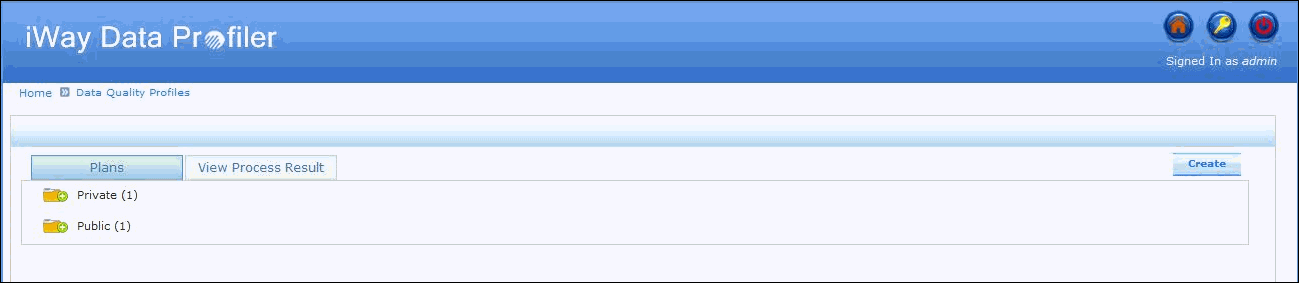
The folders are categorized as follows:
- Private
- Public
- Custom
Note: Custom folders include the folders created by the user or shared to the user. For more information and detailed functionality of these folders, see Managing the Security Center.
-
Click the Add (+) icon to view the list of uploaded projects
in a particular folder.
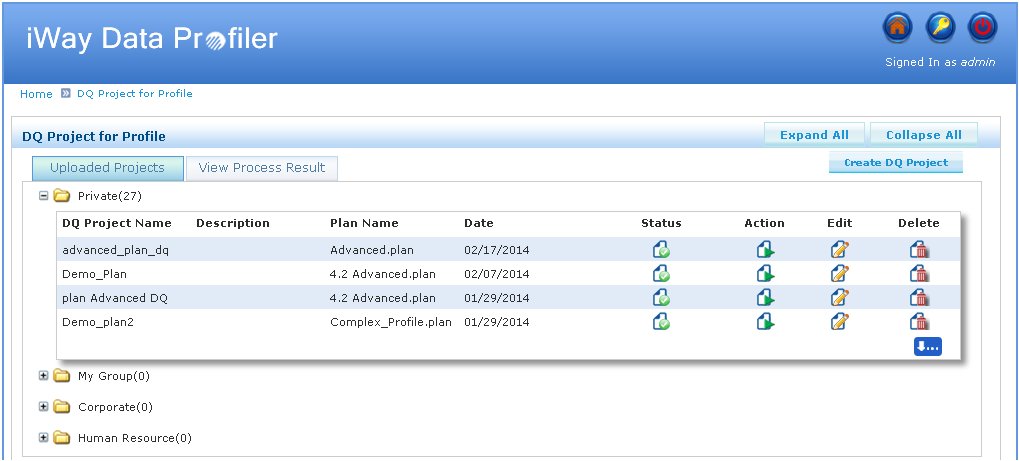
The Plan for Data Quality Profile section includes the following:
- Plan name and description.
- Plan name (DQS .plan) used to create the plan.
- Date and time the plan for data quality profile was created.
- A Status icon to show the current status of the plan.
- An Action icon to provide input and execute the plan.
- An Edit icon to edit the plan for data quality profile.
- A Delete icon to delete the plan for data quality profile.
- A Create button to create a new plan for data quality profile.
-
For navigation, click on the Previous, Next, First, Last,
or the corresponding page numbers icon located on the bottom-right
corner of the section.
Note: The Page navigation button will be displayed for more than fifteen folders.