To perform a compare of data quality metrics:
-
Click Data Quality Metric,
located under COMPARE, in the Home page, as shown in the following
image.
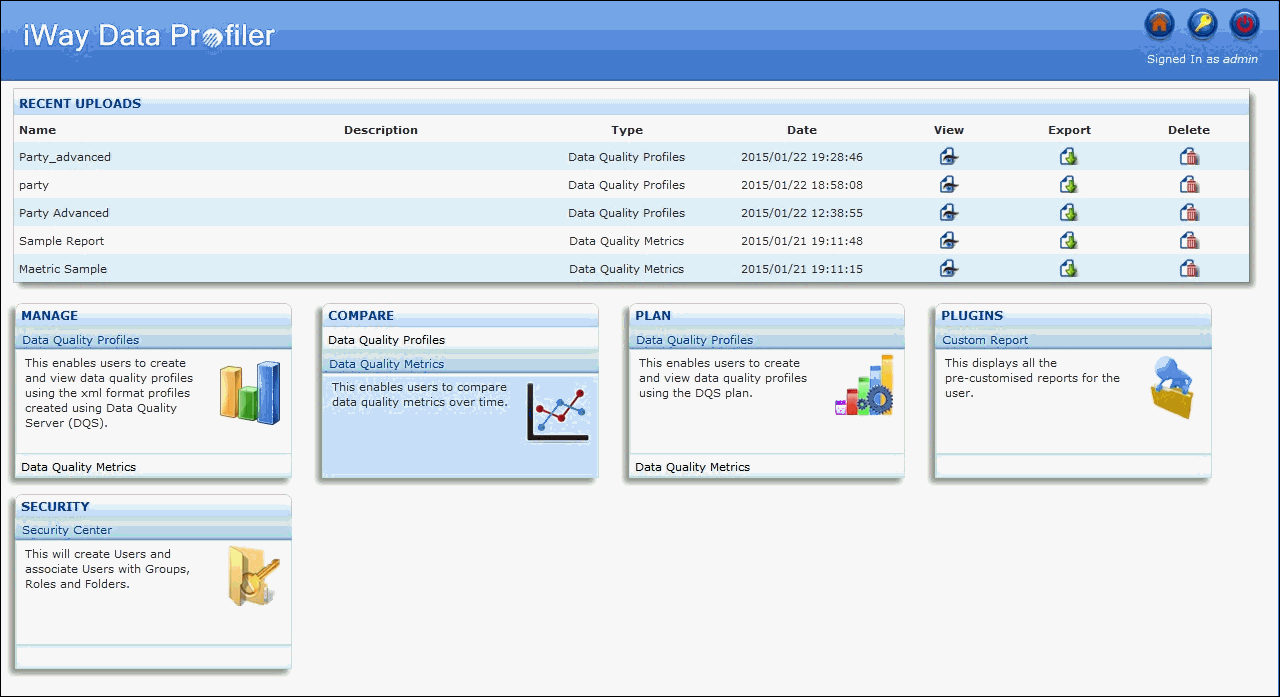
The Compare Data Quality Metrics page opens and displays the list of folders containing the Data Quality Metrics, as shown in the following image.
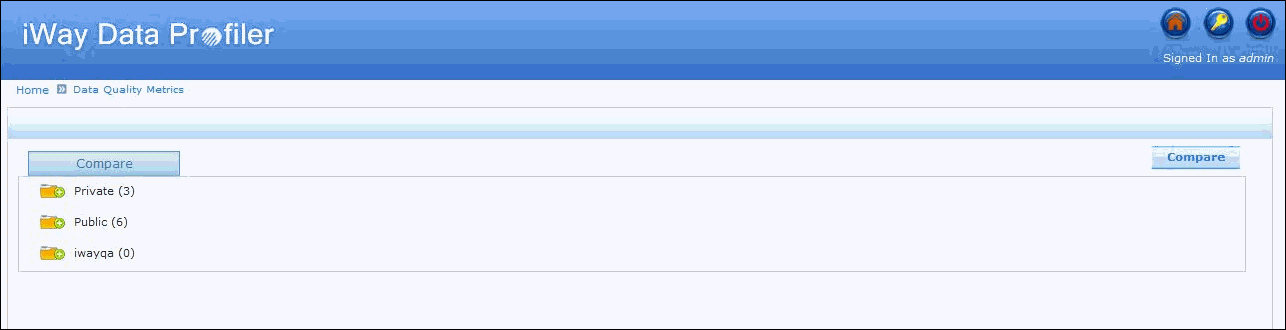
-
Select two or more data quality metrics and click Compare to
compare the metrics.
If no common rules are available for the selected data quality metrics, a warning message is displayed.
If common metrics are available for the data quality metrics selected for comparison, then the Select Metric page is displayed, as shown in the following image.

The Comparison chart is explained as follows:
- The X-axis represents the Time: Date.
- The Y-axis represents the Metric success and failure percentage.
- The Compared Metrics: Name of the Compared Data Quality Metrics.
If the data quality metrics is uploaded through a plan, the plan name will display under the Profile group respectively. A hyperlink for the profile group is provided, so that if the user clicks on it, they can then view the time based trends of all profiles that belongs to the same group.
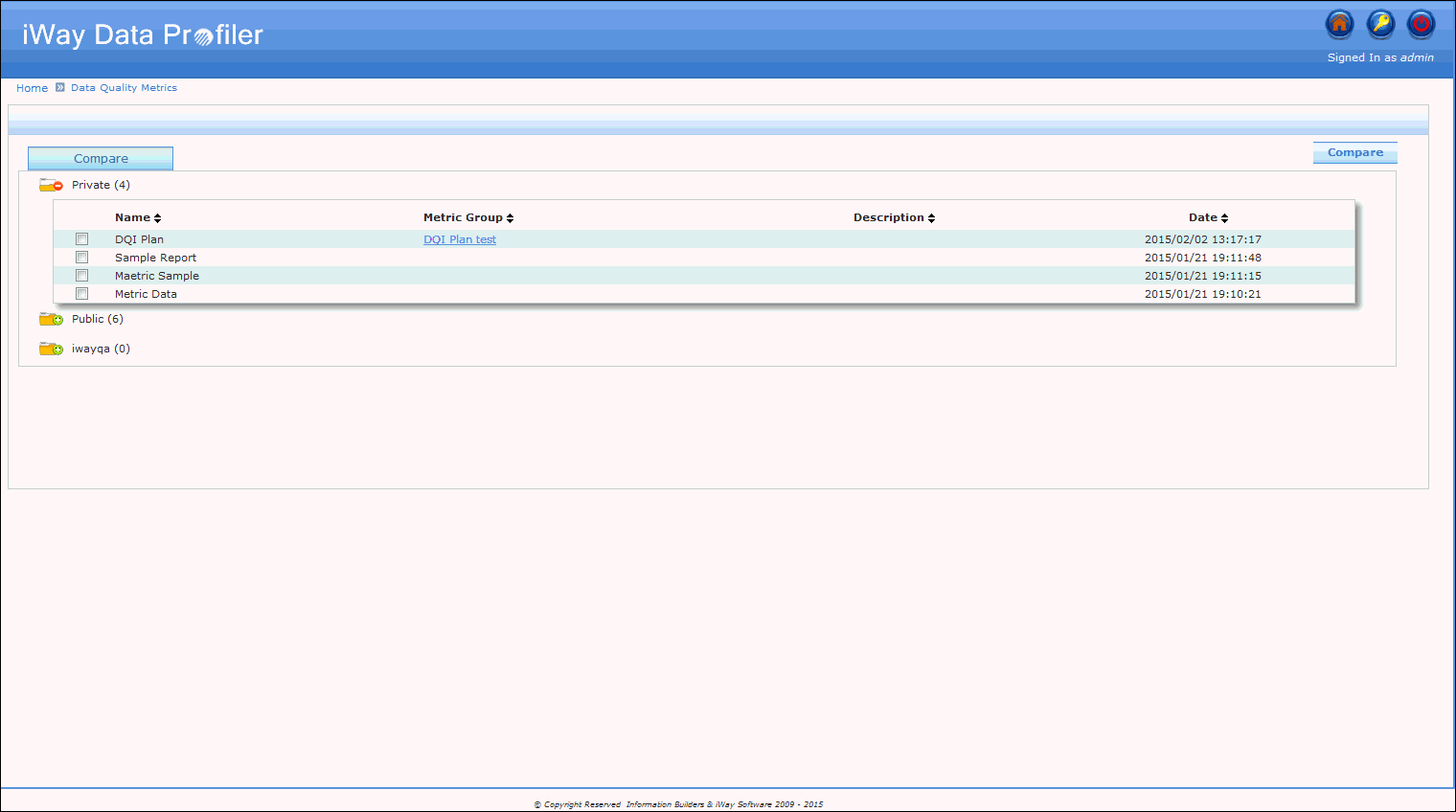
Note: In the Compare Data Quality Metrics page, the selected profile names are displayed as a new feature, and expressions are displayed as a tooltip in the drop-down list, as well as in the graph.