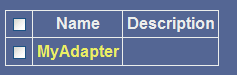To configure the adapter:
-
In the
left pane of the Adapter Manager console, click Configuration,
select Defines, and then click Adapters.
The Adapter Defines pane opens, as shown in the following image.

- In the Name field, type the name of the adapter, for example, MyAdapter.
- In the Description field (optional), type a description of the adapter, for example, Sample Adapter.
-
Click Add.
The following pane opens where a value for IBSP URL is required in the Parameter Value field as shown in the following image.
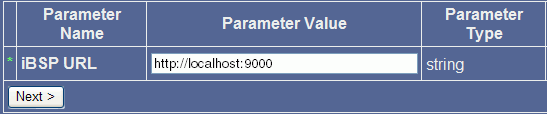
- Type the iBSP URL, which is the location of the Adapter Manager repository, or accept the default, http://localhost:9000.
-
Click Next.
The following image shows a pane, which is divided into four columns and four rows. The first column lists the names of the parameters, the second column provides drop-down lists where you can select a value for each parameter, the third column lists the parameter type, and the fourth column provides a description for each parameter.
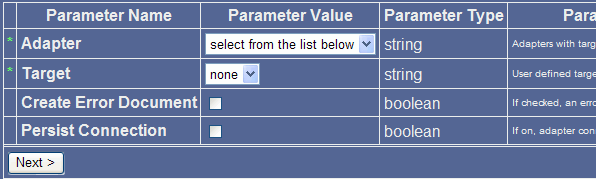
- From the Adapter drop-down list in the Parameter Value column, select the iWay adapter.
- From the Target drop-down list, select the target corresponding to the adapter you configured in iWay Explorer.
- To return an error document, select the Create Error Document check box (optional).
- To reuse connections between executes, select Persist Connection.
-
Click Next.
The window opens, as shown in the following image. The top of the window displays your selections from the previous step, followed by the target connection information that you configured in iWay Explorer. The fields marked with an asterisk are required.
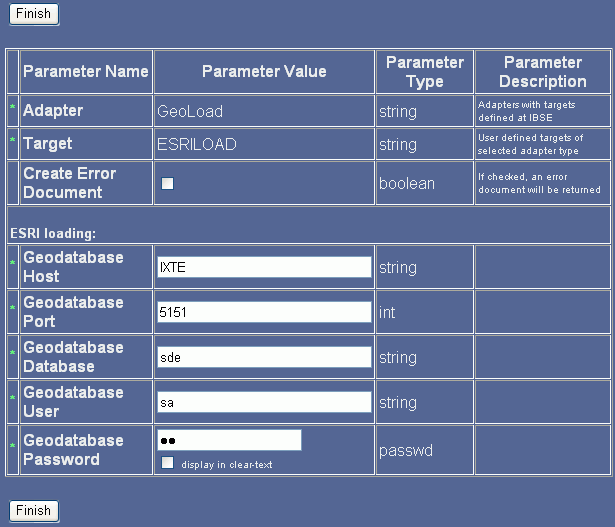
- Review the imported configuration. At this point you can change or update the connection information.
-
Click Finish.
The adapter you configured, MyAdapter, is added to the Adapter Defines list.