-
Right-click the Adapters node,
and click Connect from the menu, as shown
in the following image.
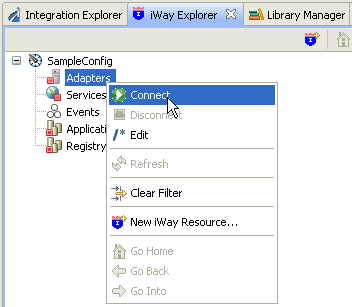
- Once you are connected, expand the Adapters node.
-
Right-click DOTNET, and click Add Target from
the menu.
The Add Target dialog opens and displays the Generic Target Properties pane.
-
Supply the values for the fields on the dialog box as
follows.
- In the Name field, type a descriptive name for the target (for example, DOTNET_Target).
- In the Description field, optionally type a brief description of the target.
-
Select the Connect to target upon wizard completion check
box if you want iWay Explorer to automatically connect to this target
after it has been created.
If you deselect this option, iWay Explorer will not automatically connect to the target. From the tree, you can connect to an individual target when you want to access the associated application system.
-
Click Next.
The Add Target dialog opens and displays the Target Properties pane, as shown in the following image.
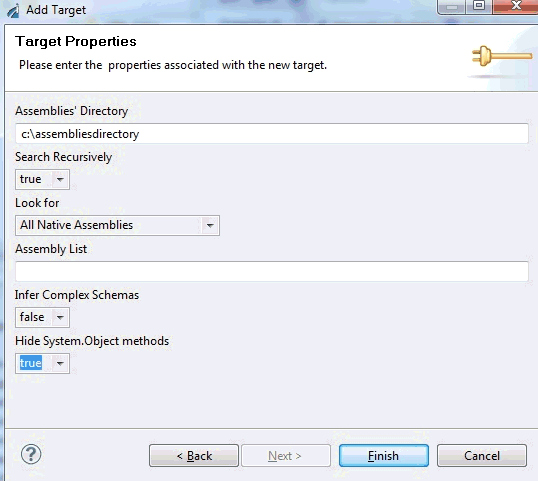
-
Supply the connection information for the .NET application
to which you are connecting.
The following table lists and describes the .NET connection parameters.
Parameter
Description
Assemblies Directory
Enter the starting folder to look for the .NET assembly to introspect.
Note: The drive for the Assembly must reside on the same machine where iWay Service Manager (iSM) is installed. Mapped and network drives do not qualify for inspection. This is a limitation of .NET, not the adapter.
Search Recursively
Select true or false from the drop-down list.
Search only the current folder entered in the directory box, or explore down the hierarchy. The adapter will generate an explorer type interface for all of the folders from the entered folder down. If a drive letter is entered, then all top level folders are displayed, and you can navigate down to locate the assembly.
Look for
Select one of the following options from the drop-down list:
- iWay Decorated Assemblies. Enables legacy mode.
- All Native Assemblies. Enables browse mode if Search Recursively is set to true.
Assembly List
Enter a comma-delimited list of .NET assemblies to introspect.
Infer Complex Schemas
Select one of the following options from the drop-down list:
- true. Infer complex relationships between assembly elements (recommended).
- false. Present only assembly elements.
Hide System.Object Methods
Select one of the following options from the drop-down list:
- true. Hide all methods inherited from object (ToString, GetHashCode, and so on) for each object.
- false. Display all methods including inherited method, for each object.
Note: Hiding inherited methods is useful when you know the method(s) you wish to access and want to retrieve them quickly without viewing a long list.
-
Click Finish when you are done.
The new .NET target is added to the Adapters node of iWay Explorer.