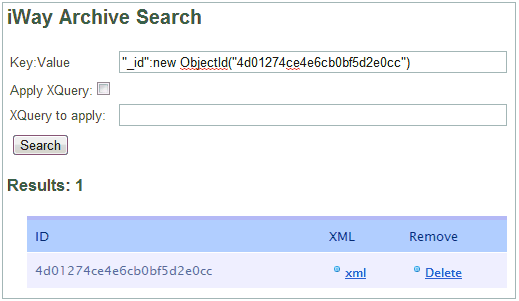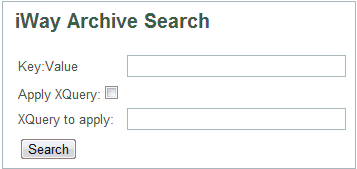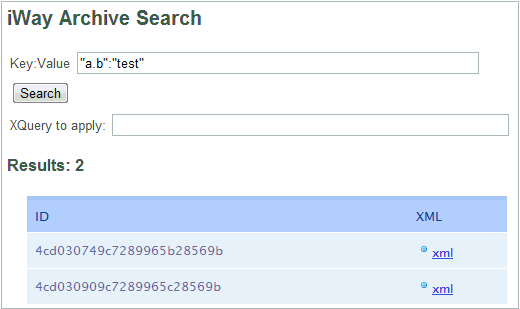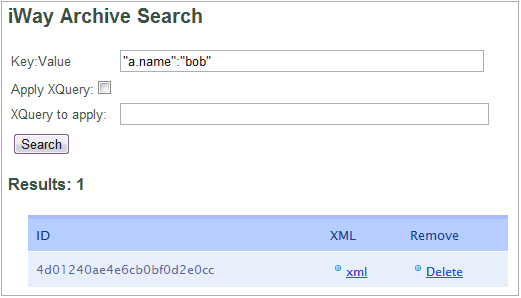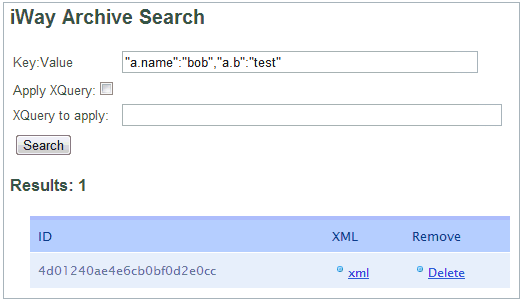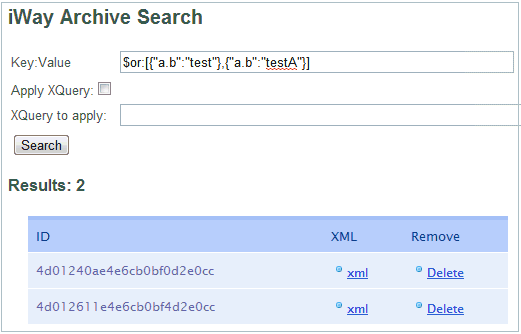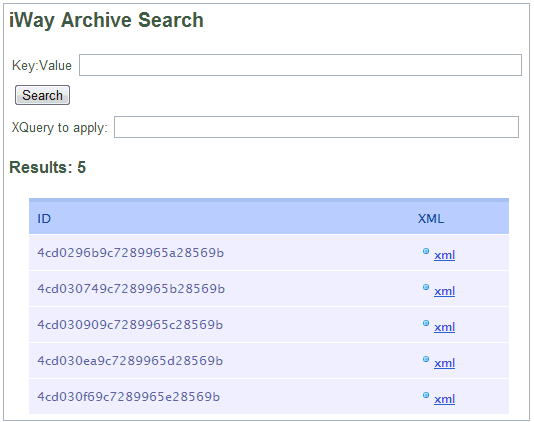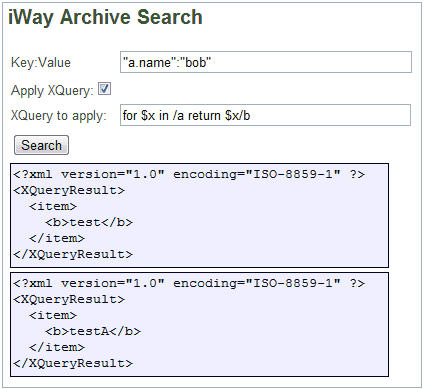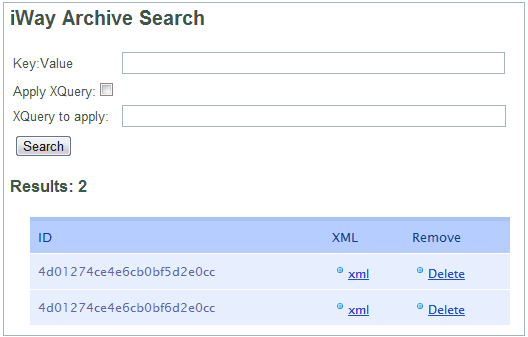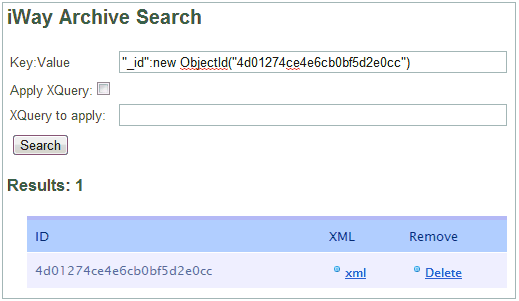Query Grammar in the Test Client
The following topics provide the basics of query grammar
used in the Test Client.
x
Searching Elements in the Test Client
The following image shows the iWay Archive Search query page.
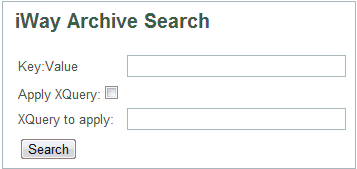
Specify the query in the Key:Value search
box to search the archive. The Key portion of the query consists
of the hierarchical element structure that you wish to query. The
Key must be surrounded by double quotation marks. The Value portion consists
of the value that the element must match. If the value is a string,
it must be surrounded by double quotation marks. If the value is
numeric, do not use quotation marks.
Example: Element Search
Consider
the following XML document:
<?xml version="1.0" encoding="UTF-8"?>
<a>
<b>test</b>
<c>12345</c>
</a>Typing "a.b":"test" retrieves all documents
whose <b> element is equal to the string "test". The following
image shows the results in the Test Client.
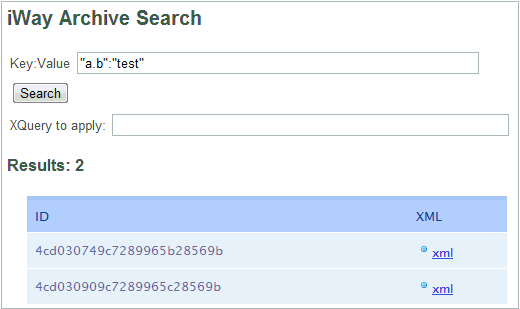
x
Searching Attributes in the Test Client
In the iWay XML Archive, XML documents are first converted
to JSON (Java Script Object Notation) before they are loaded into
the archive. This notation is used for storage and retrieval efficiency.
Changes that convert attributes to child elements are made to the
XML structure to support this notation.
Example: Attribute Search
Consider
the following XML document:
<?xml version="1.0" encoding="UTF-8"?>
<a name="bob">
<b>test</b>
<c>12345</c>
</a>Typing "a.name":"bob" retrieves all
documents containing the name attribute of the <a> element
that equals the string bob. The following image shows the
results in the Test Client.
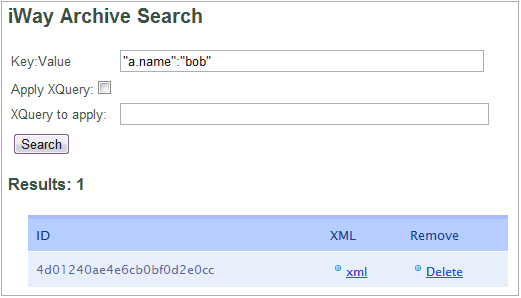
x
Searching on Multiple Keys (and) in the Test Client
To search for a document based on multiple keys, type
comma-delimited, key-value pairs in the Key:Value search
box. This is similar to an and in a SQL where clause.
Example: Multiple Key Search
Consider
the following XML document:
<?xml version="1.0" encoding="UTF-8"?>
<a name="bob">
<b>test</b>
<c>12345</c>
</a>Typing the search term "a.name":"bob","a.b":"test"
returns all documents containing the name attribute of the <a>
element that equals the string bob, and whose <a><b>
element value is equal to the string test. The following
image shows the results in the Test Client.
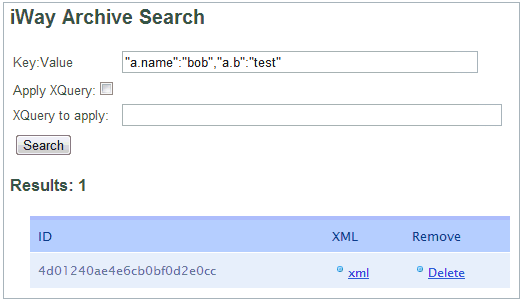
x
Advanced Queries in the Test Client
Some queries require extra operators, such as an or query.
Some of these advanced queries are documented at:
http://www.mongodb.org/display/DOCS/Advanced+Queries
Example: Advanced Query
Consider
the following XML documents:
<?xml version="1.0" encoding="UTF-8"?>
<a name="bob">
<b>test</b>
<c>12345</c>
</a><?xml version="1.0" encoding="UTF-8"?>
<a name="bob">
<b>testA</b>
<c>12345</c>
</a>Typing the search term $or:[{"a.b":"test"},{"a.b":"testA"}]
results in the return of both documents, as shown in the following
image. You can see that the $or key operator has the value of a
JSON array with two JSON-formatted, Key:Value pair objects.
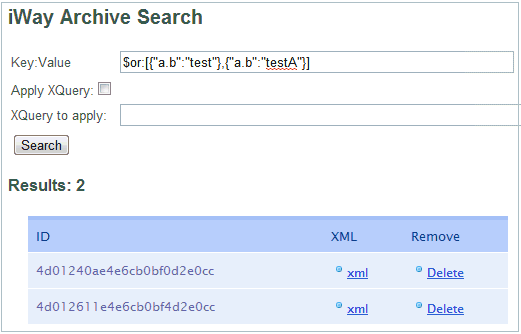
x
Using Regular Expressions in the Test Client
You can use Pearl Compatible Regular Expressions (PCRE)
for the value of a search expression. The expressions are not enclosed
in quotation marks, and are bound between / (slash) characters.
For more information on PCRE, see http://www.cs.tut.fi/~jkorpela/perl/regexp.html.
Example: Regular Expression
Consider
the following XML documents:
<?xml version="1.0" encoding="UTF-8"?>
<a name="bob">
<b>test</b>
<c>12345</c>
</a><?xml version="1.0" encoding="UTF-8"?>
<a name="bob">
<b>testA</b>
<c>12345</c>
</a>Typing "a.b.":/test.*/ returns all documents
whose <a><b> element values contain the string test,
even if there is text following test. The period (.) and
asterisk (*) operators match anything after the string test,
0 or more times.
x
Understanding the Results
The following image shows the results of an empty query,
which returns all documents in the archive.
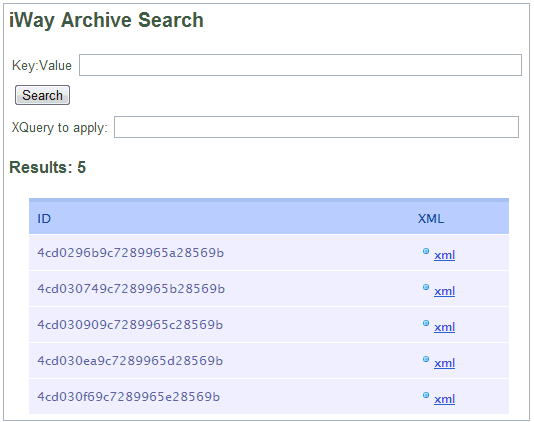
The ID column of the result set contains the key for the record
returned. This key can be used in a query to retrieve one particular
document. For more information, see Special Queries. The XML column contains a link that returns the
full XML document for the record from the archive.
x
You can apply an XQuery to a set of documents matching
the mongoDB Key:Value query by selecting the Apply XQuery check
box and typing a query in the XQuery to apply: field.
You can also apply an XQuery to an individual document in a result
set by selecting the Apply XQuery check box,
and then clicking the xml link in the result set.
Information on XQuery is available at:
http://www.w3schools.com/xquery/default.asp
Example: XQuery
Consider
the following XML documents:
<?xml version="1.0" encoding="UTF-8"?>
<a name="bob">
<b>test</b>
<c>12345</c>
</a><?xml version="1.0" encoding="UTF-8"?>
<a name="bob">
<b>testA</b>
<c>12345</c>
</a>With a Key:Value query of "a.name":"bob"
and an XQuery of for $x in /a return $x/b, two XML documents
are returned. The returned documents have the following format:
<?xml version="1.0" encoding="UTF-8"?>
<XQueryResult>
<item>Return xml</item>
</XQueryResult>
The results are wrapped in an
<XQueryResult><item> element, in case the query has multiple
items, and the root has been removed.
An example of the query
performed in the Test Client is shown in the following image.
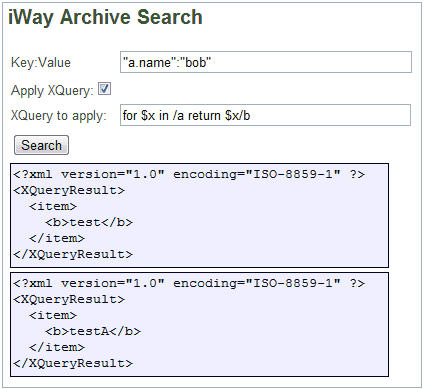
x
The archive query language uses a special notation for
querying ID or date fields. Date fields are a special case and must
be defined to the archive prior to loading.
x
The following image shows a search result of two records.
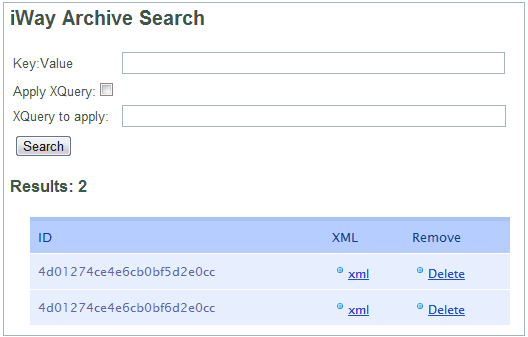
Given the preceding search results, to retrieve just the third
record in the list, type "_id":new ObjectId("4d01274ce4e6cb0bf5d2e0cc")
in the Key:Value field. The following image shows the results.