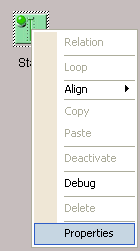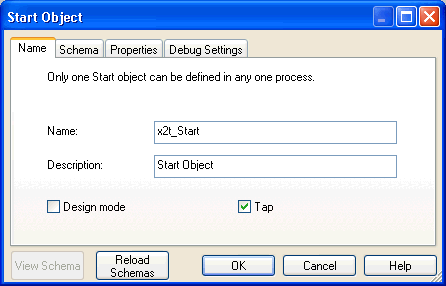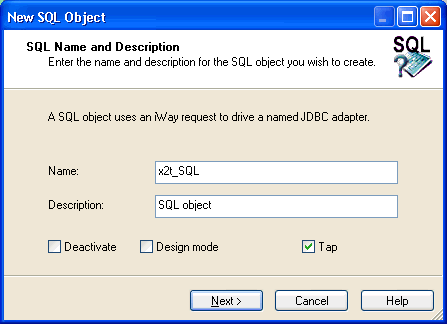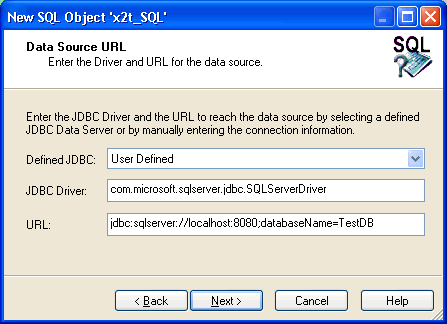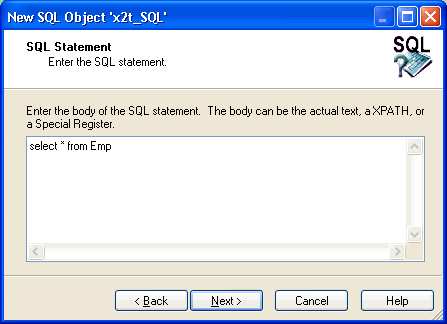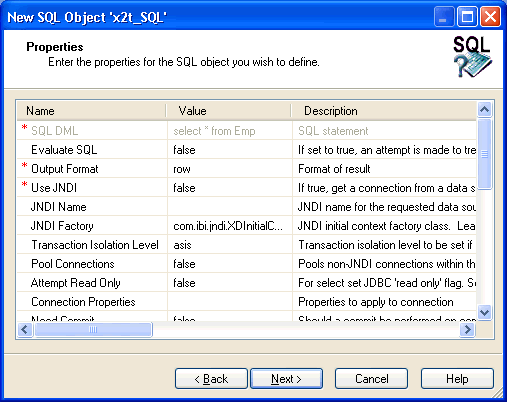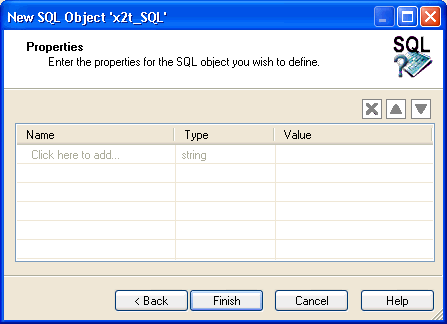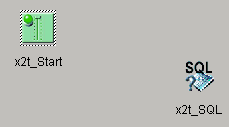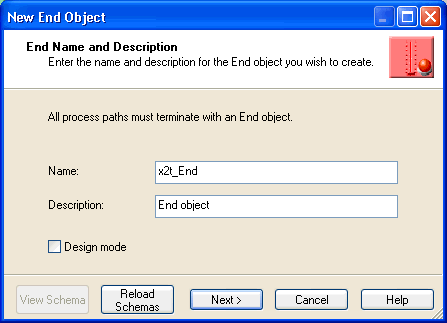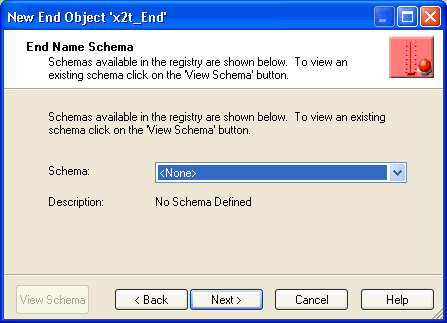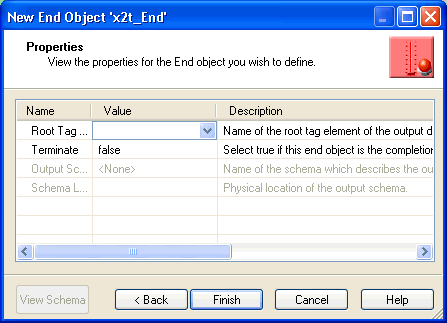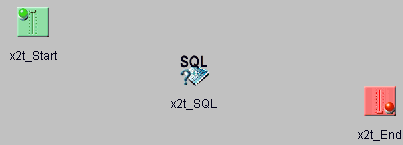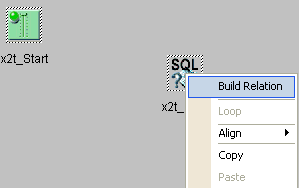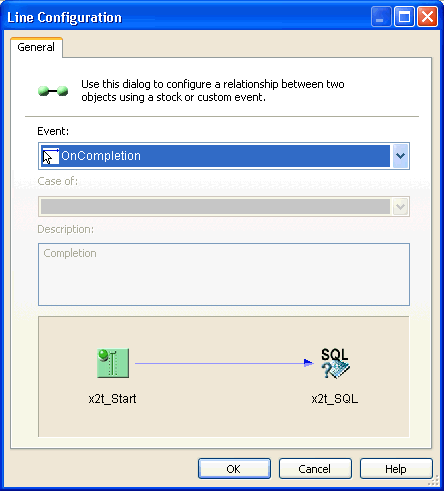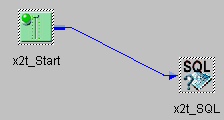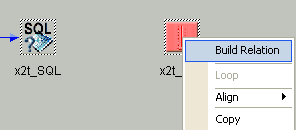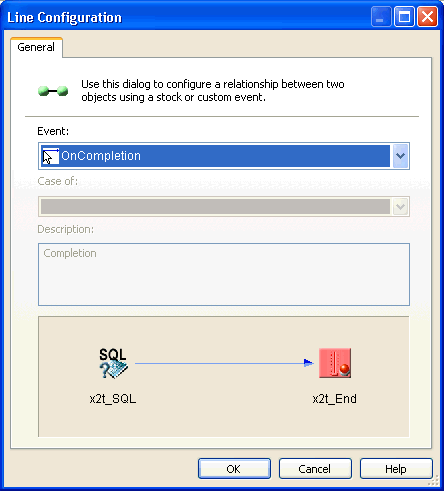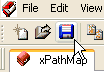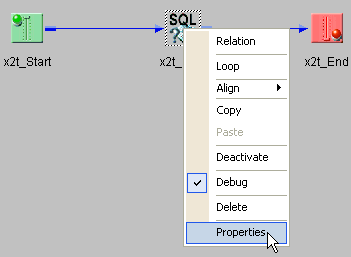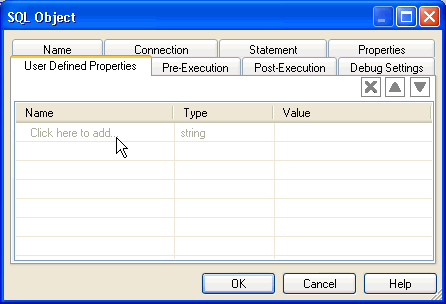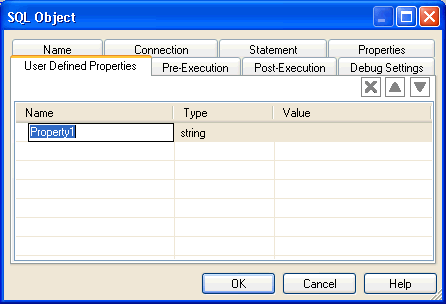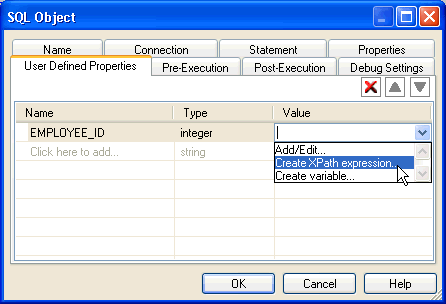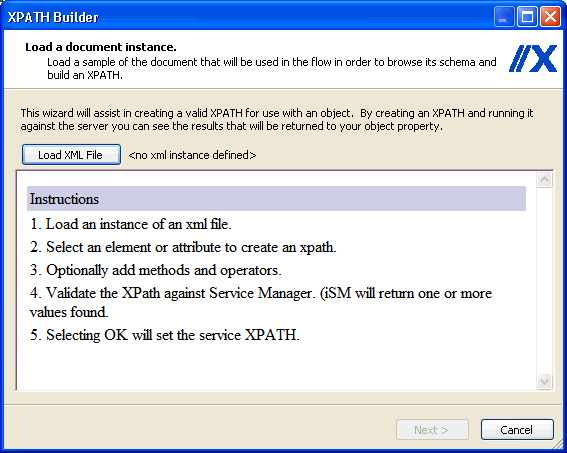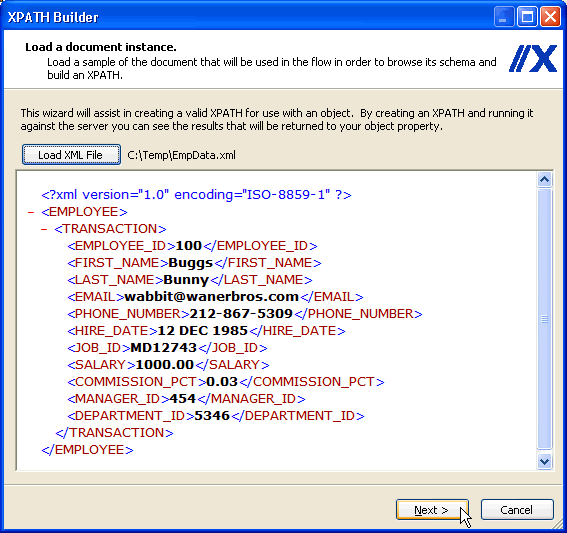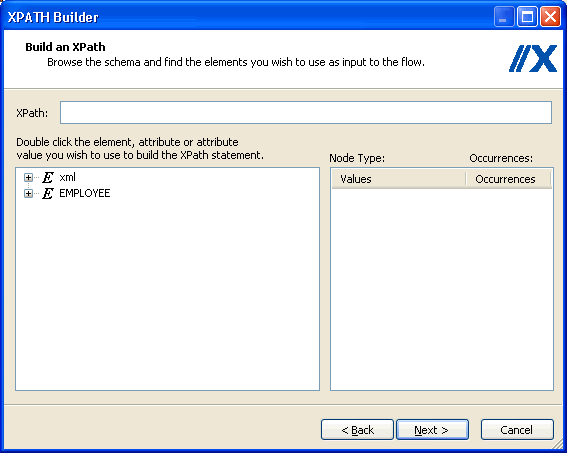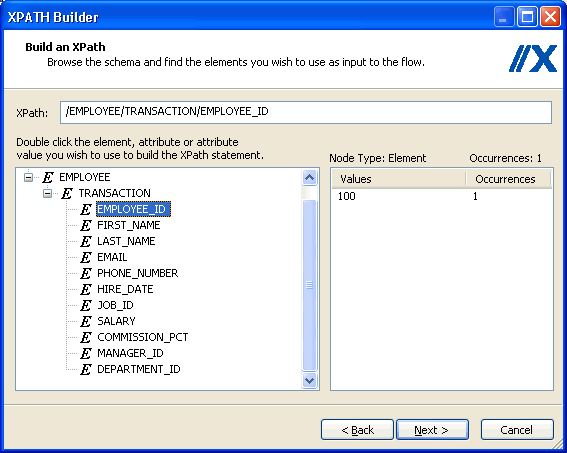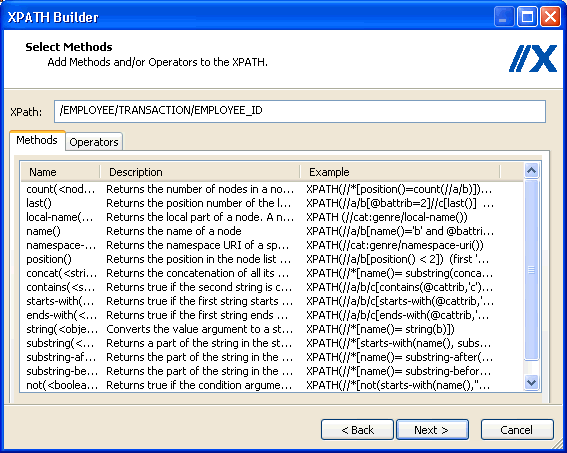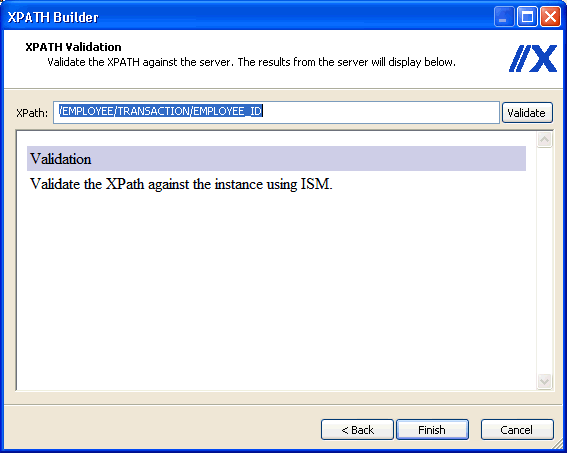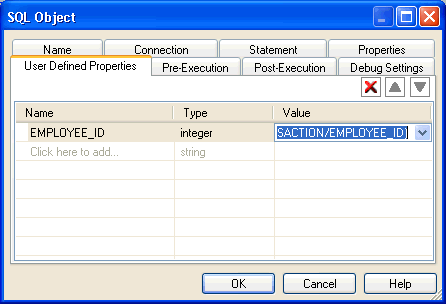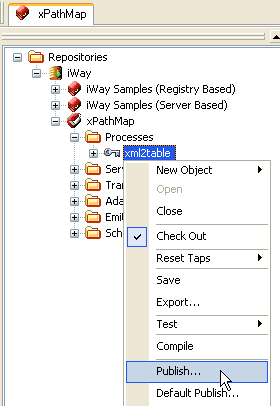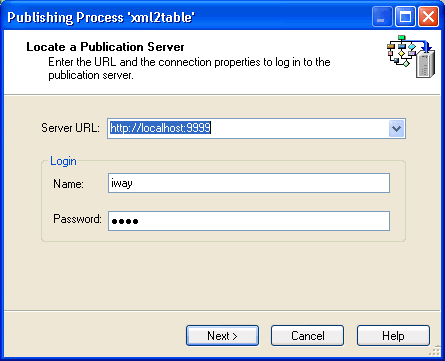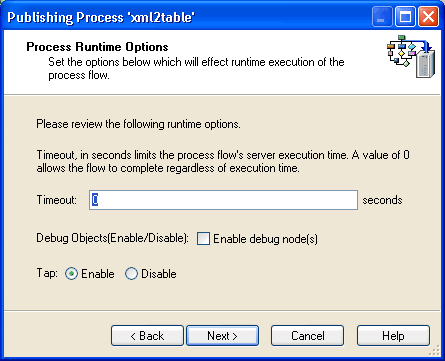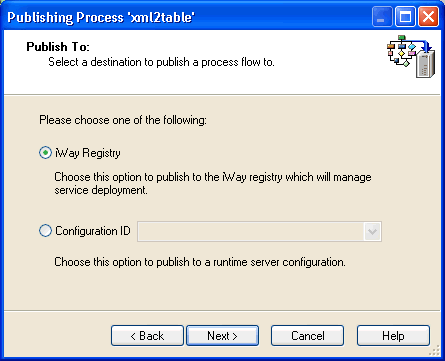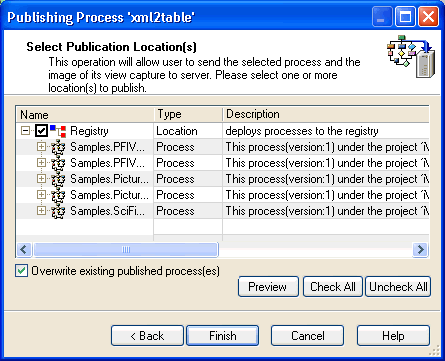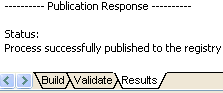To create a process flow:
-
From the Windows Start menu, select Programs, iWay
6.1 Service Manager, tools, and then iWay
Designer.

- Connect to the repository from which you want to work, for example, iWay.
-
Right-click the iWay node and
select New Project from the drop-down list.
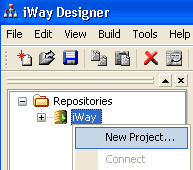
The Designer Project Information dialog box opens, prompting you for a project name and optional description.
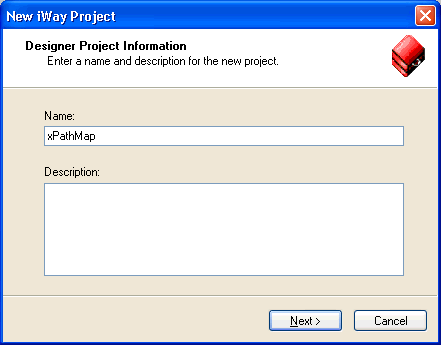
-
In the Name field, type a project name (for example,
xPathMap).
In the Description field, type a brief description (optional) to describe the project.
-
Click Next.
The Designer Project Bindings dialog box opens.

-
To create the project in the iWay Registry, select iWay Registry and
click Finish.
The choice of project association depends on where you intend to publish (deploy) your process flow. If you are developing a process flow for use as part of a channel, you must publish it to the iWay Registry for subsequent deployment.
The new project node (for example, xPathMap) appears under the repository in which it was created (for example, iWay).
- To save the project to the repository, right-click the project node and select Save from the context menu.
-
Expand the new project node to expose the project elements (Processes,
Services, Transforms, and so on).
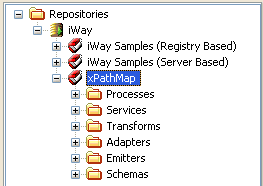
-
Right-click the Processes folder
and select New Process from the drop down
list.
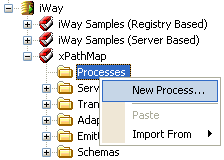
The iWay Process Configuration dialog box opens.
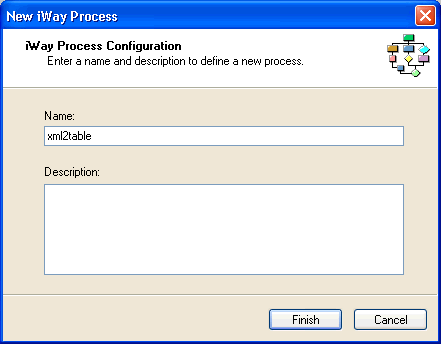
-
In the Name field, type a name for the new process flow
(for example, xml2table).
In the Description field, type a brief description (optional) for the new process flow.
-
Click Finish.
The new process flow node appears under the Processes folder, and the workspace displays a Start object.
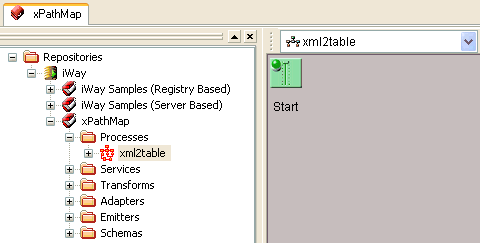
You are ready to configure a process flow by configuring objects and specifying their relationships.