To configure iWay Business Activity Monitor in Standalone mode:
-
In the iWay
Service Manager Administration Console, click Tools,
and select Business Activity Monitor in the
left pane.
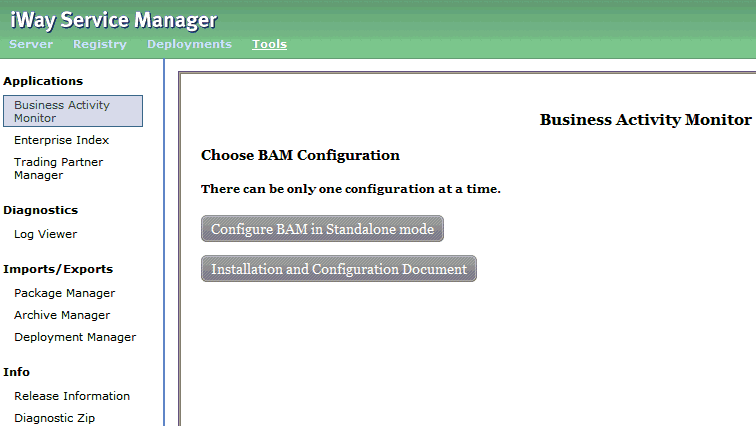
-
Click Configure
BAM in Standalone mode.
The Specify Properties for SingleNode Configuration pane opens, as shown in the following image. By default, the Standard Properties tab is selected.
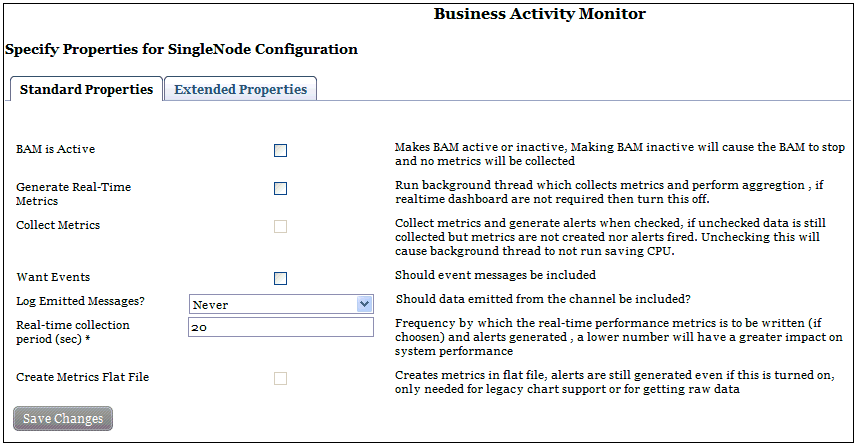
Note: BAM configuration panes are divided into tabs based on the frequency of usage and priority of the fields that must be provided. Even though some fields are required, they may not all be listed in the Standard Properties tab. They can also be included in the Extended Properties tab. However, all required fields contain default values which should be sufficient in most cases.
-
Configure
the parameters in the Standard Properties tab.
The following table lists and describes the parameters in the Standard Properties tab.
Parameter
Description
BAM is Active
Starts or stops iWay Business Activity Monitor. If BAM is inactive, no metrics are collected. As a result, it is recommended to keep BAM active at all times.
Generate Real-Time Metrics
Used to capture data for real-time dashboards. As a best practice, it is recommended to keep this option selected.
Collect Metrics
Collects metrics and generates alerts when selected. If this option is not selected, data is still collected but metrics are not created and no alerts are triggered. Deselecting this option will cause the background thread to stop running, which can save CPU resources.
Want Events
Determines whether the event messages should be included. This option is selected by default.
Log Emitted Messages?
Determines whether data emitted from the channel should be included. Select one of the options from the drop-down list:
- Never. No data emitted from the channel is included in the log. This option is selected by default.
- Always. Logs every message that is emitted from the channel.
-
External Only. Ignores
data emitted to internal queues.
Note: Inbound messages are logged to internal queues. As a result, this option saves double logging of the message being sent to the queue and logging that the message arrived at the internal queue.
Real-time collection period (sec) *
Creates alerts based on the constraints and rules that are defined. These alerts, in the form of flat files, are generated based on the defined time period. The default value is 20 seconds.
Create Metrics Flat File
Creates metrics as XML to be used for other use cases, external applications, and for legacy charts. Select this option if legacy chart support is required or raw XML data is needed. Allows a user to provide a location where the files can be stored.
-
Click the Extended
Properties tab.
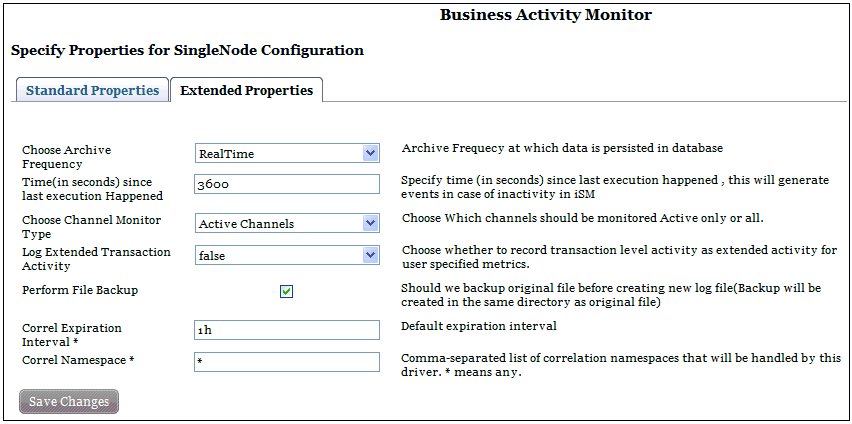
Note: The values that are found in the Extended Properties tab can be left as the default in most cases.
The following table lists and describes the parameters in the Extended Properties tab.
Parameter
Description
Choose Archive Frequency
Archive frequency at which data is persisted in the database. Select one of the options from the drop-down list:
- RealTime
- Minutes
- Hour
Time (in seconds) since last execution Happened
Specify time (in seconds) since the last execution happened. This will generate events in case of inactivity in iSM to indicate potential issues with the run-time system.
Choose Channel Monitor Type
Determines which channels should be monitored. Select one of the options from the drop-down list:
- Active Channels
- All Channels (Active, Inactive, and Config)
- All Channels which were used in last cycle
Log Extended Transaction Activity
If set to true, record transaction level activity as extended activity. As a best practice, it is recommended to keep this parameter enabled to capture extended information about transactions.
Perform File Backup
Determines whether the original file should be backed up prior to the creation of the new log file.
Correl Expiration Interval *
Default expiration interval to be associated with correlation.
Correl Namespace *
Comma-separated list of correlation namespaces that will be handled by this driver. An asterisk (*) indicates any.
Note: In earlier BAM versions, a User Defined Properties tab was also available for configuration. This tab is no longer available due to the internal redesign of BAM. If you have this option configured in prior deployments, it is recommended to reconfigure BAM based on the User Defined Register section described in this documentation.
After BAM has been configured, iSM must be stopped and started for the changes to take effect, since they are on the server level.