To add Data Integration object support for process flows:
-
Start iIT and create a new Integration project
by clicking File, selecting New, Integration,
and then clicking Project.
The New Integration Project dialog opens, as shown in the following image.
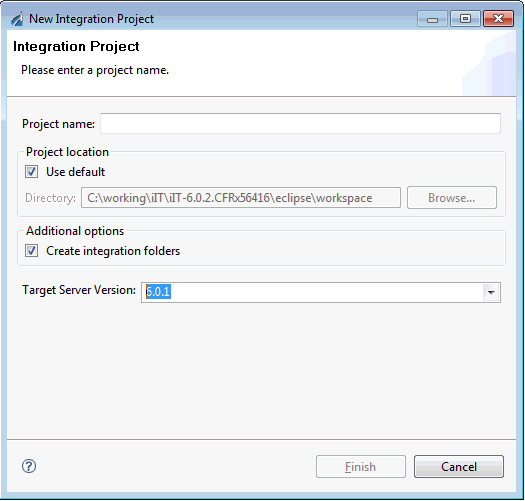
- Select 6.0.1 from the Target Server Version drop-down list.
-
Enter a new project name and click Finish.
The new Integration project is created in the Integration Explorer tab, as shown in the following image.
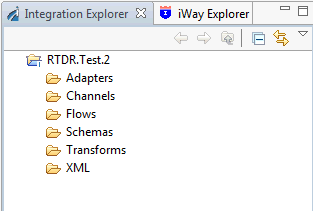
-
Right-click the new Integration project and select Properties.
The Properties dialog for the Integration project opens, as shown in the following image.
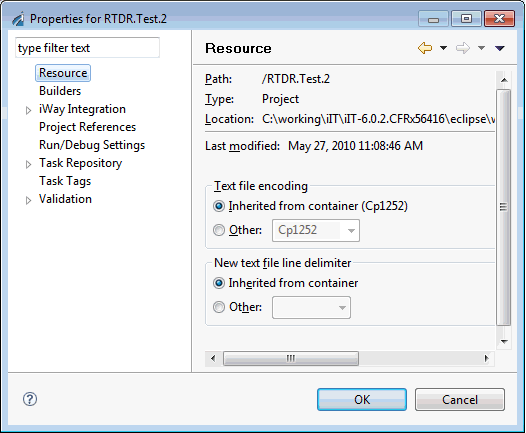
-
Expand the iWay Integration category
and select Customizations, as shown in the
following image.
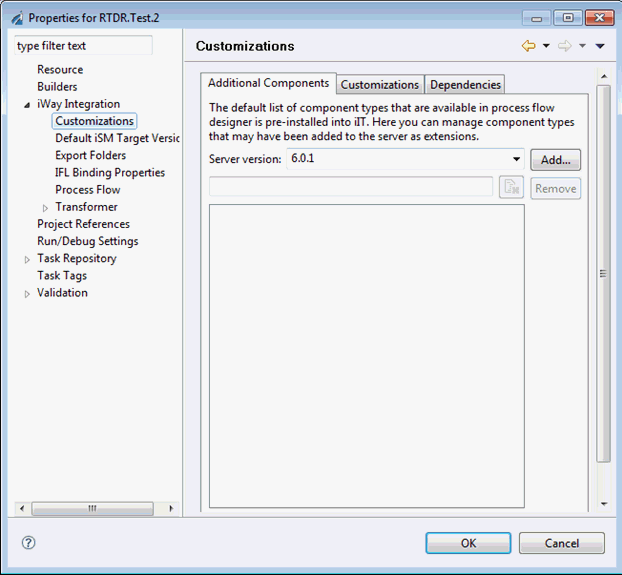
- Select 6.0.1 from the Server version drop-down list.
-
Click the Add button to the right
of the Server version drop-down list.
The Additional Components Wizard opens.
-
In the Server URL field, select an available server from
the drop-down list or enter the URL and SOAP port of a server directly
in the field.
For example, if you are using a default iSM installation on your local system, then the URL would be as follows:
http://localhost:9000
Note: The Server URL field will only be populated with available servers if you have added connections using iWay Explorer. For more information, see the iWay Integration Tools User Guide.
-
Click Next.
The Additional Components pane opens, as shown in the following image.
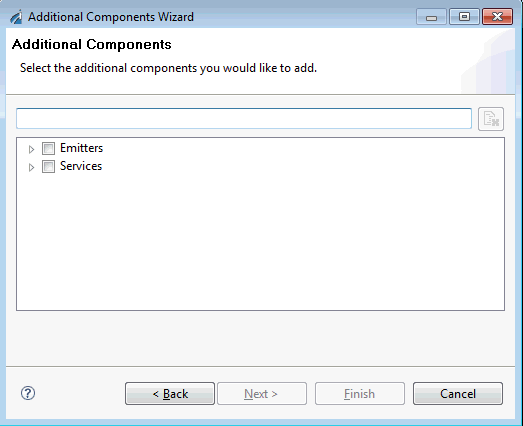
-
In the filter area, type SQL,
as shown in the following image.
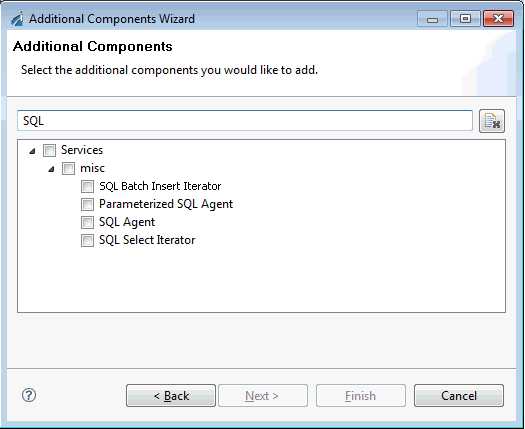
-
Select the SQL Batch Insert Iterator check
box, as shown in the following image.
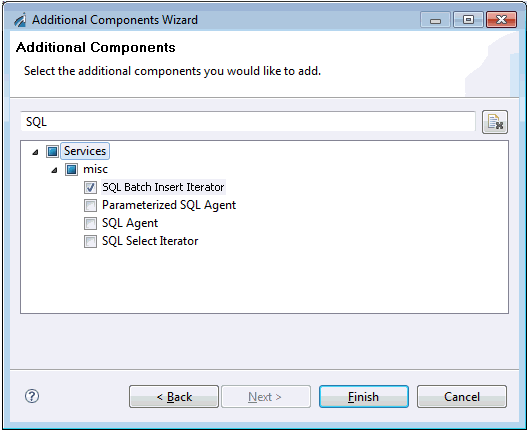
-
Click Finish.
The service is now added to the Customizations pane in the Additional Components tab, as shown in the following image.
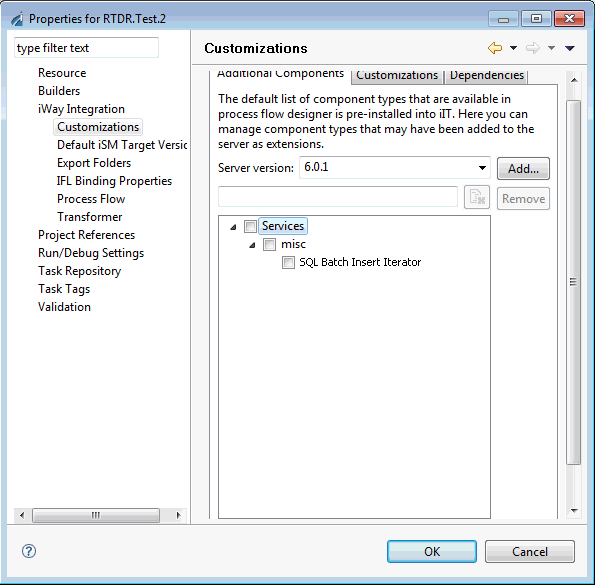
-
Click OK to close the Properties
dialog.
The Data Integration object is now available for selection from the Execution Objects palette when you create a new process flow in the current Integration project with the Target Server Version set to 6.0.1.
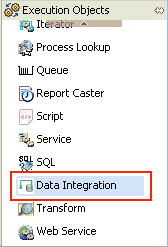
If there are any open process flows with the Target Server Version set to 6.0.1 in the current project, they will need to be closed and reopened for the Data Integration object to be available on the palette.
Note: As customizations are specific to individual projects, you must follow this procedure for any new project that requires use of the Data Integration object.