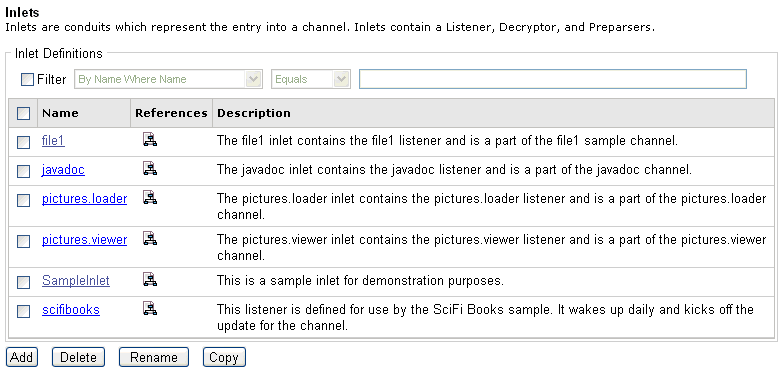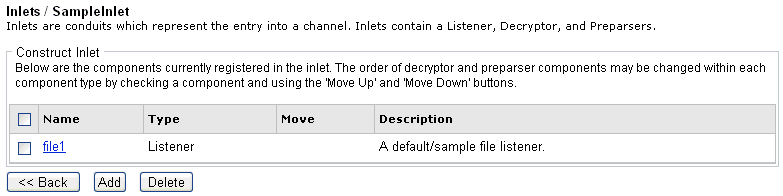To define an inlet using the iWay Service Manager Administration Console:
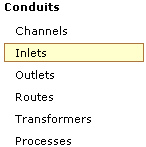
-
In the
left console pane of the Registry menu, select Inlets.
The Inlets pane opens.
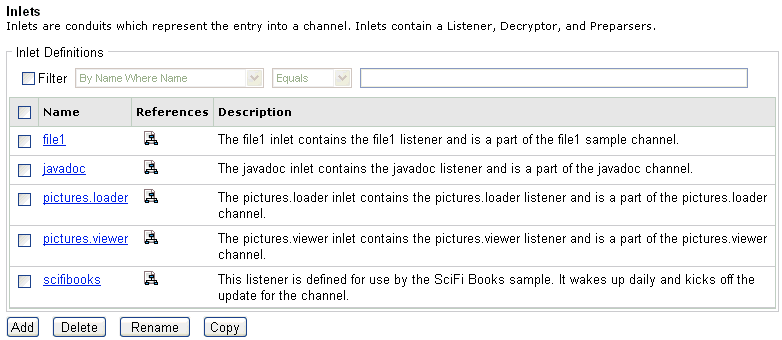
The table that is provided lists each inlet that is defined with a brief description. If you click the document schematic icon in the References column for a specific inlet, you will see which components are referencing that inlet.
The following image shows the result of clicking the schematic icon for the file1 inlet:
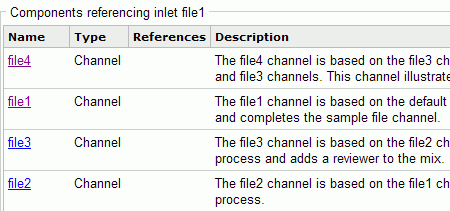
-
Click Add.
The New Inlet Definition pane opens.
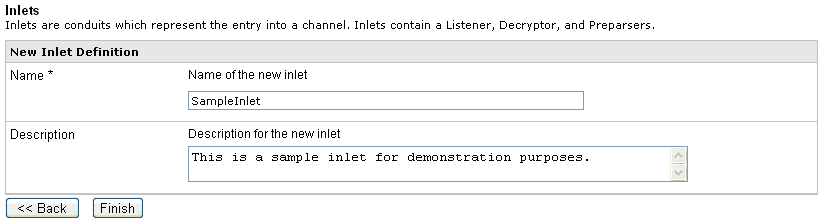
- Enter a name, for example, SampleInlet, and description for the inlet.
-
Click Finish.
The Construct Inlet pane opens.
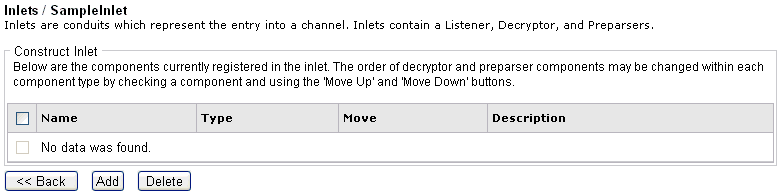
The table that is provided is used to list the components that are currently registered with the inlet.
-
Click Add.
The Select component type pane opens.
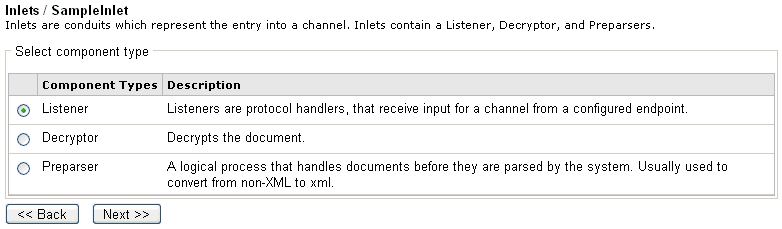
The table that is provided lists the component types you can select and register with the inlet you are defining.
- Listener - Protocol handlers that receive input for a channel from a configured endpoint.
- Decryptor - Used to decrypt a document.
- Preparser - A logical process that handles documents before they are parsed by the system, for example, converting a non-XML document to XML.
Note: Each inlet is required to have a registered listener. The remaining components are optional during inlet configuration. For more information on creating a listener, see Configuring iWay Registry Components.
-
Select Listener from
the list of component types and click Next.
The Select a listener definition pane opens, as shown in the following image.
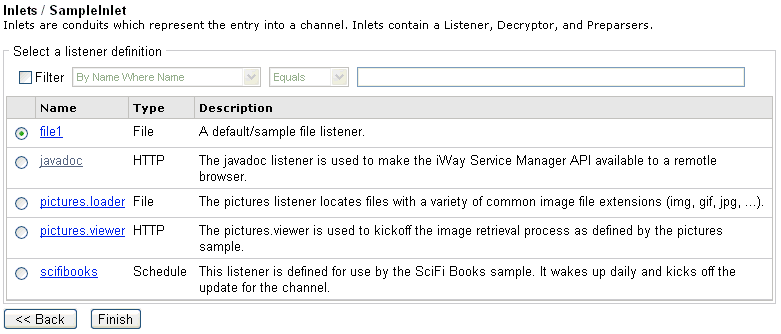
-
Select
a defined listener, for example, file1, from the list and click Finish.
You are returned to the Construct Inlet pane, which now includes the listener (file1) you registered with your inlet (SampleInlet).
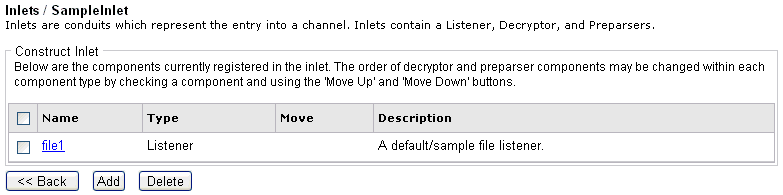
You can repeat this process to define additional components for the inlet, such as a decryptor or a preparser.
If you return to the main Inlets pane, you will notice that the inlet you just defined (SampleInlet) has been added to the list, as shown in the following image.