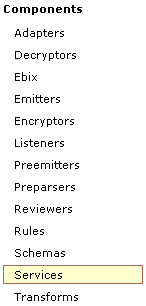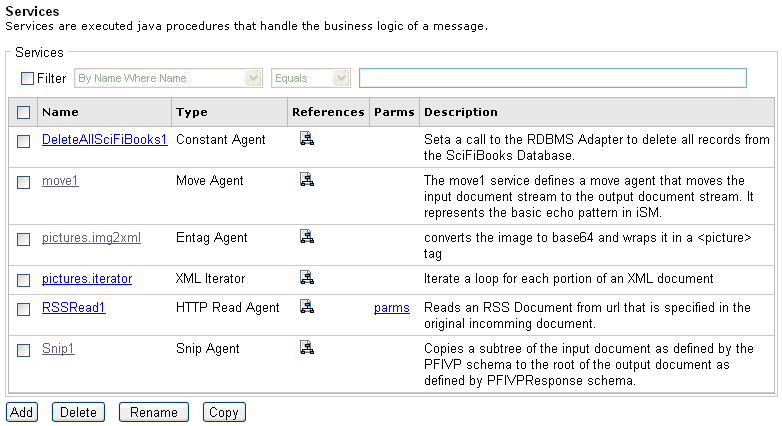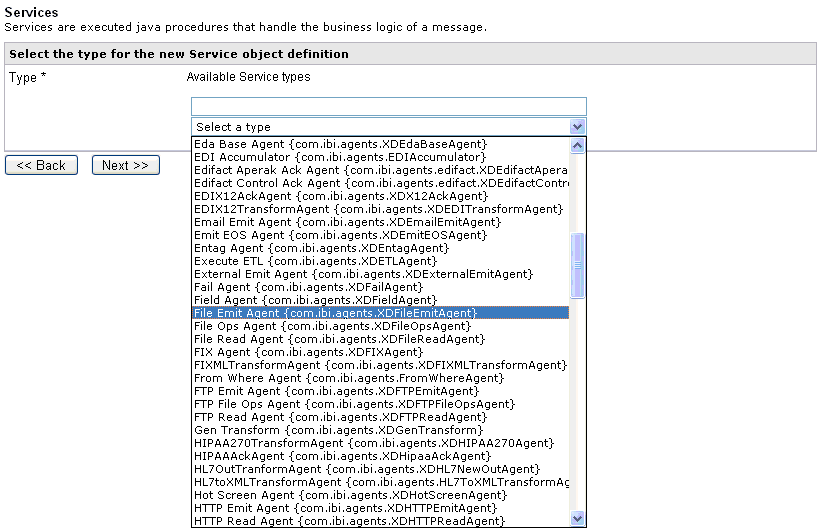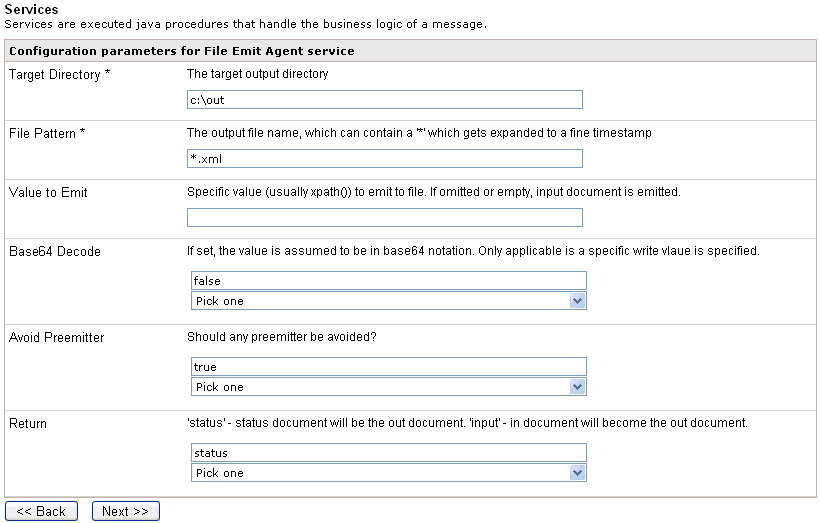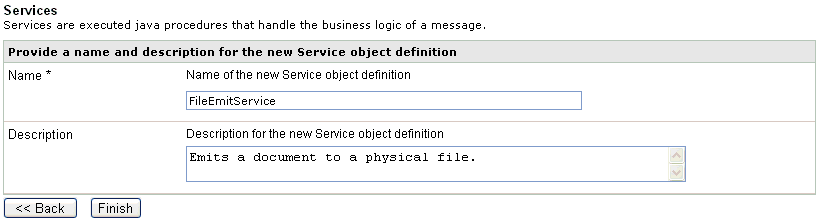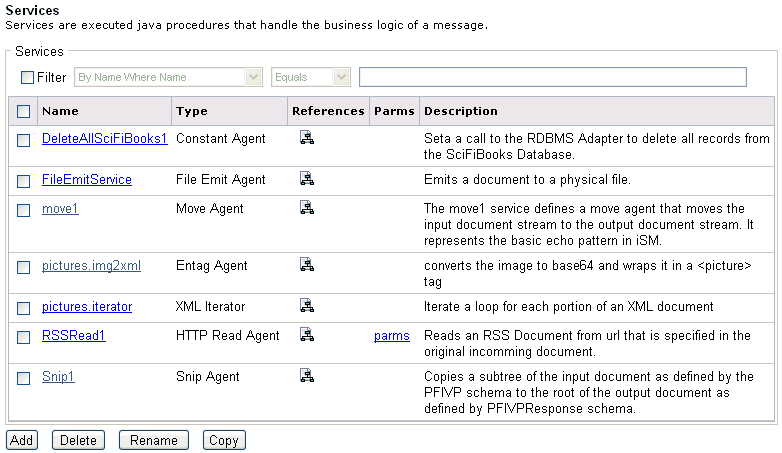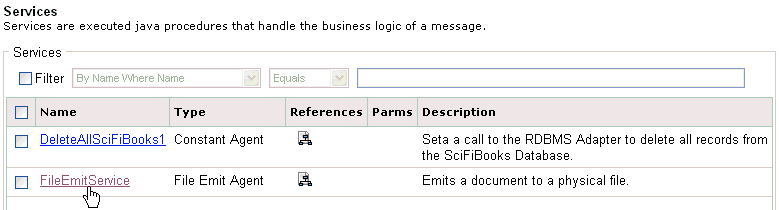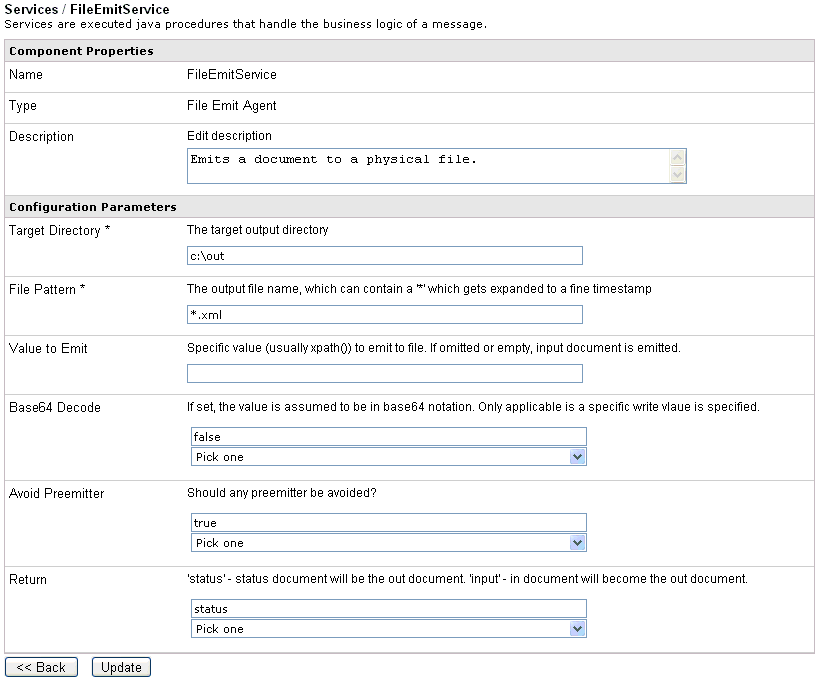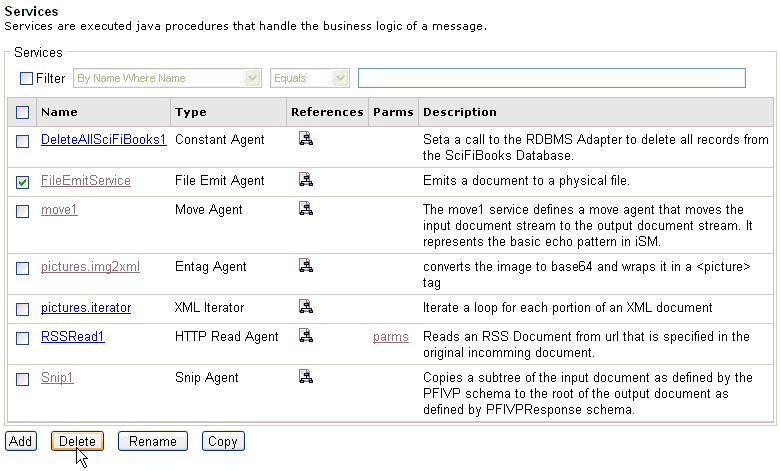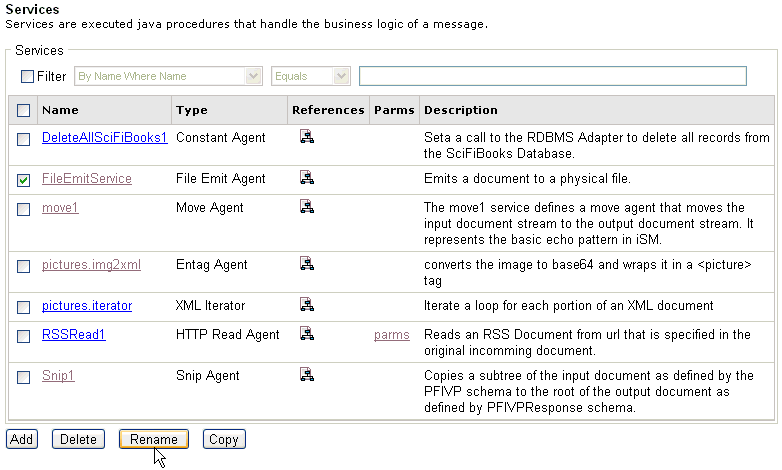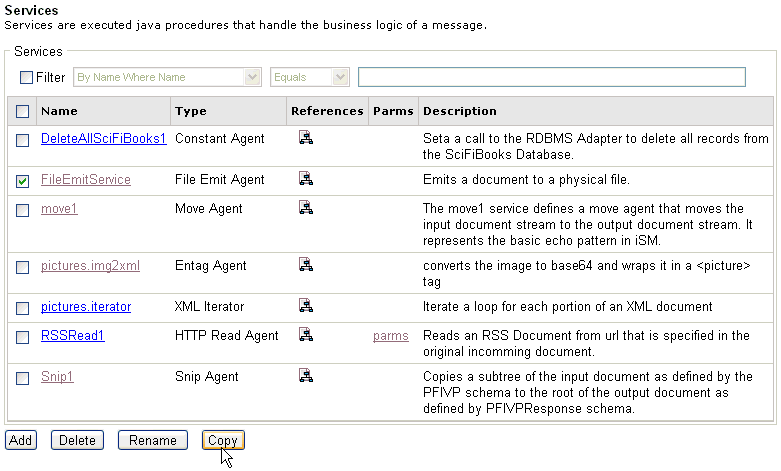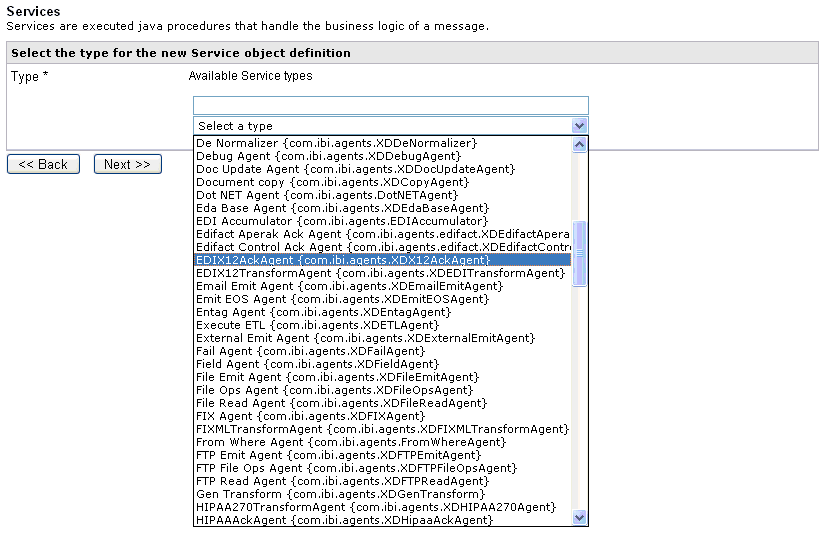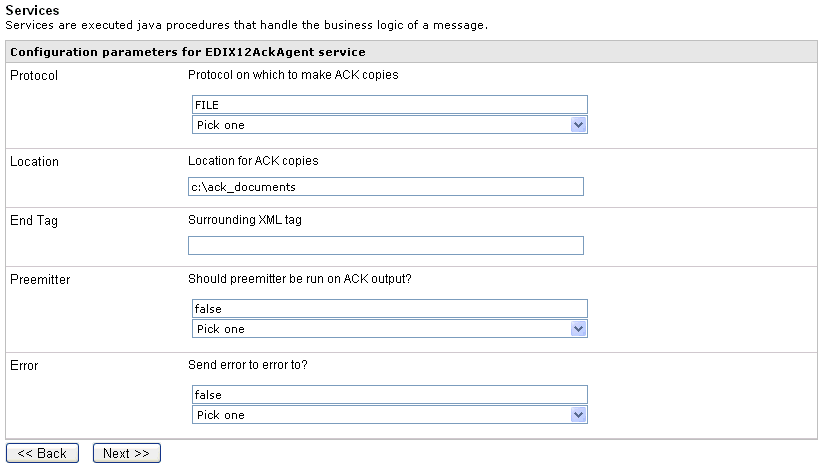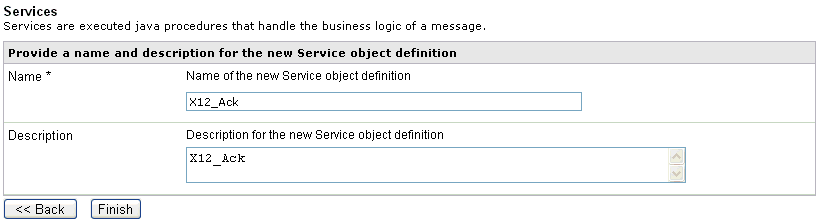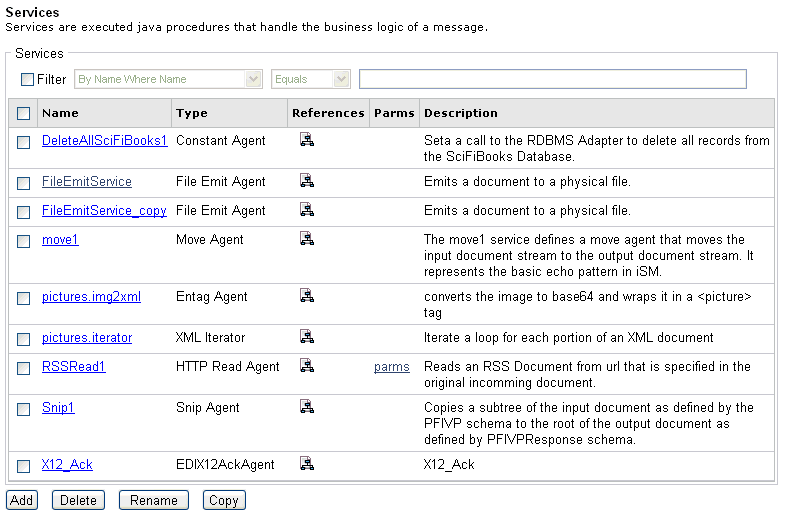Services are executable Java procedures that are used
to handle the business logic of a message.
A service is the business layer that incorporates the logic for
encapsulating the business process which interacts with other distributed
component services to provide transactions for business "state"
information. This business layer incorporates the application business
logic. In an iWay Service Manager environment, business logic consists
of one or more services acting on an input document. Services can
be stacked, such that the output of one service is passed to the
next service, or multiple services can be executed in parallel.
It is recommended that services be added using iWay Designer.
Services are written in standard Java language and can make use
of any available Java libraries or services. iWay Software supplies
several predefined services that you can use as part of your business
logic. For more information on the specific properties of iSM pre-defined
services, see the iWay Service Manager Component and Functional
Language Reference Guide.
x
Procedure: How to Configure a Service
To
configure a service using the iWay Service Manager Administration
Console:
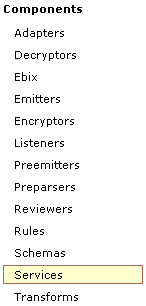
-
In the left
console pane of the Registry menu, select Services.
The Services pane opens.
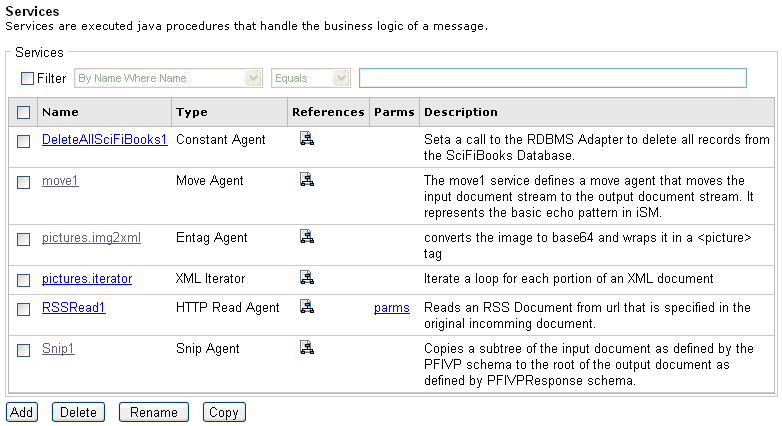
-
Click Add.
The Service Type pane opens.
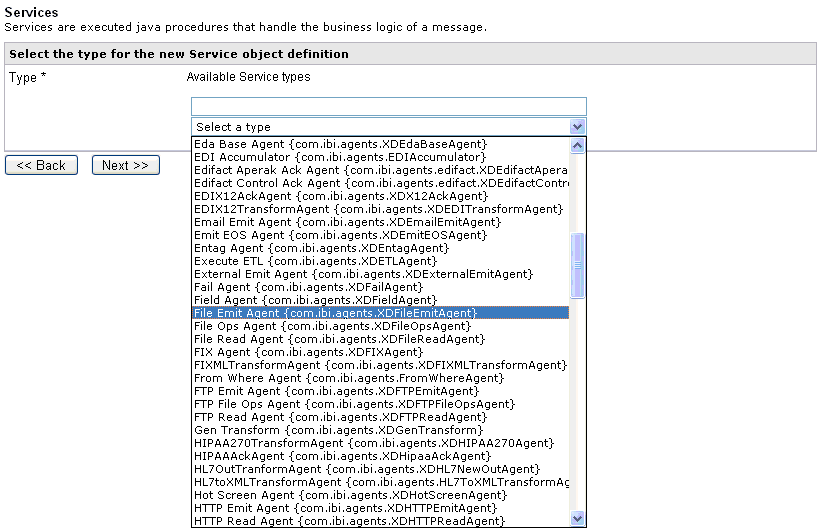
-
Select a
type of service from the list, for example, File Emit Agent (com.ibi.agents.XDFileEmitAgent).
You can also type the class name of a service that is packaged
in a .JAR file, which is available in the Java class path.
-
Click Next.
The configuration parameters pane for the File Emit Agent
service opens.
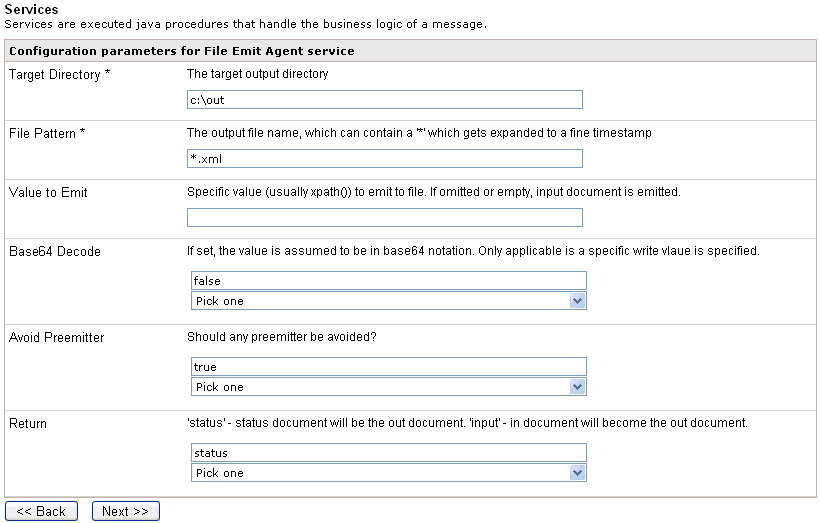
-
Provide
the required configuration parameters for the service, and click Next.
The Name and Description pane opens.
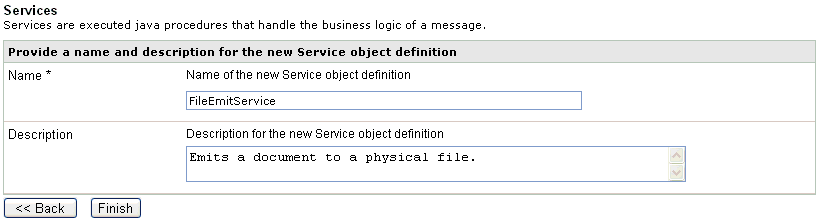
-
Provide
a name and, optionally, a description, for the service, and click Finish.
The service is added to the list in the Services pane.
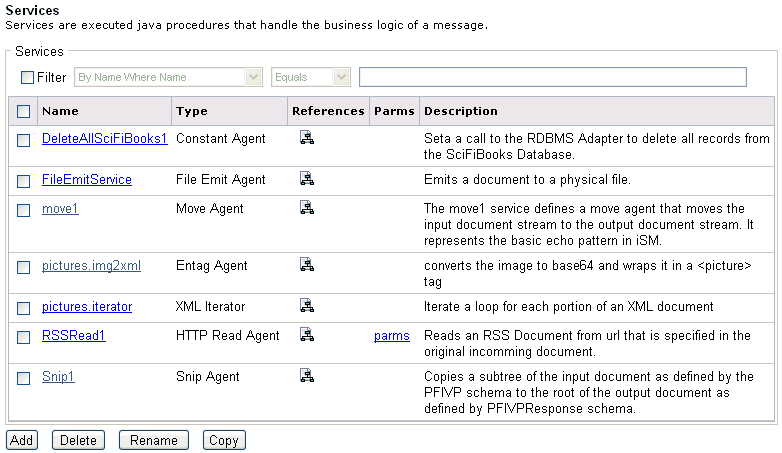
After a service is
added to iWay Service Manager, you can assign it to a process that
is used to configure a route. For more information, see Configuring Channels.
x
Procedure: How to Modify a Service
To
modify a service:
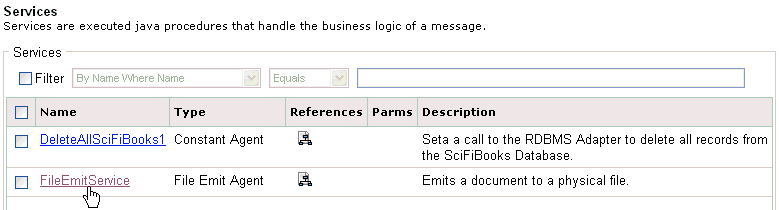
-
Click the
service name you wish to modify in the main Services pane.
The configuration parameters pane for the service you are
modifying opens.
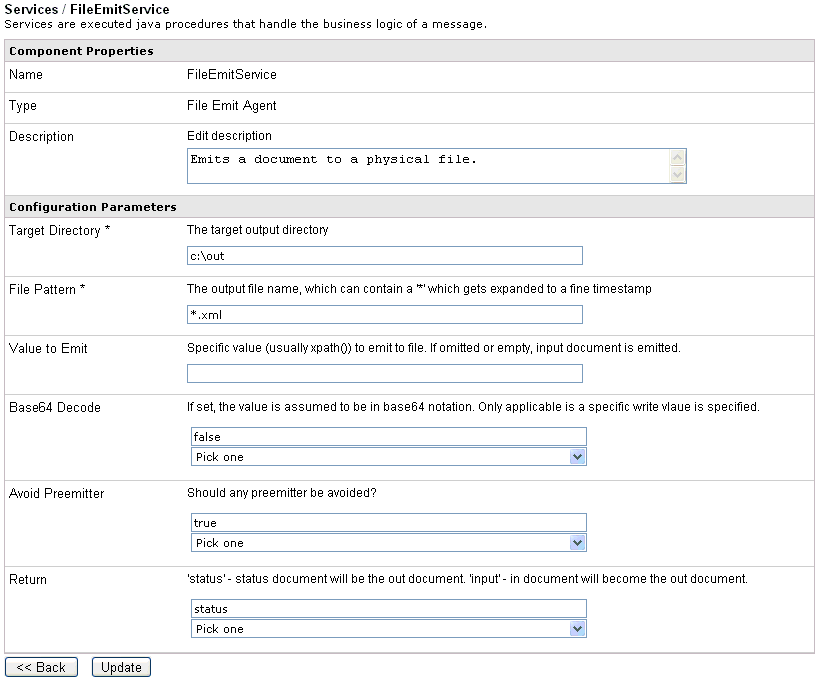
-
Make your
changes to the service properties as required.
-
Click Update.
The service is now modified.
x
Procedure: How to Delete a Service
To
delete a service:
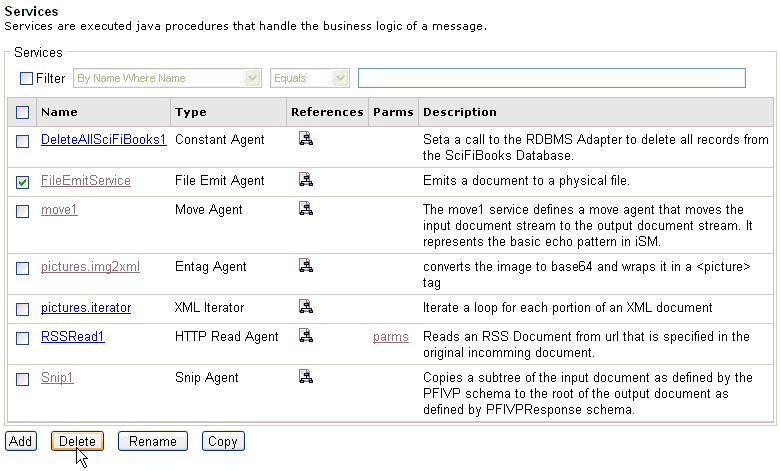
-
Click the
check box next to the service you wish to delete, for example, FileEmitService.
-
Click Delete.
A confirmation dialog box opens, prompting you to confirm
deletion of the service.
-
Click OK.
The service is deleted from the system.
Tip: To
delete more than one service at once, you can select multiple check
boxes in the Services pane and click Delete.
x
Procedure: How to Rename a Service
To
rename a service:
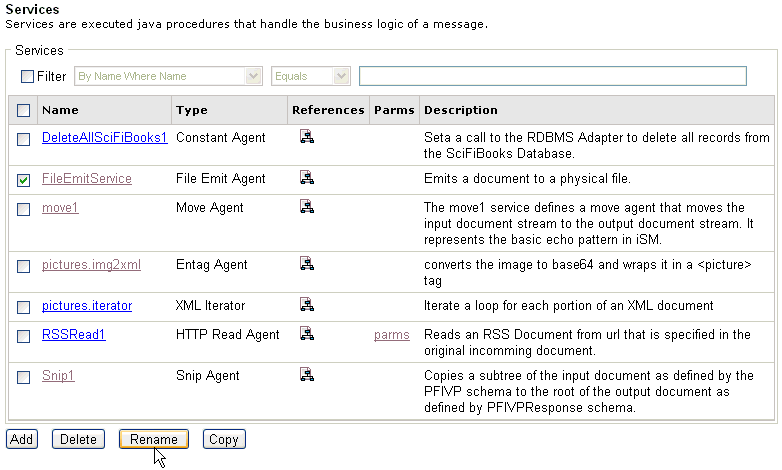
-
Click the
check box next to the service you wish to rename, for example, FileEmitService.
-
Click Rename.
The Rename pane opens.

-
Type a name,
for example, TestService, in the New Name field and click Finish.
You are returned to the main Services pane.

The
new name for the service you provided is shown.
x
Procedure: How to Copy a Service
To
copy a service:
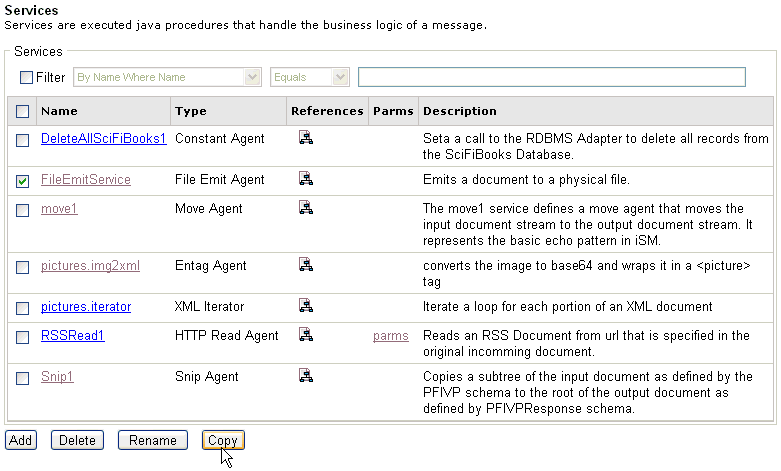
-
Click the
check box next to the service you wish to copy, for example, FileEmitService.
-
Click Copy.
A copy of the service is made, as shown in the following
image.

Making
copies of a service is useful for versioning and testing purposes.
Tip: To
copy more than one service at once, you can select multiple check
boxes in the Services pane and click Copy.
x
If your requirements include using multiple services
for complex business logic, you must create a process flow with
multiple services using iWay Designer. For more information on creating
process flows, see the iWay Designer User’s Guide.
x
In iWay Service Manager, a route has the responsibility
for handling one aspect of document processing. When multiple routes
are defined, configuring conditional settings at the route level
allows you to control the order in which the services execute. For more
information, see Configuring Channels.
x
Configuring Acknowledgment Services
Acknowledgment services return an acknowledgment document
to a client indicating that a request or input document was received.
You can use acknowledgment services with adapters such as the iWay
Adapter for EDI X12. For more information, see the iWay Integration
Solution for EDI User's Guide.
The acknowledgment document also indicates whether the input
is valid and is being processed or if the input failed validation.
The actual processing of the document is performed by other configured
services, for example, TRANSFORM and others.
During processing of acknowledgment services, the special register ackresponse is
set to '1'. This simplifies condition testing for the associated
emitter components so that some are used for sending the acknowledgment
and some are used for other purposes. The register is set regardless
of whether an acknowledgment or a NAK is being emitted by the service.
x
Procedure: How to Define an Acknowledgment Service
To
define an acknowledgment service:
-
In the left
console pane of the Registry menu, select Services.
The Services pane opens.
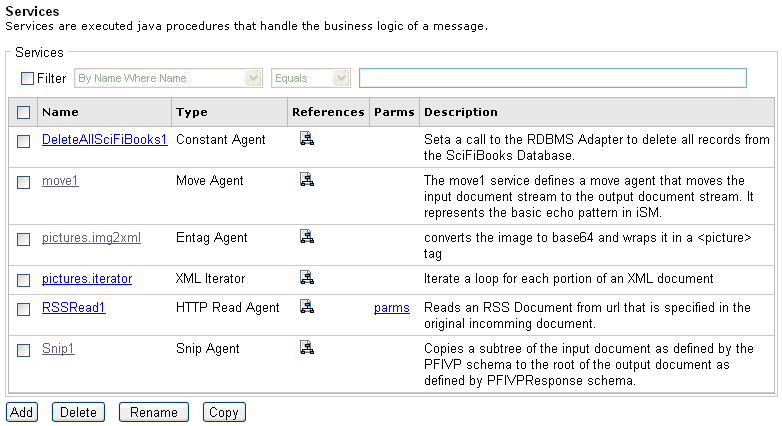
-
Click Add.
The Service Type pane opens.
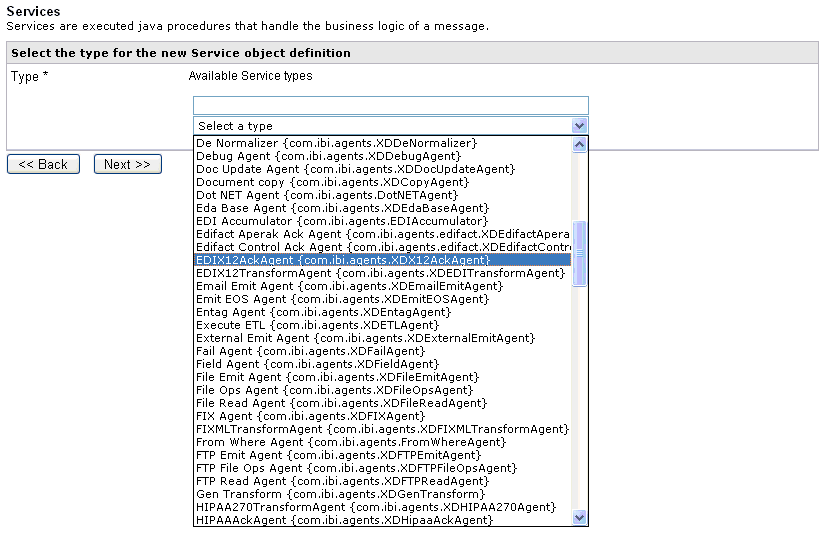
-
Select EDIX12AckAgent (com.ibi.agents.XDX12AckAgent) from
the drop-down list.
-
Click Next.
The configuration parameters pane for the EDIX12AckAgent
service opens.
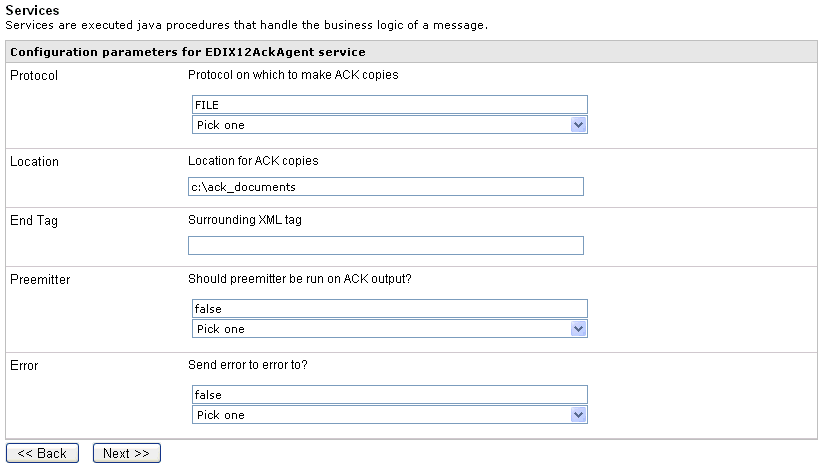
-
Select the default parameters for this service, and click Next.
The Name and Description pane opens.
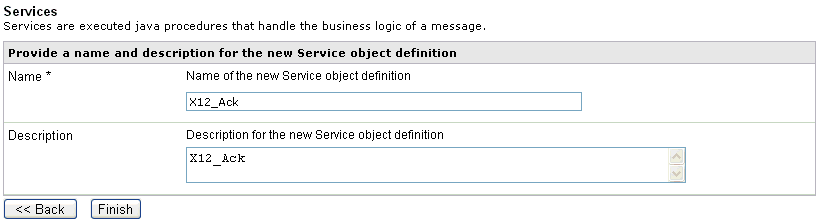
-
Provide
a name, for example, X12_Ack, and optionally, a description, for this
service, and click Finish.
The service is added to the list in the Services pane.
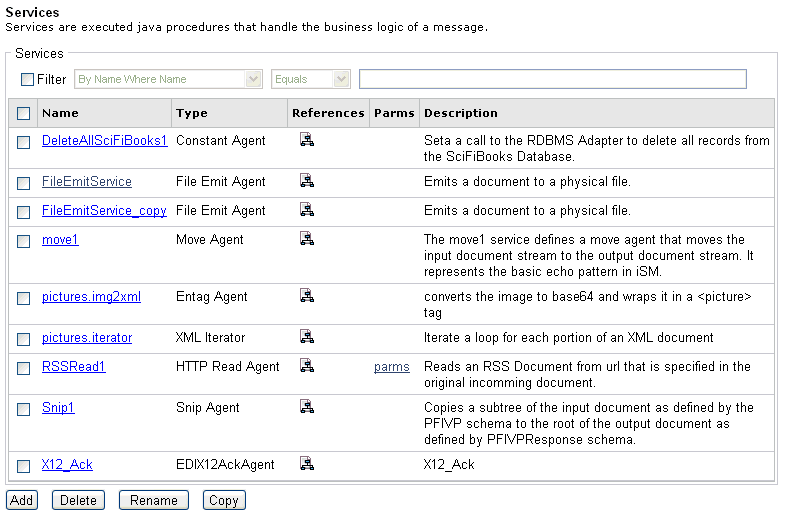
After
the EDIX12AckAgent service is defined, you can create a new process
and assign this service to that process. For more information, see
the iWay Integration Solution for EDI User's Guide.