You must be an administrator for the local machine to run the installation. To install iWay the SDK on Windows:
-
Download and execute the iwaySDK6.1.6.exe file.
The iWay SDK 6.1.6 Welcome window opens, as shown in the following image.
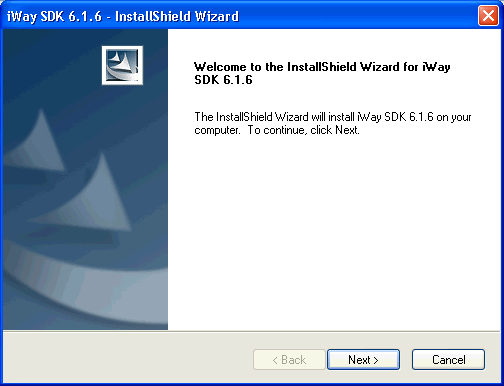
-
Click Next.
The License Agreement window for the iWay SDK opens, as shown in the following image.
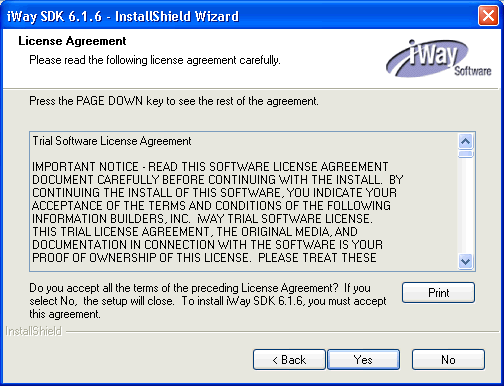
-
Review the license agreement, and click Yes if you
agree to the terms and want to continue with the iWay SDK installation.
The Customer Information window opens, as shown in the following image.
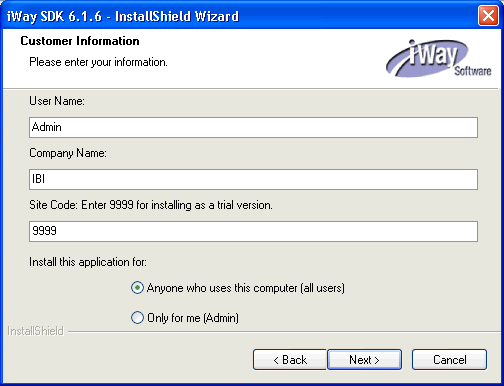
-
Provide your User Name, Company Name,
and Site Code.
Important: The site code is a unique company identifier associated with a specific machine. Be sure to enter a valid and accurate site code in this step because this entry is used when generating your permanent license during the registration process. If you need assistance with the site code, contact your iWay Software sales representative.
-
Click Next.
The Choose Destination Location window opens, as shown in the following image.
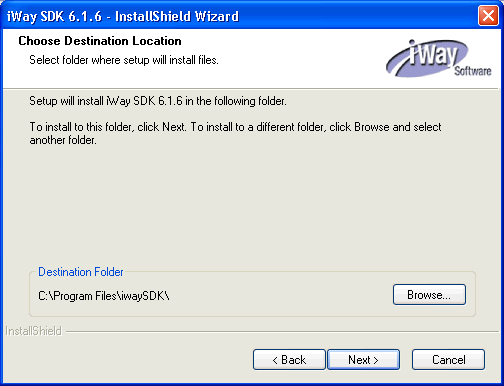
-
Accept the default or click Browse to
specify a new location. Then, click Next.
The Ready to Install the Program window opens, as shown in the following image.
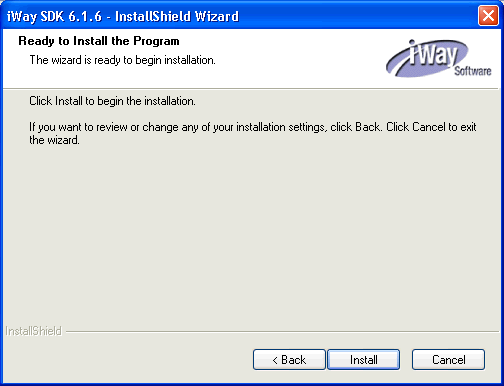
-
Click Install.
After the iWay SDK installation has finished, the following window is displayed.
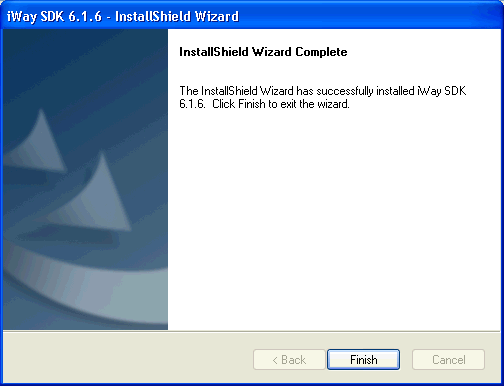
- Click Finish.