After you browse the business object repository for an application system, and generate XML schemas for an object that you want to use with an iWay adapter, you can create an iWay Business Service for that object.
The Web Service Description Language (WSDL) file is an XML file that describes the web service documents and provides access to the service. It specifies the location of the service and the operations (or methods) that the service exposes.
You can delete an iWay Business Service that you no longer need.
-
In the iWay Explorer tree, expand the
target node to which you are connected and locate the method for
which you want to create an iWay Business Service. For example:
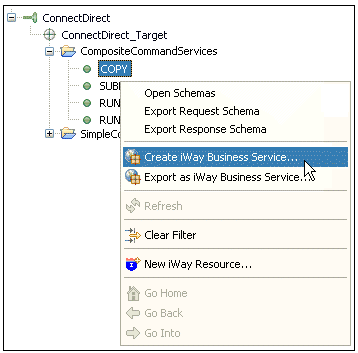
-
Right-click
the command, for example, COPY, and click Create
iWay Business Service from the menu.
The Create iWay Business Service dialog box opens, prompting you for information about the new service.
-
Supply the
values for the fields on the dialog box as follows.
- From the Existing Service Names drop-down list, click <new service> if you want to create a new service name or select an existing service name.
- If you are creating a new service name, type the name in the Service Name field, for example, COPY_Service.
- In the Service Description field, optionally type a brief description of the new business service.
-
Click Next.
The Add Business Service window in the Select Business License dialog box opens.
-
Supply the
values for the fields on the dialog box as follows.
- From the License drop-down list, select the license definition that you want to use with this business service.
- In the Method Name field, accept the default value or type a descriptive name for the method that the service exposes (for example, COPY).
- In the Method Description field, optionally type a brief description of the method.
-
Click Finish.
Business Service Explorer adds the new iWay Business Service beneath the Business Service Explorer node in the tree.
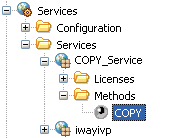
The right pane displays the available licenses.
-
To test
the new iWay Business Service, click the test link
in the right pane.
The iWay Business Services that are licensed under test are displayed.
-
Click the COPY_Service link.
The operations (methods) that are supported are displayed.
-
Click the COPY link.
The test pane for the COPY command opens.
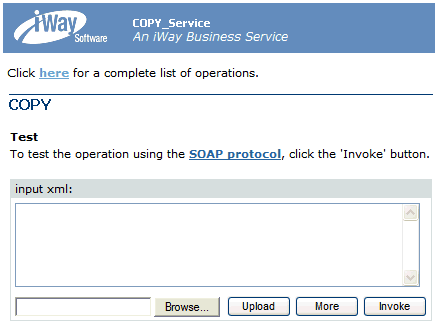
-
In the input
xml field, enter an XML request document that queries the iWay Business
Service named COPY. For example:
<?xml version="1.0" encoding="UTF-8"?> <CDServiceRequest> <command name="PROCESS" action="submit" type="composite"> <label>MYPROC</label> <snode>MYCDSERVER</snode> <!--<wait>UNLIMITED</wait>--> <command name="COPY" type="composite"> <label>MYCPY</label> <snode>MYCDSERVER</snode> <direction>SEND</direction> <source>c:\downloads\iWay_brochure.pdf</source> <destination>myout.pdf</destination> <disposition>NEW</disposition> <ckpt>2M</ckpt> <compress>extended</compress> <srcsysopts>1</srcsysopts> <destsysopts>2</destsysopts> </command> </CDServiceRequest> -
Click Invoke.
The result of the test is displayed in the right pane.
- Connect to the Business Service Explorer and expand the tree to locate the name of the iWay Business Service whose WSDL file you want to export.
- Right-click the name of the iWay Business Service, for example, COPY, and click Export WSDL from the menu.
- In the Save As dialog box that opens, select the folder on your file system in which to store the exported WSDL file. By default, Business Service Explorer stores the file in your workspace folder followed by the path that you specify on the Save As dialog box.
- Type a name for the exported WSDL file. By default, the file name extension is .wsdl.
-
Click OK when
you are done.
Business Service Explorer stores the exported WSDL file in the folder that you selected, using the name that you supplied.
- Connect to the Business Service Explorer, and expand the tree to locate the name of the iWay Business Service that you want to delete.
- Right-click the name of the iWay Business Service, for example, COPY, and click Delete from the menu.
- Business Service Explorer displays a prompt, asking you to confirm the deletion of the selected iWay Business Service.
- Click OK to proceed with the deletion.