-
Expand the
connected target node and locate the method for which you want to
create XML request and response schemas.
For example, for Connect:Direct, expand CompositeCommandServices and select COPY.
-
Right-click COPY,
and click Open Schemas from the menu, as
shown in the following image.
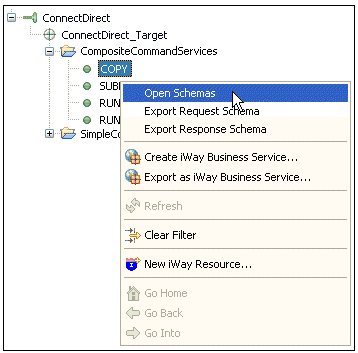
iWay Explorer generates XML request and response schemas for the selected command. By default, the Response tab in the right pane is selected (active), and iWay Explorer displays the response schema in that pane.
-
In the right
pane, click the Request tab to display the
request schema.
To view sample XML request and response schemas that are generated by iWay Explorer for the Connect:Direct adapter, see Sample XML Request and Response Schemas.