To create iWay Business Services:
- Connect to an LDAP target, as described in Configuring and Managing Connections to an LDAP Server.
- In the left pane, expand the target node.
- Locate and select an LDAP entry.
-
Right-click the method for the entry and select Create
iWay Business Service from the context menu, as shown
in the following image:
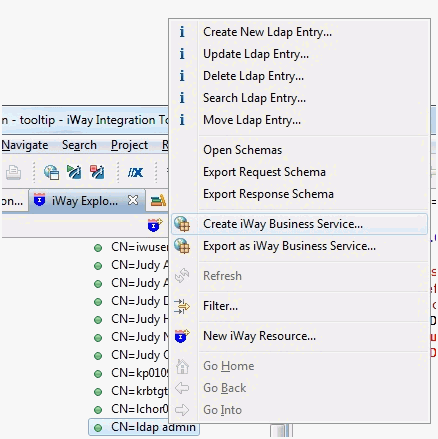
The Add Business Service dialog box opens, as shown in the following image.
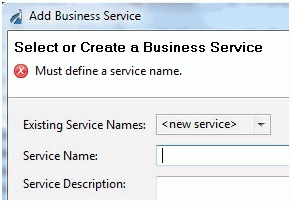
Note: A service can contain multiple methods.
-
Perform the following steps:
- From the Existing Service Names drop-down list, select whether you want to create a new service name or use an existing service name. By default, <new service> is selected.
-
In the Service Name field, type a descriptive name
for the iWay Business Service.
For example:
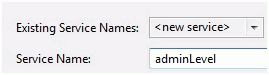
Note: Service names are case-sensitive and should not start with a number or a special character.
- In the Service Description field, type a brief description of the service (optional).
-
Click Next.
A second Create iWay Business Service dialog box opens and prompts you for additional information.
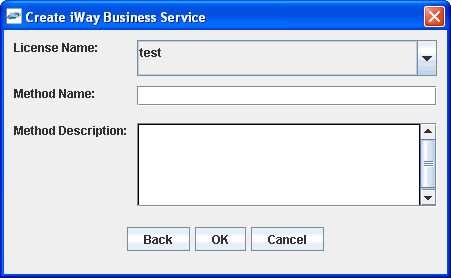
-
Perform the following steps:
- From the License Name drop-down list, select a license definition. By default, test is selected.
-
In the Method Name field, type a descriptive name
for the method. The name of the method you selected earlier is used
as a default value for this field.
The following image is an example of the default value based on the method you previously selected:
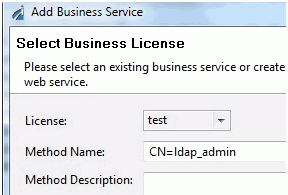
Remove all special characters and change the method name, as shown in the following example:
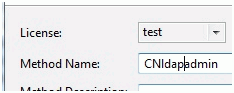
- In the Method Description field, type a brief description of the method (optional).
-
Click OK.
The iWay Business Services node expands in the left pane. The new iWay Business Service appears under the Services node, as shown in the following example:
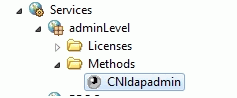
The right pane displays the name of the expanded iWay Business Service and provides a hyperlink to the selected method.
-
Click the hyperlink for your service in the right pane.
An iWay Business Service test pane opens in a new window of your web browser, as shown in the following image.
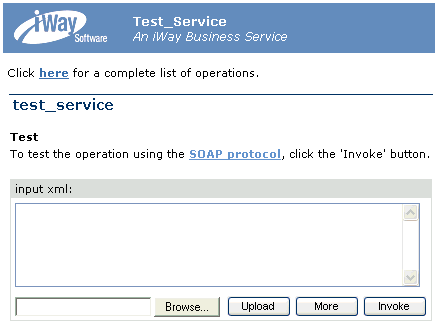
- Enter a sample XML input request document in the input area.
-
Click Invoke.
The test response appears in the web browser.