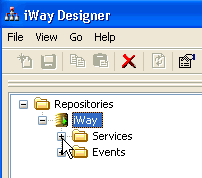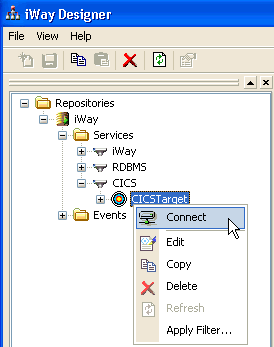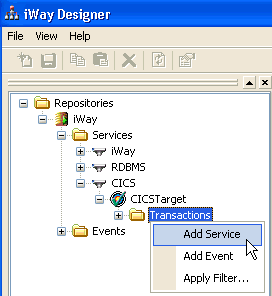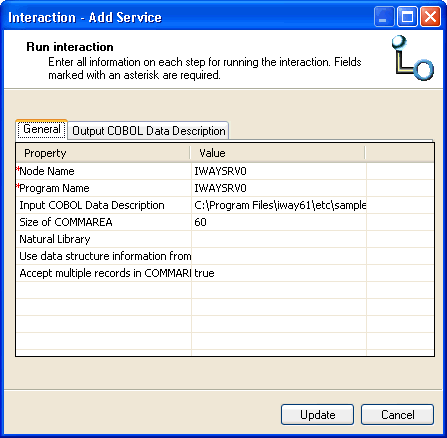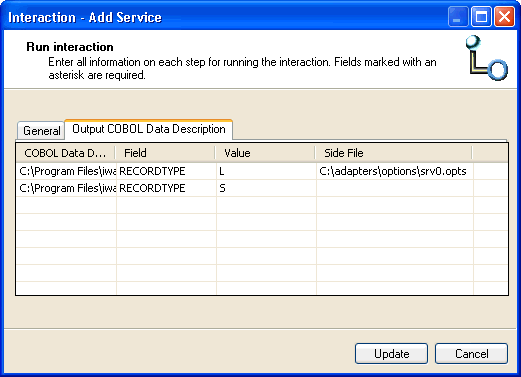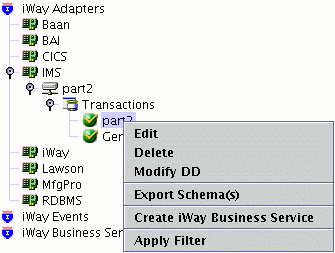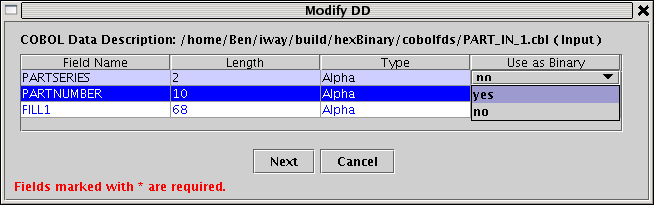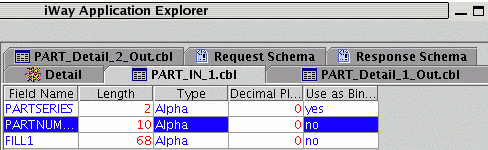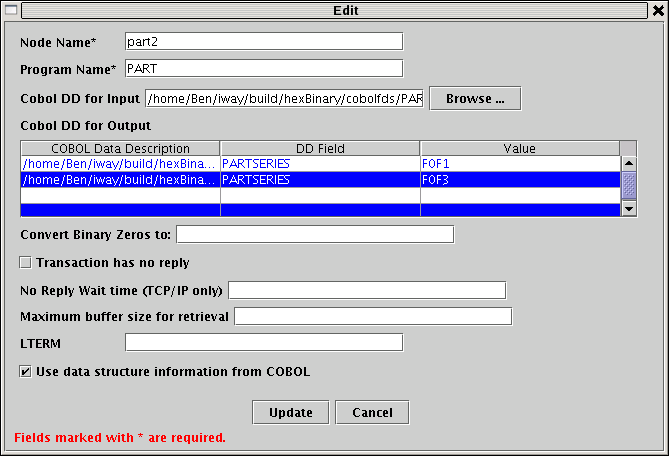Creating an Adapter Transaction
After you create a connection to CICS, you can add adapter
transactions using iWay Explorer (Java Servlet). A single CICS connection
may be associated with multiple transactions. Each transaction represents
one service offered by CICS and consists of a program and its metadata.
A generic transaction is automatically added and represents CICS
services whose data will not be mapped to XML. You can use a generic
transaction for programs that accept no input and for programs that
return no output or when it is acceptable to return a non-formatted
answer set.
For example, the supplied program IWAYIVP connects to CICS and
returns "Congratulations" on successful adapter installation and
configuration. Because IWAYIVP requires no input or output, you
do not require COBOL descriptions for the input or output. One request
and response schema is applicable for this program. The request
schema for the generic transaction is in Sample Requests, Schemas, and COBOL File Descriptions.
Using the generic transaction, the XML request document that
is received must include the name of the program to be called in
the <Transaction> element. The payload to be sent as the COMMAREA
must be in the <CommArea> tag, which can be a maximum of 32,500 bytes.
The generic response schema is constructed from the data received
from CICS. If the <CommArea> element has more than 80 bytes,
the received COMMAREA is split into 80-byte messages. Illegal XML
characters ('<', '/', and '&') are converted to XML entities.
For programs that require input and output and a formatted response,
which is usually the case, (IWAYIVP is an exception), you must add
your own adapter transactions, as described in How to Create an Adapter Transaction. XML request messages must specify
the transaction to use in the location attribute of the <Transaction>
tag. For example, if you create a CICS transaction called IWAYSRV0,
the location is "CICS/Transactions/IWAYSRV0".
To view a sample generic request or response schema or for information
about specifying a transaction to use in the location attribute
of the <Transaction> tag, see Sample Requests, Schemas, and COBOL File Descriptions.
x
iWay Software supplies the IWAYSRV0 and IWAYIVP programs
with the adapter. This document uses the IWAYSRV0 program for illustration
purposes and as a reference for the adapter. IWAYSRV0 is an example
of a program that returns one of two possible record layouts depending
on what is passed in the request.
- If the
value for the field COMMAND is 'SHORT', the program returns 40 bytes of
data.
- If the value
for the field COMMAND is 'LONG', the program returns 60 bytes of
data.
Sample request documents are in Sample Requests, Schemas, and COBOL File Descriptions, with a sample
response schema for the IWAYSRV0 program. You specify the output
as explained in Creating an Adapter Transaction. You must know the field in the COBOL
description that can be used as a record type and the value of that
field. You specify the value of the field to create the appropriate
response schema. This is also true for events to determine what
layout is returned from CICS when you configure a CICS event. For
more information, see Event Processing With the CICS Adapter.
x
Procedure: How to Create an Adapter Transaction
Perform
the following steps to create an adapter transaction.
Note: For
demonstration purposes only, this procedure uses the version of iWay
Explorer that is embedded within iWay Designer. For more information
about configuring and using this version of iWay Explorer, see the iWay
Designer User’s Guide.
-
Expand the Services node.
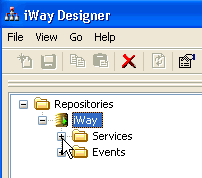
-
Expand the CICS adapter node and
connect to an available CICS target (for example, CICSTarget).
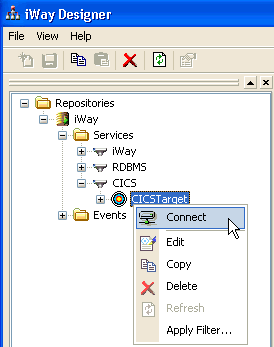
The Transaction node
appears under the connected target, as shown in the following image.

-
Right-click the Transactions node
and select Add Service from the context menu.
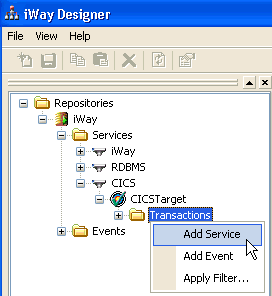
The Add Service dialog
box opens and displays two tabs (General and Output COBOL Data Description).
The following image shows the parameters in the General tab that
will enable you to map the COBOL descriptions for the CICS transaction.
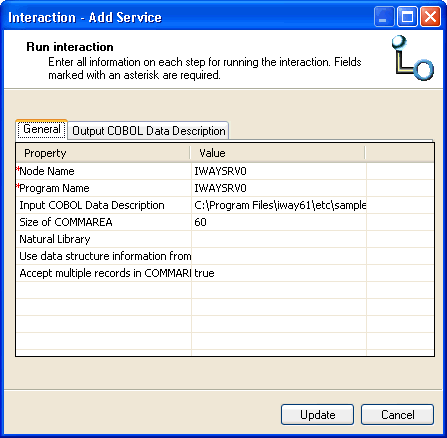
-
To map the COBOL descriptions for the CICS transaction,
type values for the parameters, type values for the parameters in
the General tab, as defined in the following table.
|
Field
|
Description
|
|---|
|
Node Name
|
Name of the adapter transaction
you are creating, for example, IWAYSRV0. Use this name in the <Transaction location="...">
attribute.
|
|
Program Name
|
Name of the program to be called
in CICS, for example, IWAYSRV0. The IWAYSRV0 program appears in Sample Programs.
|
|
Input COBOL Data Description
|
Location of the COBOL description
that describes the COMMAREA of the CICS program to execute.
It
is converted by the adapter to an XML schema that the adapter uses
to map from XML to the format required by CICS at run time.
|
|
Size of COMMAREA
|
Size of the COMMAREA (in bytes)
for programs that expect a specific size. By default, the adapter
passes 32,500 to the program. For best performance, specify a number
that can accommodate the larger of the input COMMAREA or output COMMAREA.
For example, to run IWAYSRV0, specify 60.
|
|
Natural Library
|
Run-time location of the Natural
program to execute.
Specify a value for this field only if
the adapter is expected to execute Adabas/Natural programs.
|
|
Use data structure
information from COBOL
|
When this parameter is selected,
the adapter creates request and response schemas that reflect COBOL
group levels (for example, 05, 10, 20, and so on). The COBOL grouping
is reflected in the XML request and response schemas.
You
must select this parameter when COBOL input or output descriptions
contain the COBOL OCCURS or REDEFINES statement.
Note: When
this parameter is selected and there is an OCCURS COBOL statement,
you cannot test run an adapter transaction. iWay Explorer returns
an "OCCURS in COBOL Data Description" error message.
|
|
Accept multiple records
in COMMAREA
|
When this parameter is selected,
multiple COMMAREA records are read by the PreParser. Otherwise,
any data in excess of the COBOL definition is truncated.
|
Important: When connecting to a remote
server, the location path of the COBOL description must match the
operating system path of the machine on which the CICS adapter has
been installed. For example, d:\iWay61\Cobol\ is a Windows path, whereas
/iWay61/Cobol/ is a UNIX path.
-
Click the Output COBOL Data Description tab, as
shown in the following image.
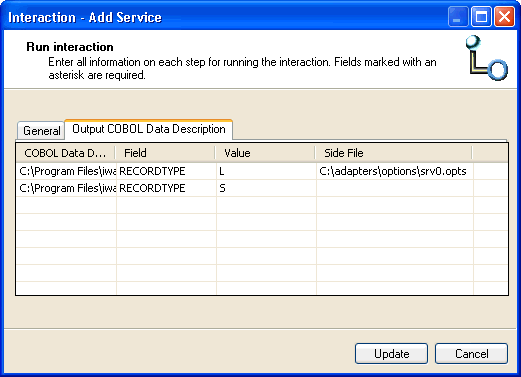
The Output COBOL Data
Description tab allows you to specify the path that corresponds
to the message you want returned from the CICS program. This tab contains
the following columns:
- COBOL Data Description
- DD Field
- Value
- Side File
For more information on side files, see Side File Support.
If the program can return multiple types
of messages, for each output COBOL description, enter the COBOL
description field and value to determine the schema to use for a
particular message.
iWay Explorer creates the schema to use
for a particular message based on the contents of a field that is
returned. For example, a program called IWAYSRV0_IN.CBL populates
the COMMAREA field called COMMAND. Depending on program logic, iWay Explorer
creates the correct response schema.
- Inbound COBOL -
IWAYSRV0_IN.CBL
- Outbound COBOL (1) - IWAYSRV0_OUT_L.CBL
-
Field: RECORDTYPE
-
Value: L
- Outbound COBOL (2)
- IWAYSRV0_OUT_S.CBL
-
Field: RECORDTYPE
-
Value: S
The IWAYSRV0_OUT_L and
IWAYSRV0_OUT_S COBOL descriptions appear in Sample Requests, Schemas, and COBOL File Descriptions.
-
Click Update when you have finished configuring
all the parameters.
The new CICS transaction, for example, IWAYSRV0, is added
under the Transactions node for the current target.
x
A side file is an XML file that contains data handling
options for COBOL copybook fields. The format of the side file is
described in the iWay Service Manager Component Reference
Guide. Refer to the Legacy Record to XML Converter Service
(com.ibi.agents.XDLegacyRecordToXMLAgent) section in that
guide.
The following image shows the Output COBOL Data Description tab
in the Add Service dialog for the iWay Transaction Adapter for CICS.
A side file is specified in the Side File column.
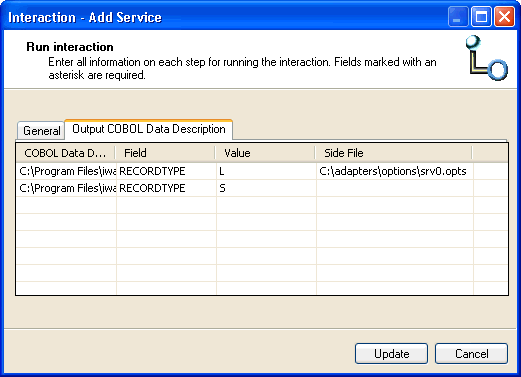
You can specify a side file by:
-
Explicit specification. One side file may be specified
for each output COBOL copybook. If specified, the contents of the
side file are persisted along with the rest of the transaction information.
-
Implicit specification. If the directory containing the
COBOL copybook also contains a file with the same name as the copybook,
and _option is appended, then that file is used as the side
file and persisted. For example, if the COBOL copybook is x.cob,
and the directory also contains a file x.cob_option, then x.cob_option
is assumed to be the side file for the x.cob copybook, and will
be persisted.
-
No specification. If a side file is not specified either
explicitly or implicitly, then no side file is used.
x
COBOL Descriptions for Input and Output Communications
The following are considerationiBSPs for COBOL descriptions
for input and output communications. You must use the following
syntax for binary, packed, and float fields for the COBOL descriptions
for the adapter transaction input and output formats.
For a binary field:
05 BINARY-FIELD PIC S9(n) COMP.
For a packed-decimal field:
05 PACKED-FIELD PIC S9(n) COMP-3.
Note: Underscores are not supported in COBOL descriptions.
x
Modifying COBOL DD Field Definitions
Using iWay Explorer, you can indicate that alpha type
fields derived from COBOL DD input will be represented in XML by
hex character strings. Specifically, this feature allows you to
change the mapping for PIC X fields from XML type “string” to type “hexBinary”.
As a result, arbitrary binary data can be transmitted in an XML
supported format to CICS applications. This feature is useful when
sending flag bits.
The following is an input example:
FLAG1 PIC X
<FLAG>02</FLAG> to transmit byte X’02’
The following is an output example:
CHARS PIC X 4
AAAA is returned as <CHARS>C1C1C1C1</CHARS>
x
Procedure: How to Modify COBOL DD Field Definitions
To modify
COBOL DD field definitions:
-
Open
iWay Explorer and connect to your CICS target.
-
Expand
the Transactions node and select a defined
transaction.
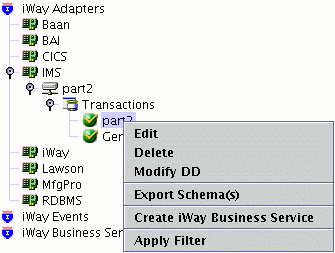
-
Right-click
the transaction and select Modify DD from
the menu.
A sequence of Modify DD dialog boxes open representing
the input and output record layouts for the transaction. Each layout
includes the Use as Binary column, which allows you to modify an
Alpha field.
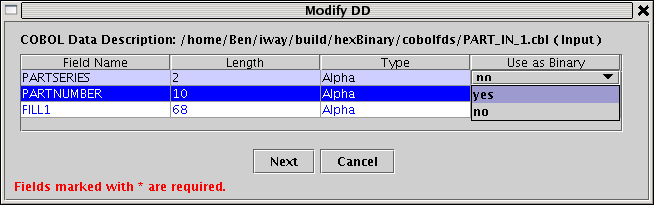
-
Select
the Alpha field in the table that you want to use as Binary.
-
Click
the Use as Binary column and select yes or no from
the drop-down list.
-
Click Next to
browse through the remaining input and output record layouts for
the transaction.
-
Click Done when
you are finished to save the Alpha field modifications you made.
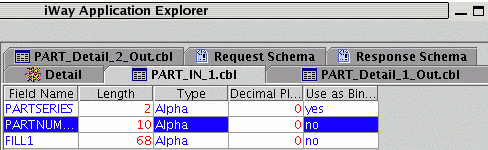
HexBinary support is available for input and output transaction
records. In particular, input RecType fields can also be defined
with binary ‘Value’ arguments. In this case, the 'Value' data must
be specified as the hexadecimal representation of the expected field.
-
Right-click
the transaction in the left pane and select Edit from
the menu.
The Edit dialog box opens.
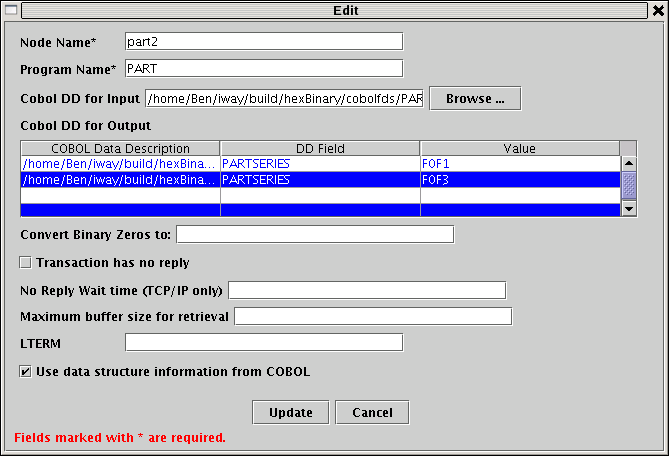
Note: Hexadecimal
values must be specified before any modifications to Alpha fields
are performed. This is required because the Edit dialog box only
saves dialog input when you click Update. As a result, the internal
COBOL DD representation to be recreated and any prior Alpha field
modifications would be lost.