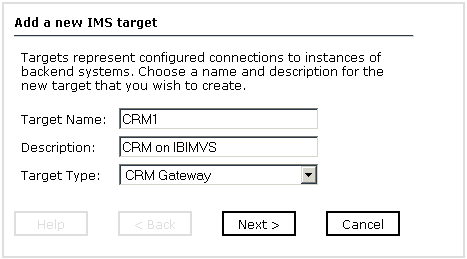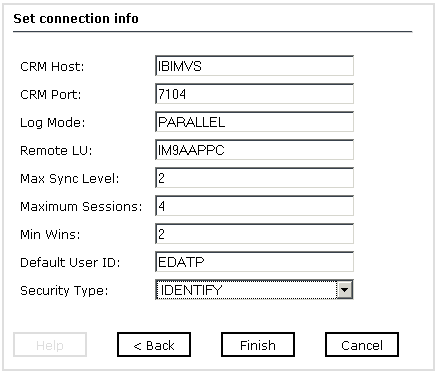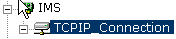To configure a TCP/IP connection to IMS/TM:
- In the left pane of iWay Explorer, expand the iWay Adapters node.
- Select the IMS node.
-
In the right pane, move your pointer over Operations and select Define
a new target.
The Add a new IMS target dialog box opens in the right pane, as shown in the following image, where you assign a name and description to the new target.
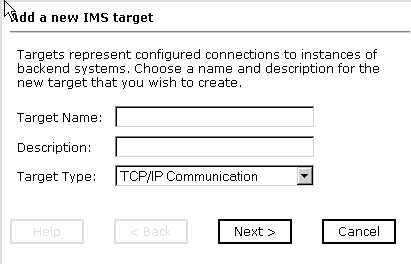
-
In the Target Name field, type a name for the connection.
The name is used to build a repository entry as well as to identify the connection.
- In the Description field, type a description for the target name you just created.
- From the Target Type drop-down list, select TCP/IP Communication as the type of target.
-
In the Target Name field, type a name for the connection.
-
Click Next.
The connection name is verified for the system. If you entered an invalid instance name, a new Input dialog box opens and prompts you for an instance name again.
The following image shows the Set connection info dialog box, which opens to the TCP/IP Parameters tab window and contains six entry fields. The following step describes the entries needed.
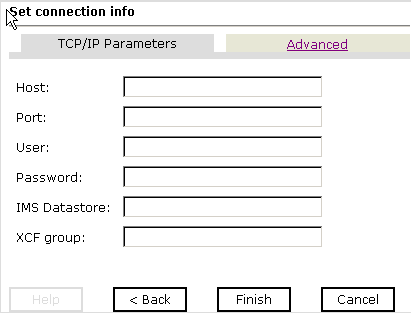
Note: The IMS connection parameters are consistent with those found in your IMS system. For more information on parameter values that are specific to your IMS configuration, consult your IMS system administrator.
-
Enter the TCP/IP parameters to configure a new connection to IMS/TM.
You can obtain this information from the IMS/TM Systems Administrator. This information should be the same for all programs in a single IMS/TM system.
The following table lists and describes the TCP/IP parameters.
Parameter
Description
Host
Host name, or IP address, for the computer where IMS/TM is running.
Port
Port number on which IMS Connect is listening.
User
Valid user ID for IMS/TM.
Password
Valid password associated with the IMS/TM user ID.
IMS Datastore
Name of the IMS/TM datastore.
XCF Group
Name of the XCF group.
-
If you click the Advanced tab, the following parameters appear,
as shown in the following image.
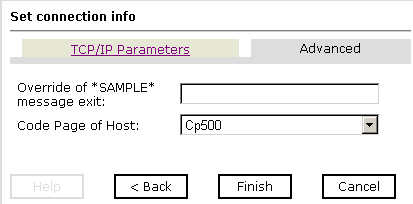
Enter the Advanced parameters. The following table lists and describes the Advanced parameters.
Parameter
Description
Override of *SAMPLE* message exit
Specify a message exit if you want to override the sample message exit.
Code Page of Host
Select the codepage from the drop-down menu. Cp500 is the default value.
-
Click Finish.
The newly created connection, TCPIP_Connection, appears as a node under the IMS service adapter. The configuration information is stored in the repository for the configuration you defined during installation.