To run the adapter in Emulation mode:
-
From
the Telnet Designer main menu, select Tools and
then Emulator. You can also click the Emulator
Tool icon.
The Terminal Emulator opens in the right pane with the Connection tab active, as shown in the following image.
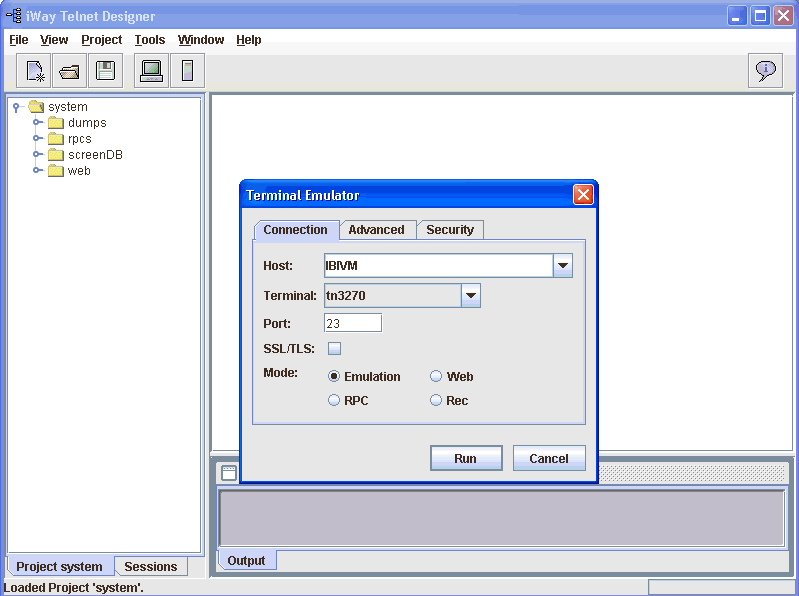
-
On the
Connection tab:
- From the Host drop-down list, select the system host you want to emulate.
- From the Terminal drop-down list, select either tn3270 or tn5250 as the terminal type used in the emulation.
- In the Port field, type the port number through which you will connect to the system terminal.
- Select Emulation as the Mode option.
-
For more
emulation options, click the Advanced tab.
The Advanced tab of the Terminal Emulator opens. Make a selection from the Language drop-down list. The Language selection determines the national language character set that will be used in your emulation session.
If you want to use a specific terminal name (LU) or pool name (LU pool) with your mainframe connection, type this value in the LU Name field. This option allows the mainframe to dedicate specific connections and privileges to specific telnet ports.
-
Click Run.
A connection is made to the mainframe online system and the initial mainframe screen opens. The following image is an example of a mainframe screen in Telnet Designer.
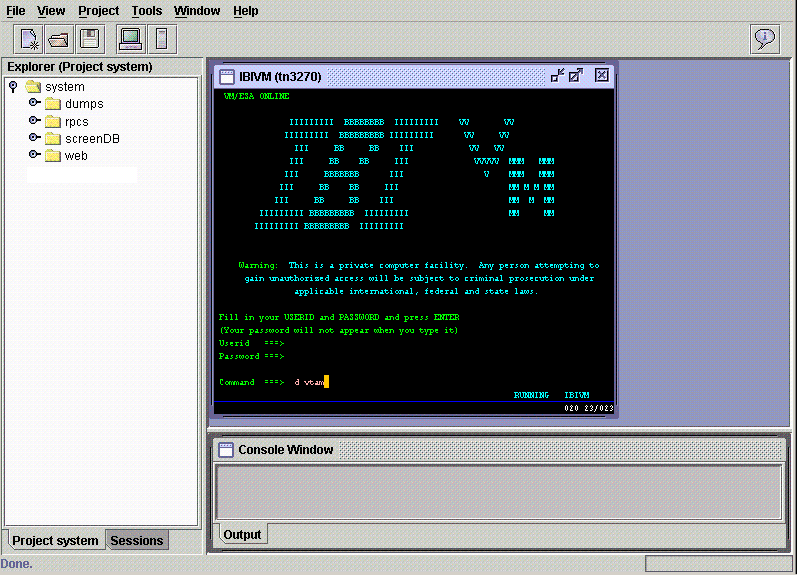
- Enter the appropriate information to navigate through the mainframe online system of your site.
Terminate the emulation session at any time by clicking the X in the upper right corner of the mainframe window.