To configure remote servers:
- From the top pane of the iSM console, select the Applications management from the Management drop-down list.
-
In the left pane under Server Management, select Remote Servers,
and then click the Add button, as shown in
the following image.
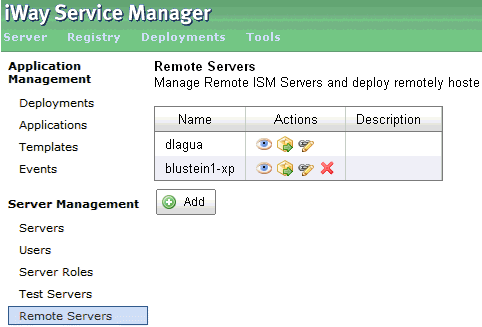
The Remote Servers configuration page appears.
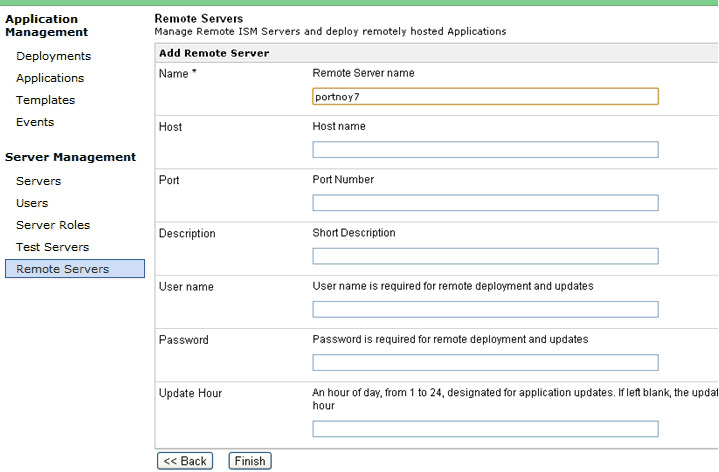
The only mandatory parameter is the name. By default, the name is taken as the host name. The port, user name, and password are taken from the port, user name, and password from the local server. If no Update Hour is specified, then iSM updates the application for the first 10 minutes of every hour.
-
Click Finish to see the link to
the new Remote Server.
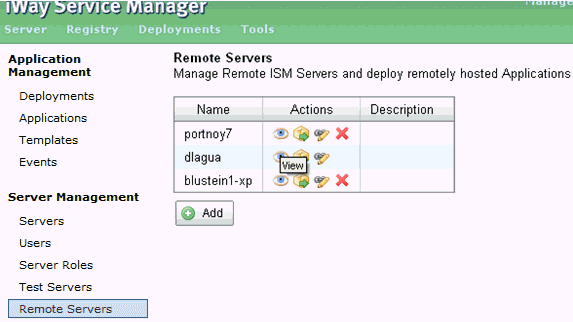
The following options are available to you in the Actions column.
- View. Allows you to view the iSM console of the remote server, where you can explore available applications.
- Deploy. Allows you to deploy an application from the remote server using a template from a local server.
- Edit. Brings you back to the Remote Server configuration page.
- Delete. Allows you to delete the remote server. However, this is only available for unused remote servers. You should not delete a remote server if it is a source for a remotely deployed application, since you will need it for updates.
-
Click the Deploy icon to deploy
an application from the remote server.
The Application Deployment pane appears with a list to choose from in the Applications parameter field, from the remote server.
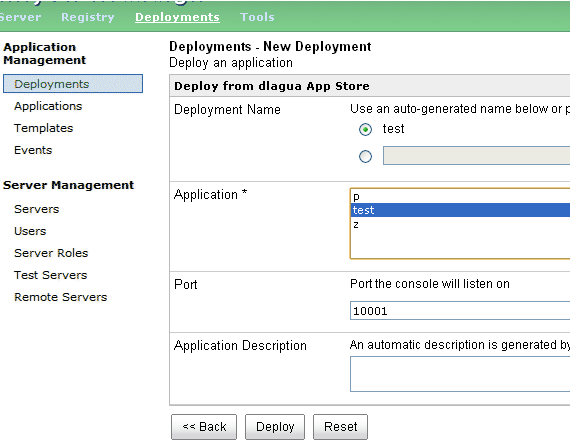
-
Select an application and click Deploy.
The Deployments pane appears and shows a source remote server in the last column.
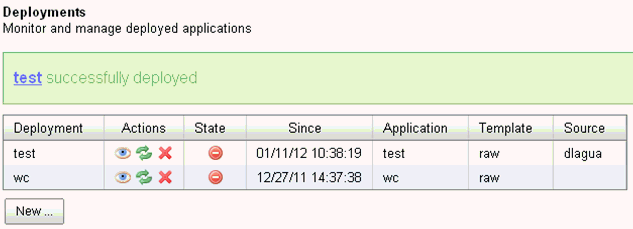
When the new version of this application becomes available on the source server, it will be updated on your server within one hour as well. The Redeploy button on this screen brings the source application from the remote server.