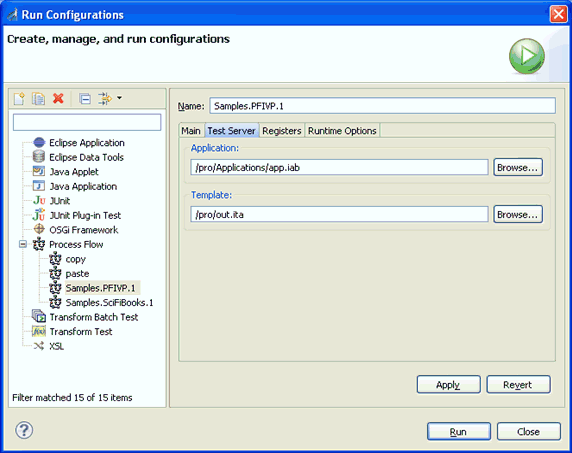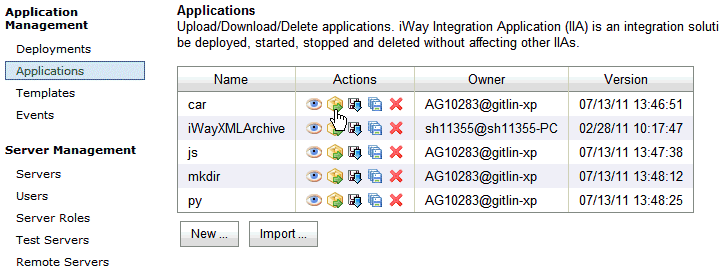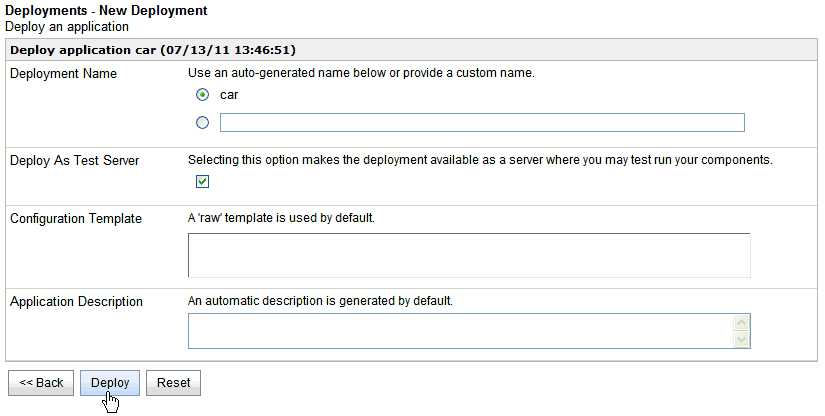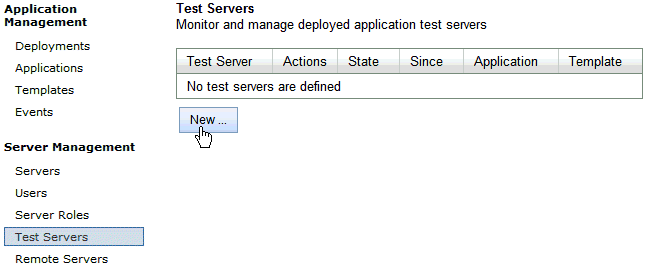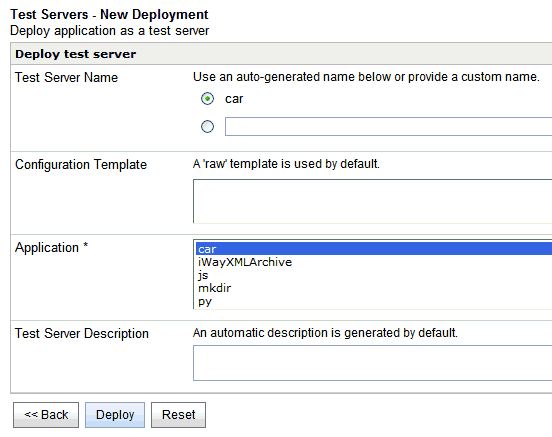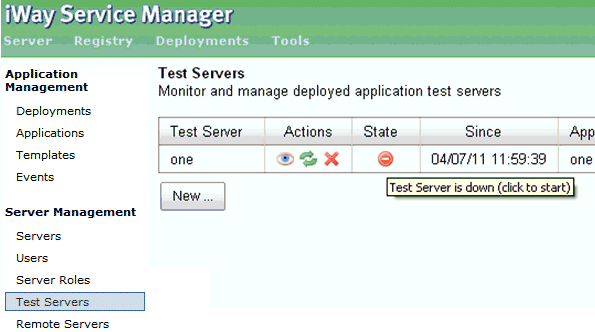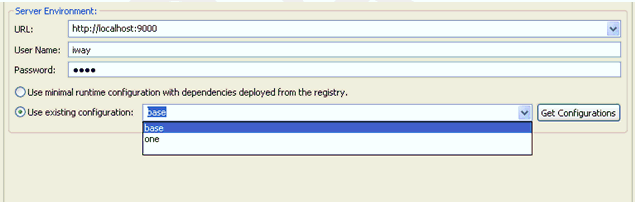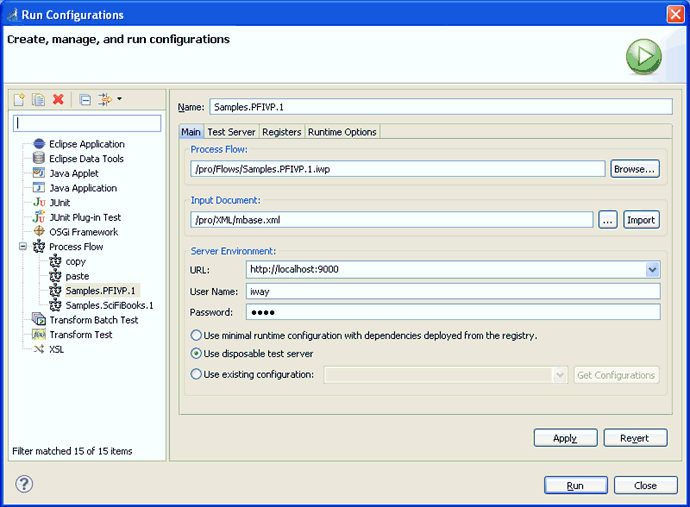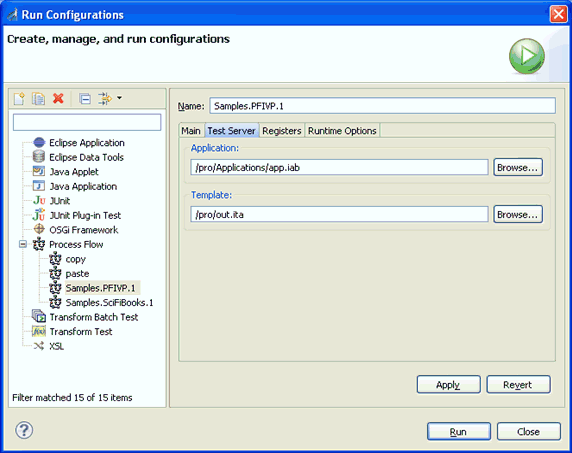x
Creating a Test Server From the Administration Console
Test Servers are special deployments that allow test
run capabilities from iWay Integration Tools Suite (iIT). Admin
servers allow test run capabilities for backwards compatibility,
while applications and templates do not support test run.
x
Using the Applications Pane
x
Procedure: How to Create a Test Server From the Applications Pane
To
create a Test Server:
-
Click the Management link
in the iSM Administration Console.

-
Click Applications in the left
pane.
The Applications pane opens, as shown in the following
image.
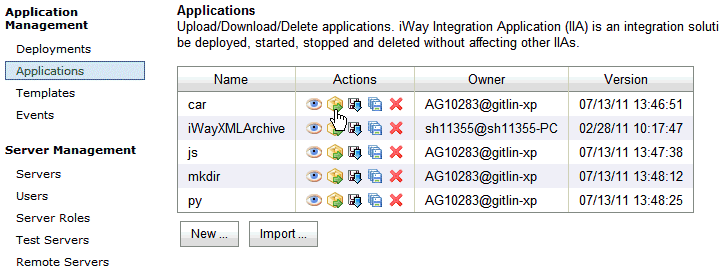
-
Click the Deploy icon
in the Actions column for the corresponding application.
The Deployments - New Deployment pane opens, as shown in
the following image.
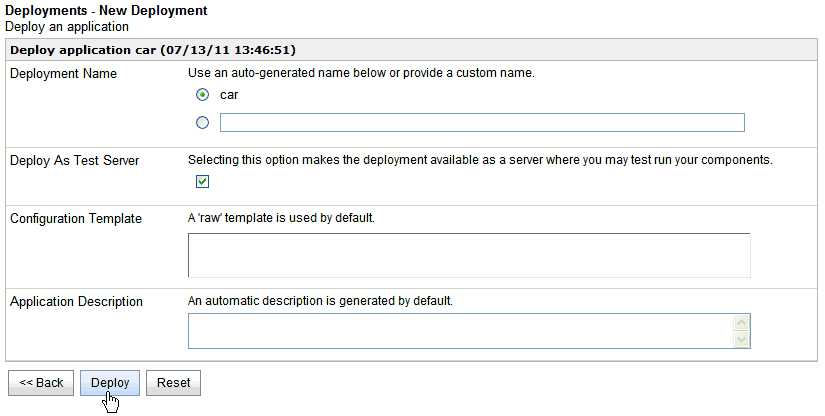
-
Select the Deploy As Test Server option
and then click Deploy.
x
Using the Test Servers Pane
x
Procedure: How to Create a Test Server From the Test Servers Pane
To
create a Test Server:
-
Click the Management link
in the iSM Administration Console.

-
Click Test Servers in the left
pane.
The Test Servers pane opens, as shown in the following
image.
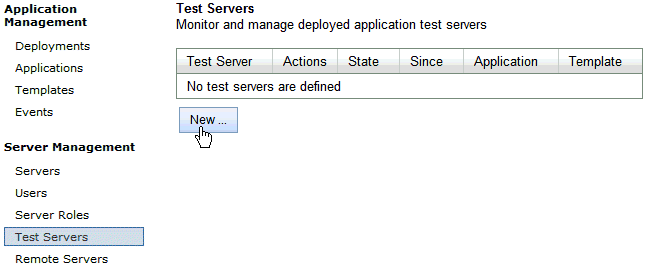
-
Click New.
The Test Servers - New Deployment pane opens, as shown
in the following image.
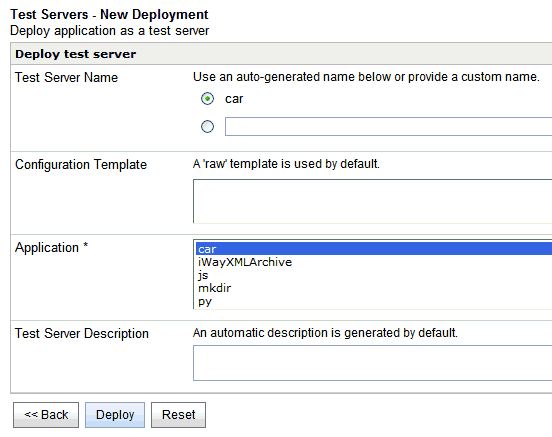
-
Select an application to deploy on this server and click Deploy.
x
In the iSM Administration Console, navigate to Management, Test
Servers.
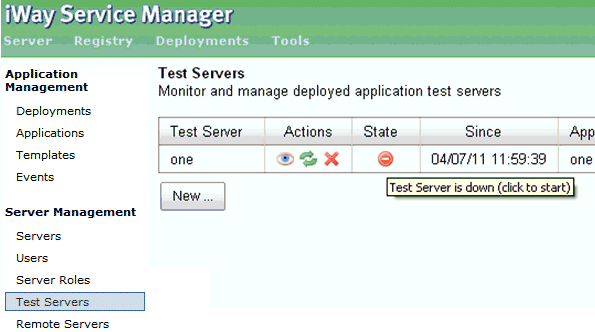
In the State column, click the Start icon
for your Test Server.
x
Selecting a Test Server in iWay Integration Tools Suite
In this example, a process flow that has a provider
dependency is tested against a defined Test Server.
Right-click a process flow in iIT, select Run As and
then Process Flow from the context menu.
The Test Run dialog that displays has an option to select a defined
Test Server from the Use existing configuration drop-down list,
as shown in the following image.
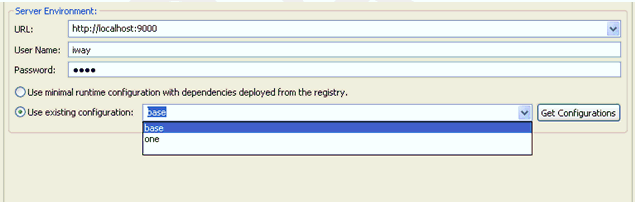
Select your Test Server and click Run.
x
Configuring Disposable Test Servers for Test Run Integration
In prior iSM releases, there were only two options of
test running a process flow within iIT:
- Test run against a registry
- Test run against a server
Test run against a registry is seamless. All process flow dependencies
are published to the registry. However, in a multi-application,
multi-developer environment, there is the risk of process flows
conflicting. This can cause process flows to rewrite dependencies
or missing dependencies. Test run against a test server or admin
server can guarantee that the process flow has all of the required
dependencies. However, building a test server with all of the required
dependencies is an involved, multiple step operation.
As of iSM Version 6.1.5, a third option is available to test
run the process flow against a disposable test server, which is
created automatically and then disposed of upon the completion of
the test.
This feature provides several key enhancements:
- Eliminates the need for a registry during testing.
- Creates, deploys, and destroys the disposable test server automatically.
- The test server is based on provided iIA and template parameters
or a default version is created.
The following steps outline the process of using the new test
run option:
- If the process flow does not have an associated application,
create a default application with all of the process flow dependencies.
- Build and deploy an application and (optionally) a template
to an iWay installation as a test server.
- Start the test server.
- Test run the process flow using the new test server and receive
the resulting document.
- Stop the test server.
- Undeploy the test server.
The option to run the process flow against the disposable test
server is available under the Main tab of Run Configurations pane.
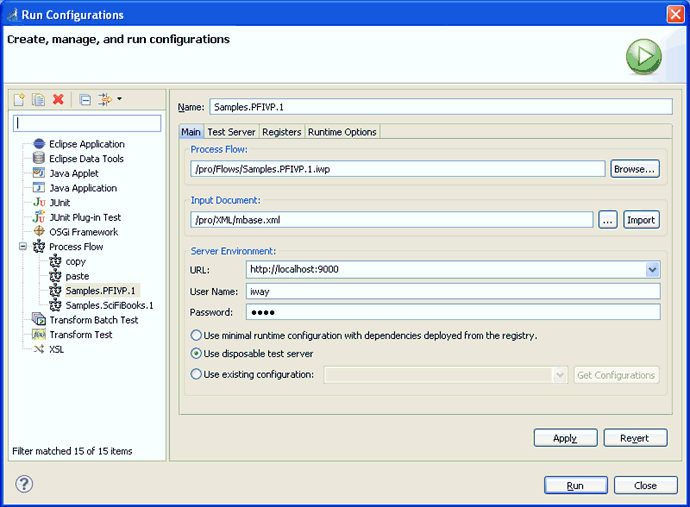
The Test Server tab enables you to configure a specific application
with an optional template to be used as a disposable server. If
an application or template is not provided, a default disposable
test server is created for testing the process flow.