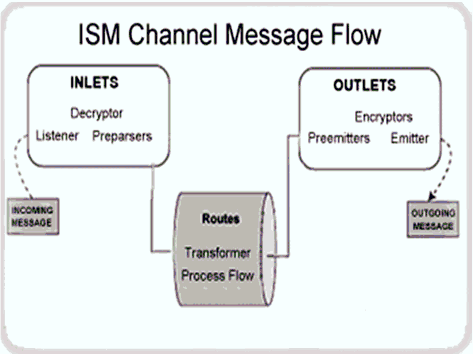
In this section: |
iWay Integration Tools (iIT) is designed specifically to integrate disparate systems. iIT is a toolkit that integrates different iWay components for building and testing business applications. iWay Service Manager (ISM) defines a channel as a container of components through which messages flow. The Channel Editor in iIT is a tool used to build channels using iWay components.
Channels contain references to one inlet, multiple routes, and outlets.
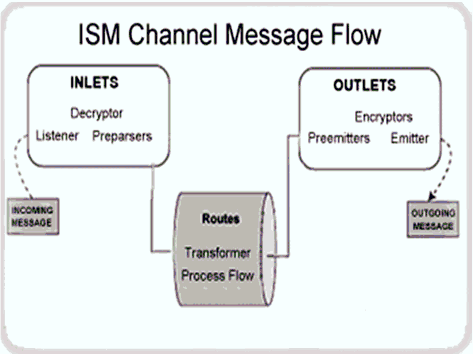
The Channel Editor allows you to:
The following diagram illustrates the Channel Editor component logic structure.
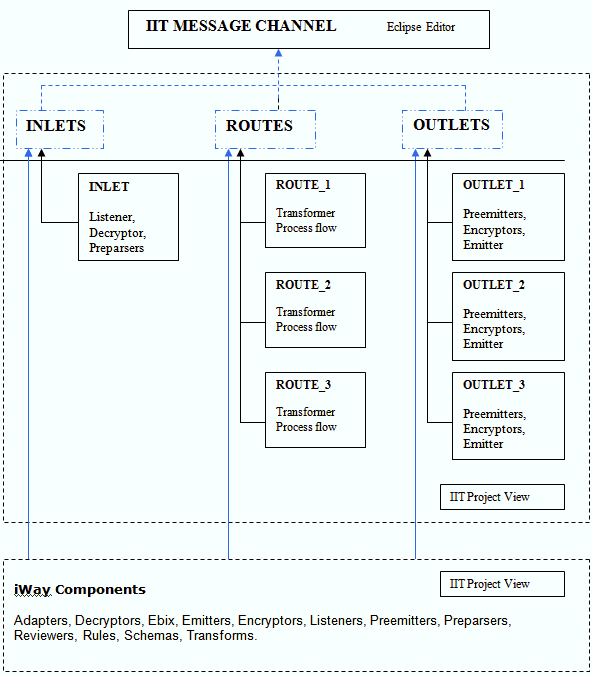
The following image shows the presentation of a channel and its composing components in Integration Explorer.
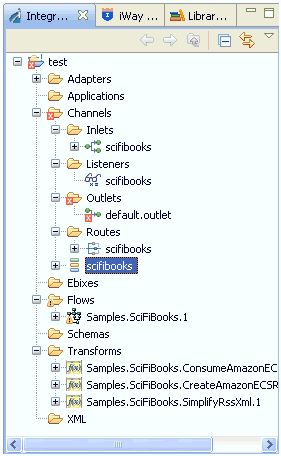
The following image shows the scifibooks channel in the Channel Editor with a corresponding inlet, route, and outlet.
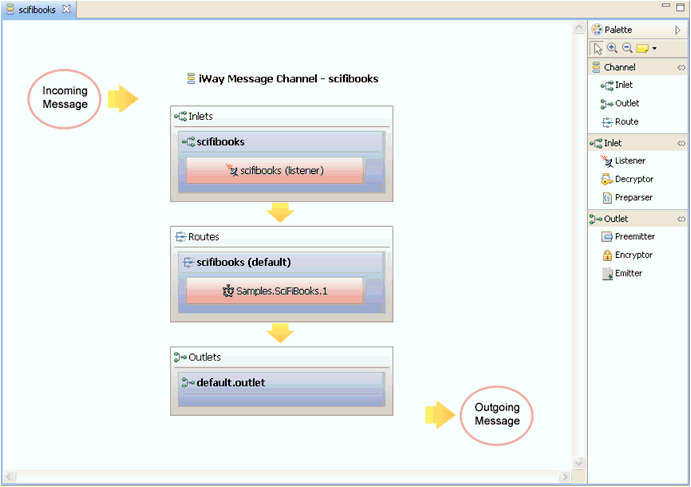
The following image shows the Inlet Editor with a scifibooks inlet as the listener.
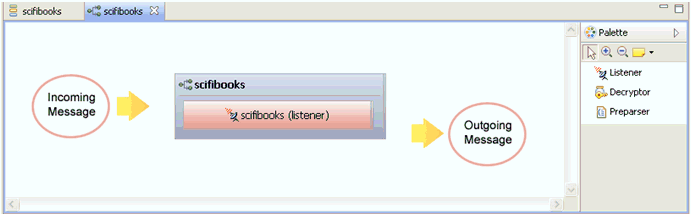
The following image shows the Route Editor with a scifibooks route as the process flow.
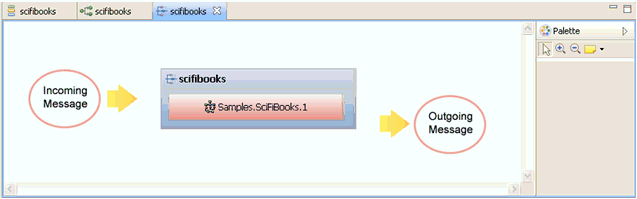
The following image shows the Outlet Editor with an empty scifibooks outlet.
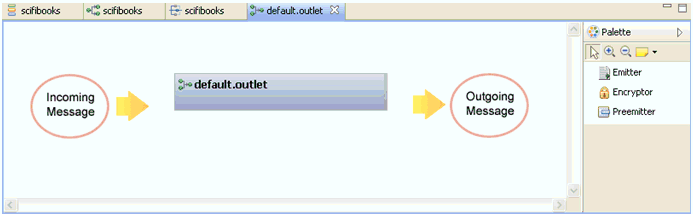
The following image shows the Component Editor with the scifibooks listener opened for editing.
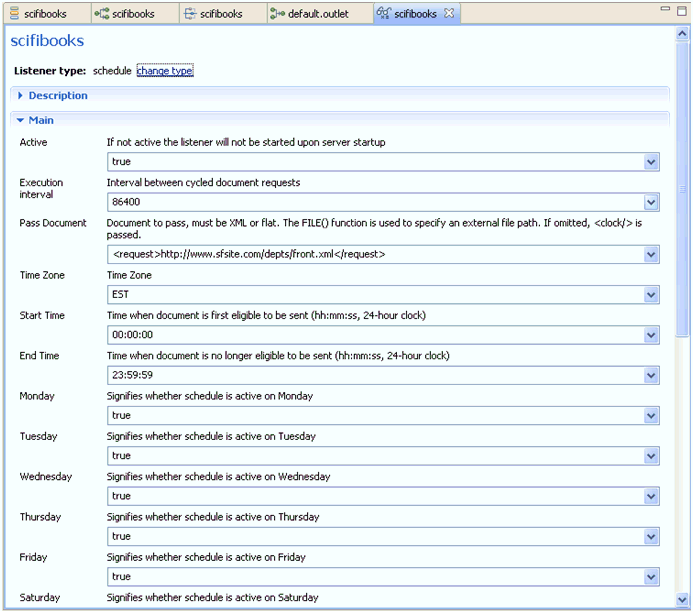
The following sample shows the physical structure of the channel on disk.
/Channels
Inlets/
<inlet_name>
.iwresource
<inlet_name>.iwinlet
Routes/
<route1_name>
.iwresource
<route1_name>.iwroute
<route2_name>
.iwresource
<route2_name>.iwroute
…
Outlets/
<outlet1_name>
.iwresource
<outlet1_name>.iwoutlet
<outlet2_name>
.iwresource
<outlet1_name>.iwoutlet
…
<channel_name>
.iwresource
<channel_name>.iwchannel
The following syntax shows a sample channel file.
<?xml version="1.0" encoding="UTF-8" ?>
<rep:rChannel name="file4" modifiedDate="2006-10-09T12:34:43.583-04:00"
builtOn="SAMPLE" description="The file4 channel is based on the file3
channel. It includes routes as defined by the file1, file2 and file3
channels. This channel illustrates a multi-routed conduit."
uid="1CAB7C3FF2A88B6B37EC22EA3192EECA"
xmlns:rep="http://consolesm.ibi.com/xml/repository">
<InletRef refId="2677E293F89A189B3BFE01004FDB4FB0" />
<RouteRef refId="9F784ED34B73F623704931F46CE3FD70" isDefault="false"
condition="_isroot('a')" />
<RouteRef refId="B255CE5D2B7056D64A9C7FFD77330FC1" isDefault="false"
condition="_isroot('request')" />
<RouteRef refId="F81C98B7539BA040BE13FA290D172CEA" isDefault="true" />
<OutletRef refId="4054689D579A8F9D7FBD1D608DF6CEAA" />
</rep:rChannel>
This section provides use cases for the Channel Editor.
To create a new channel:
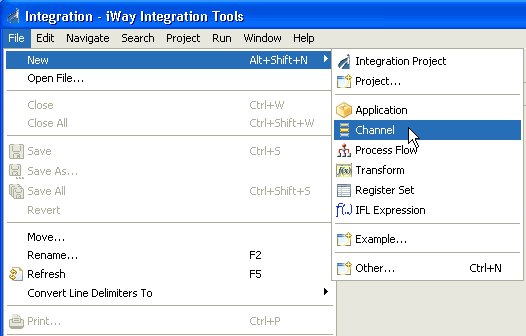
The General Properties dialog opens.
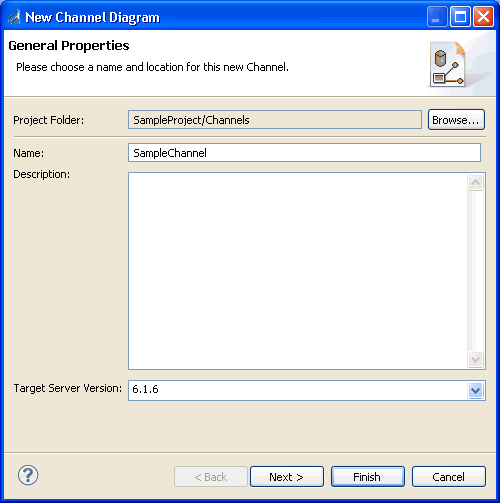
The Pre-populate Channel dialog opens.
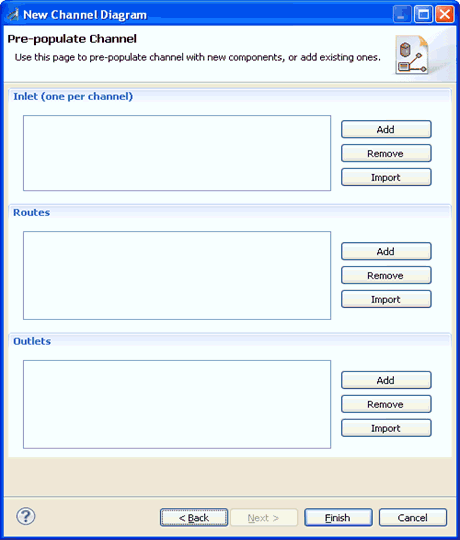
The Channel Editor opens.
To export a channel from the registry:
The channel and all related components are exported to the specified project.
Publishing a channel to the registry is identical to how other iWay components are published. All components of the channel are published to the registry.
| iWay Software |