Caching prevents the iWay Hierarchy Manager plugin from sending continuous requests to data sources, since all of the necessary data is stored in memory once it is initially retrieved. After you request run-time data for the first time, it is retrieved from the data source, stored in memory, and then passed along for additional processing. When this data is required again, the iWay Hierarchy Manager plugin retrieves it from memory and does not request it directly from the data source.
However, this caching description does not cover the scenario when data is preserved between Eclipse sessions. When the Eclipse instance is closed, all data stored in memory is released and cannot be reused in a future session. As a result, file system caching is another caching level that is provided.
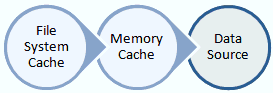
When an Eclipse session is closed, all of the cached data from memory is persisted to the project cache folder. This data is represented as tables and persisted to files in XML format. Once a new Eclipse session is started (and during the first call to a data source), all of the file system cache is read into memory. If any exception occurs, a message is generated in the log. After that, the file system cache is not used until the Eclipse session has ended.