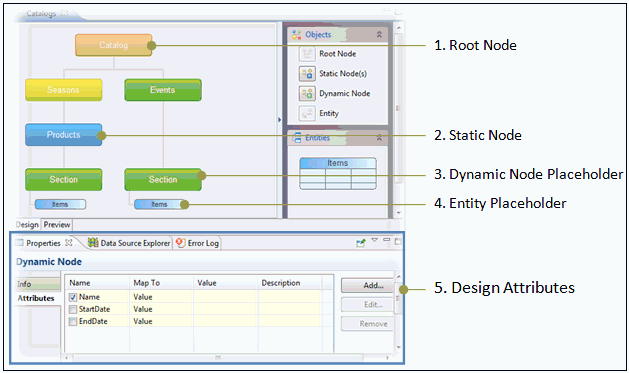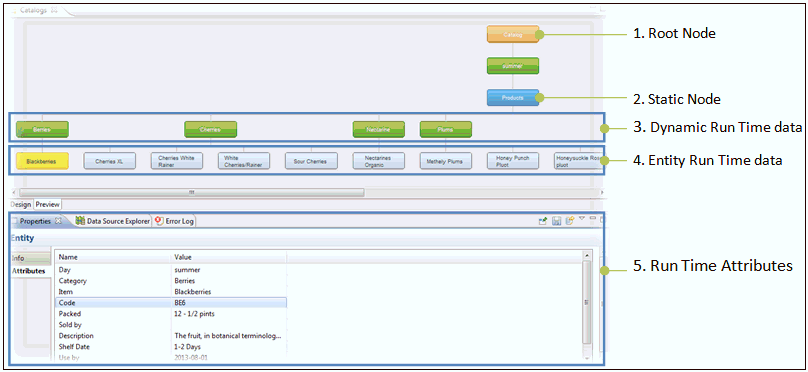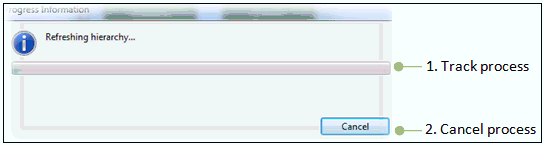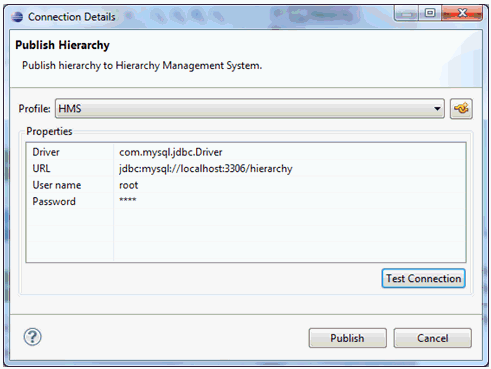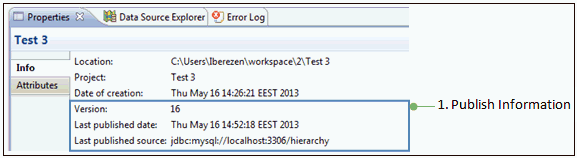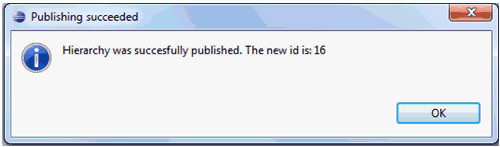This section describes how to perform specific actions
against the hierarchy model, which include:
x
By default, the Hierarchy Editor displays the Design
view, where you can build the hierarchy structure containing the
root node, static node(s), dynamic node placeholder(s), and entity
placeholder.
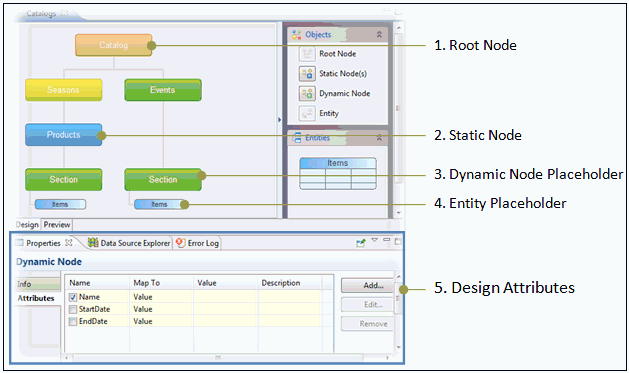
Before publishing a hierarchy to the Hierarchy Management System
(HMS), you can preview the hierarchy run-time data by clicking the Preview
Hierarchy icon in the toolbar. You can switch to the Preview
view by clicking the Preview tab in the editor, as shown
in the following image.
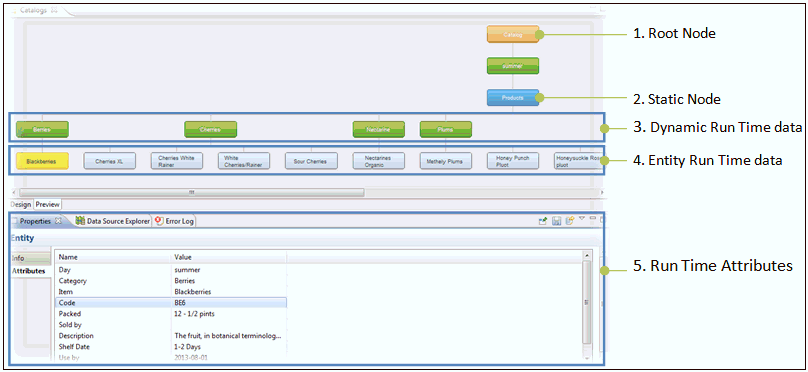
Parents with a number of associations greater than 500 hundred
items will be displayed in collapsed mode to maintain optimum application
performance. You can expand these nodes as required.
x
During the creation of dynamic node and entity placeholders,
the hierarchy model is populated with the run-time data that is
available at that moment in the external data source. This data
will be cached until the next time the hierarchy is refreshed.
When you click the Refresh Hierarchy icon in the toolbar,
cache files are cleaned, mastered, and the associated run-time data
changes depending on the current value of the specific column in
the data source.
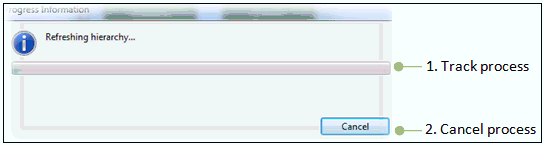
x
Publishing a hierarchy implies sending the current hierarchy
run-time data to the Hierarchy Management System (HMS).
The hierarchy application (design-time) model differs from the
one persisted in the database. The main reason for this approach
is that the application model must contain design time data and
some project-specific metadata (for example, last publish data, location,
and so on). The database model contains all run-time data, including
run-time specific components such as dynamic nodes, attributes,
entity references, and so on.

To publish a hierarchy click the Publish Hierarchy icon
in the toolbar. The Connection Details dialog box is displayed,
as shown in the following image.
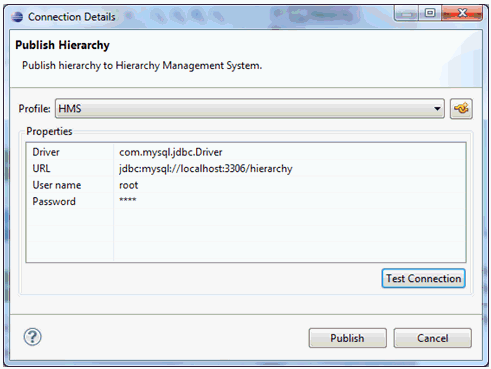
The Connection Details dialog box contains a Profile drop-down
list for selecting a configured profile. All existing connection
profiles from the Data Source Explorer pane are available here.
In addition, the Properties section provides a preview of the connection details.
After the hierarchy is published successfully, the version ID,
last published date, and last published source is updated accordingly
in the Properties tab, as shown in the following image.
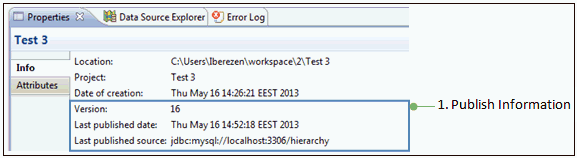
x
After a hierarchy is published successfully, a new version
is applied to it. This version is displayed in a separate message
dialog, as shown in the following image.
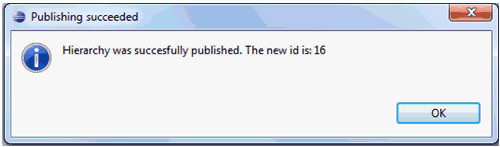
Project versioning for hierarchies helps keep track of the publishing
history and changes. In a HMS, each hierarchy owns its own unique
identifier and reference to the previous version. This structure
allows the computing of a complete publishing history for the current
hierarchy ID.
The iWay Hierarchy Manager plugin resolves version conflicts
automatically. Conflicts usually appear when one previously published
hierarchy was copied and two hierarchies are published simultaneously.
In this case, the iWay Hierarchy Manager plugin detects that the same
hierarchy was published from another source. The plugin then overrides
its changes, creating the newest version in the HMS. A corresponding
notification is logged.