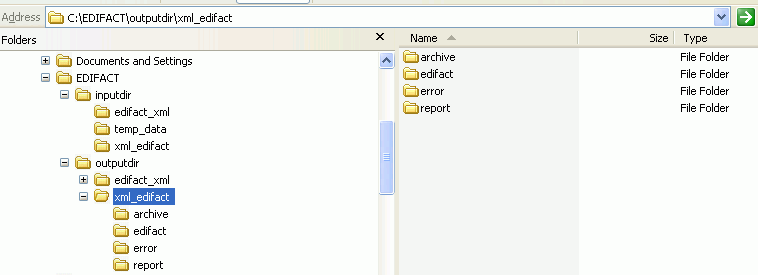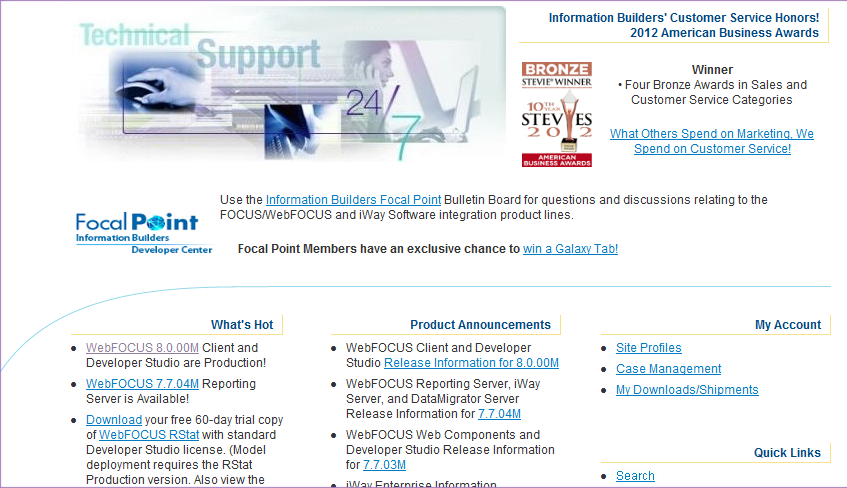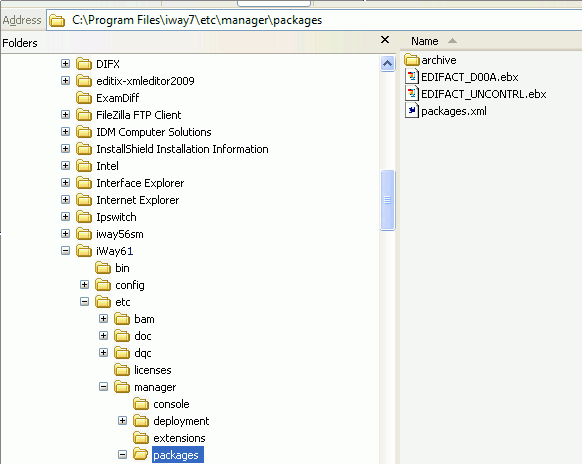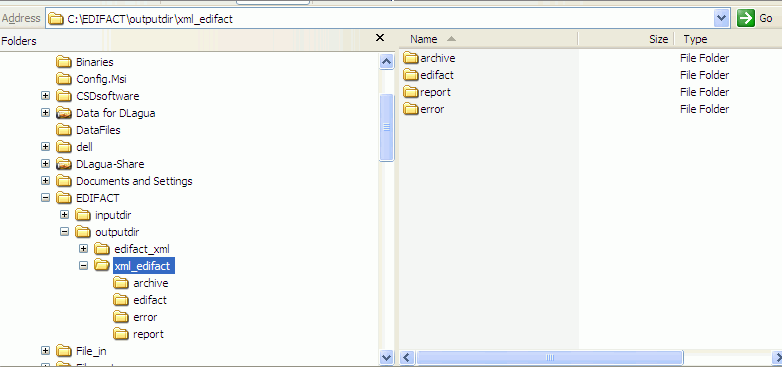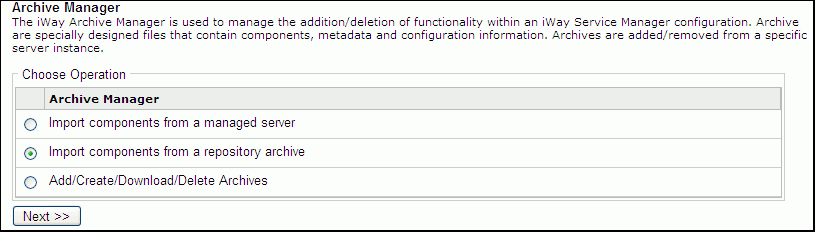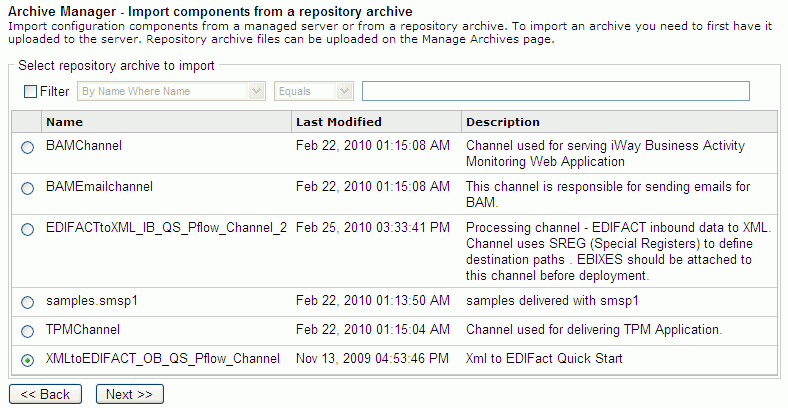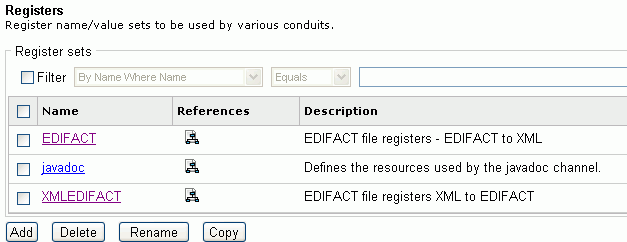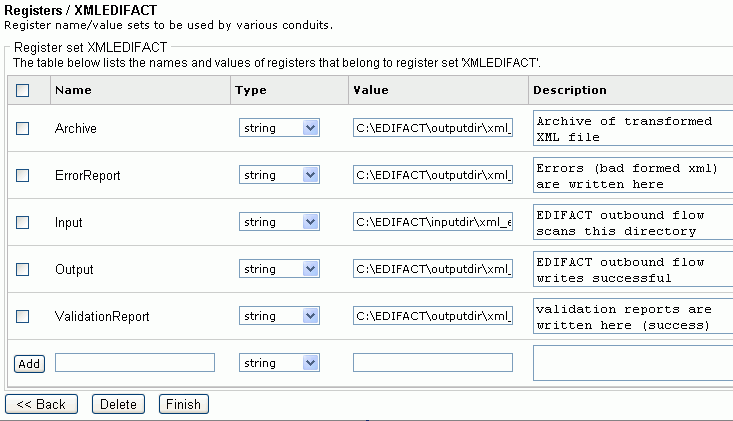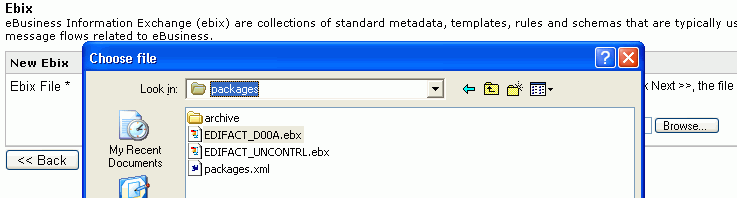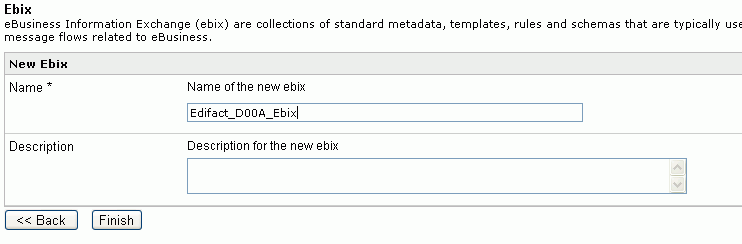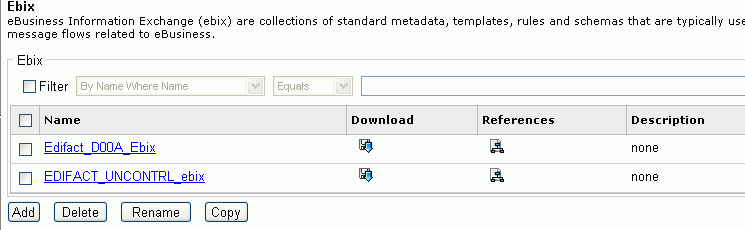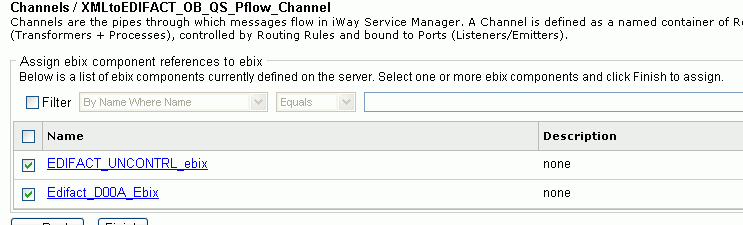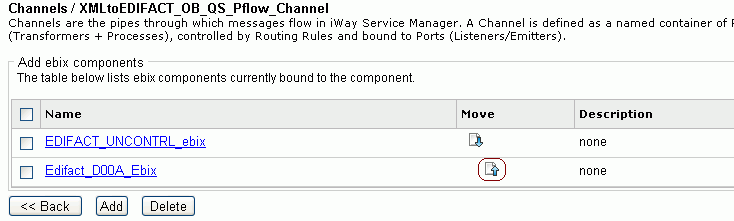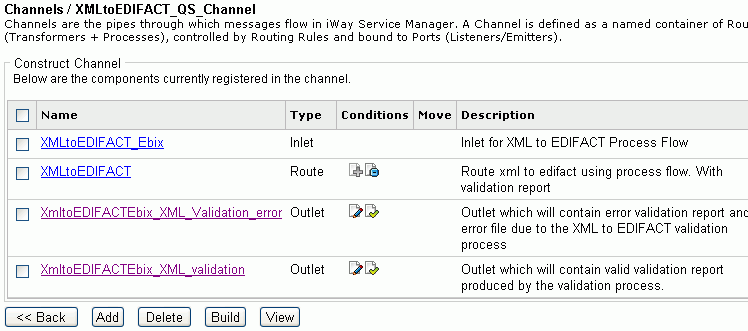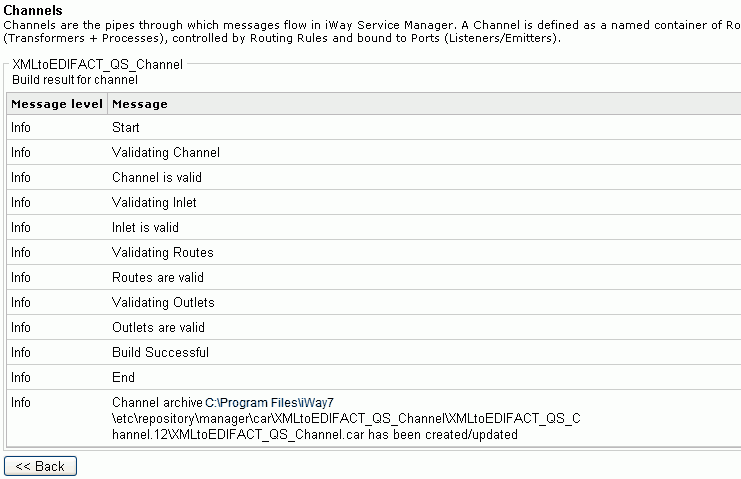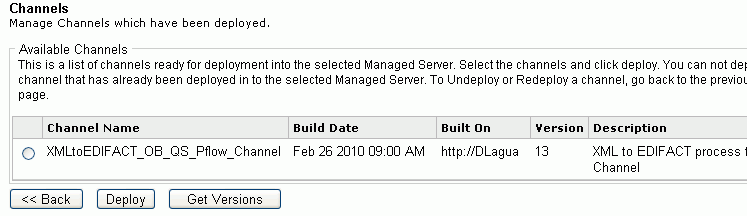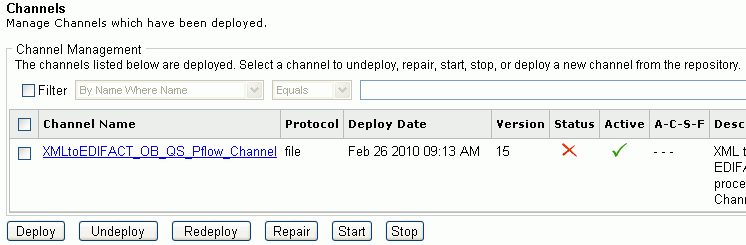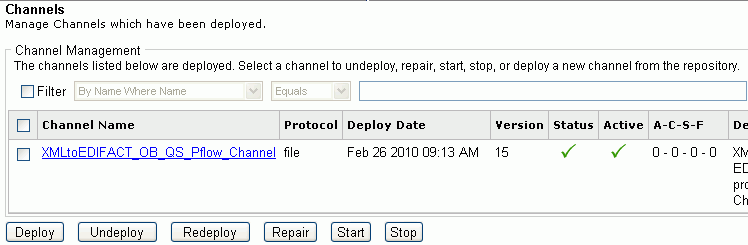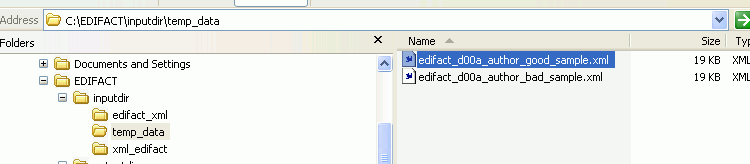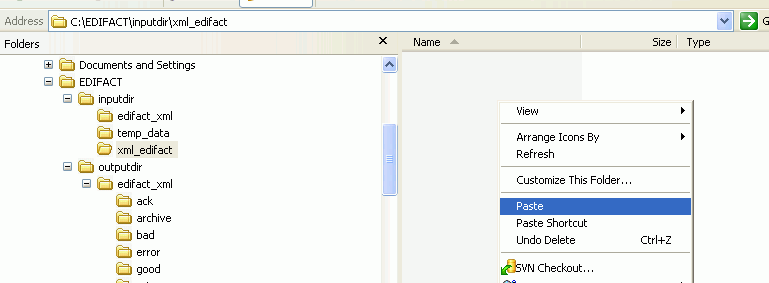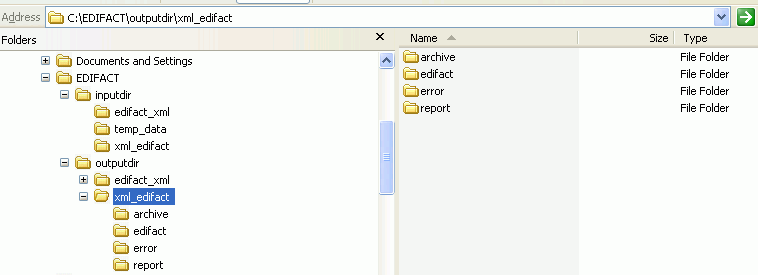Quick Start to UN/EDIFACT Outbound Processing
Outbound processing transforms XML EDIFACT outbound
message. The channel produces a compliant EDIFACT outbound transaction,
and an XML validation report. Output files will be routed to defined
directories as follows: Validation report (rpt), original EDIFACT
document (archive), and transformed EDIFACT outbound transaction
which have passed validation (edifact).
x
The following are required in order to create the EDIFACT
inbound processing channel:
-
A working knowledge
of iWay Service Manager (iSM).
-
The archived channel
zip file (XMLtoEDIFACT_OB_QS_Pflow_Channel.zip).
Note: For
your convenience, the XMLtoEDIFACT_OB_QS_Pflow_Channel.zip file
is attached to this PDF.
For PDF-compatibility purposes, the
file extension of the XMLtoEDIFACT_OB_QS_Pflow_Channel.zip file
is temporarily renamed to .zap. After saving this file to your file
system, you must rename this extension back to .zip before it can
be imported to iWay Service Manager.
-
The input data
files representing valid and invalid data (edifact_d00a_author_good_sample.xml
and edifact_d00a_author_bad_sample.xml).
Note: For
your convenience, the input data files are also attached to this PDF.
-
EDIFACT Ebix (obtained
from the iWay download site).
x
Procedure: How to Download and Save the EDIFACT Ebix
In
order to download and save the EDIFACT Ebix:
Note: This
section can be skipped if the EDIFACT Ebix was downloaded and saved
during the inbound quick start configuration.
-
Enter the
following URL in a web browser:
http://techsupport.informationbuilders.com
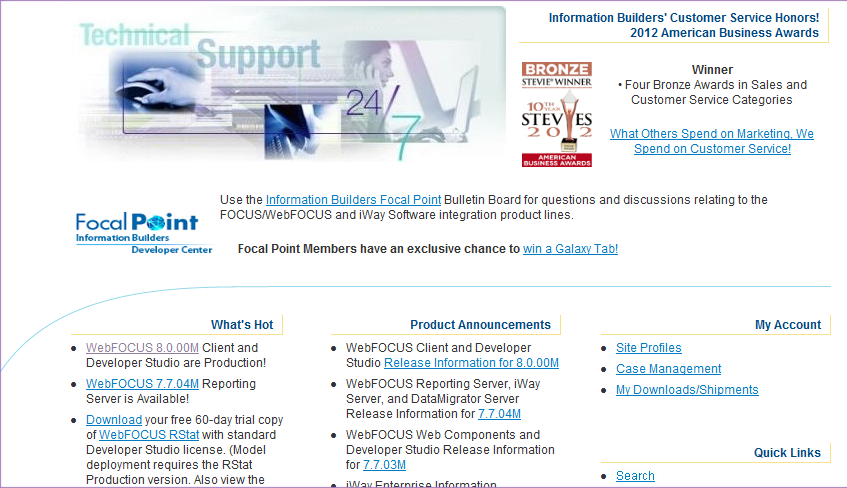
-
On the right-hand
side of the webpage, click My Downloads/Shipment.
A logon window is displayed.
-
Login using
your Global ID and password.
Note: If you do not have a Global ID and password,
you must contact iWay Technical support.
-
Once logged
in, download the two Ebix files (EDIFACT_D00A.ebx and EDIFACT_UNCONTRL.ebx).
-
Save the
downloaded files to <iWaySMHOME>\etc\manager\packages,
as shown in the following image.
<iWaySMHOME> is the directory where iWay Service
Manager is installed (for example, C:\Program Files\iWay61).
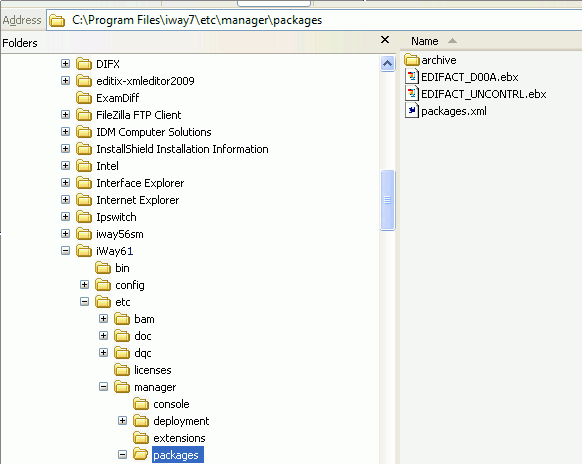
-
Save the
file XMLtoEDIFACT_OB_QS_Pflow_Channel.zip, which is attached to
this manual, into <iWAYSMHOME>\etc\repository\manager\archives,
as shown in the following image.

-
Create EDIFACT
directory files on your local C or D drive (the C drive was used
here as an example), as shown in the following image.
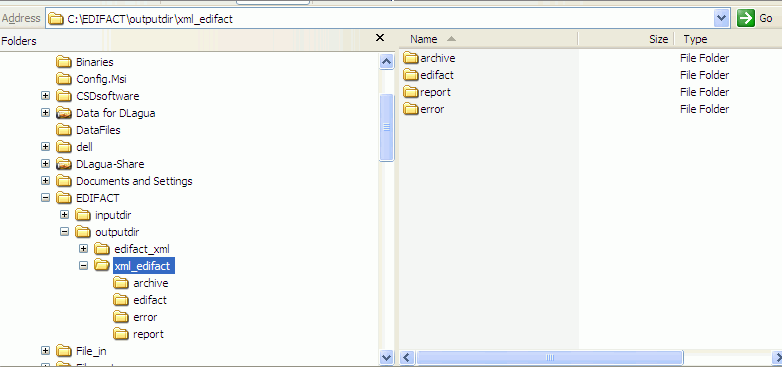
Now
you are able to begin creating the channel.
x
Procedure: How to Import Components from a Repository Archive
To
create an inbound processing channel:
-
In the iWay
Service Manager Administration Console, click Tools in
the top pane, and then Archive Manager in
the left pane.
-
Select Import
components from a repository archive and click Next,
as shown in the following image.
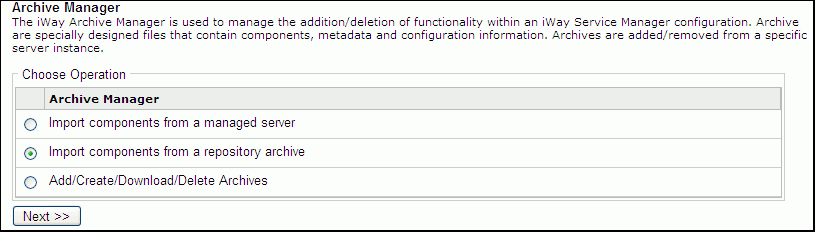
-
Select XMLtoEDIFACT_OB_QS_Pflow_Channel.zip and
click Next.
-
Select XMLtoEDIFACT_OB_QS_Pflow_Channel and
click Next, as shown in the following image.
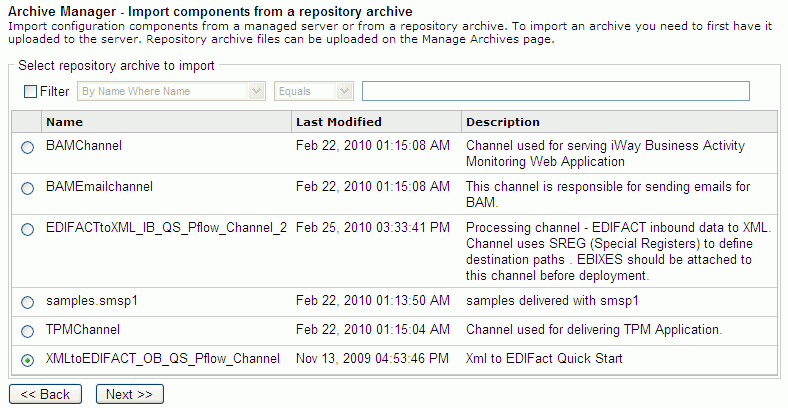
A
pane telling you whether the import was a success or not appears.
-
If the import
is successful, click Finish.
x
Procedure: How to Update Outbound Registers
If
your EDIFACT Directory was created on a drive other than C, you
must update the inbound registers. To update the outbound registers:
-
In the iWay
Service Manager Administration Console, click Registry in
the top pane, and then Registers in the left
pane.
-
Click the XMLEDIFACT File
Register under the name column.
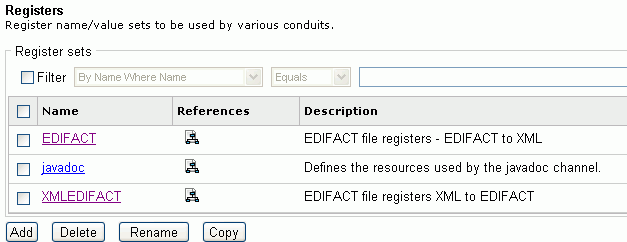
-
In the Value
column, update the drive letter where the outbound EDIFACT Directory
was created, as seen in the following image.
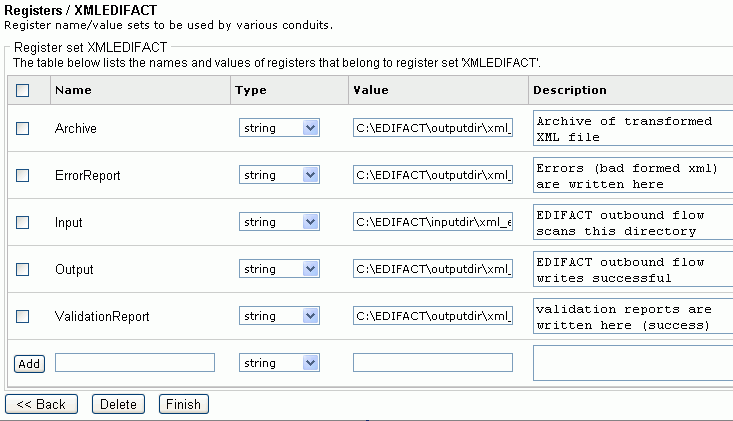
-
Once the
drive letters are updated, click Finish.
x
Procedure: How to Upload the Ebix to iWay Service Manager
To
upload the Ebix to iWay Service Manager:
Note: You
can skip this section if you previously uploaded the Ebix during
the inbound quick start configuration.
-
In the iWay
Service Manager Administration Console, click Registry in
the top pane, and then Ebix in the left pane.
-
Click the Add button.
-
Click Browse and
navigate to the directory in which the two Ebix files downloaded
previously were saved.
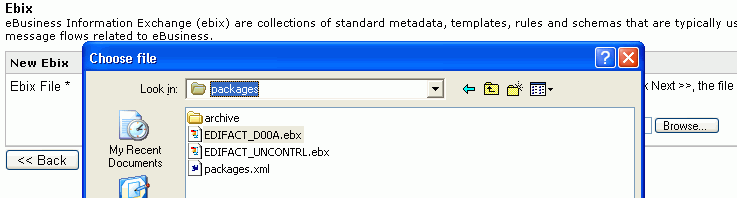
-
Select the
file, EDIFACT_D00A.ebx.

-
Click Next.
-
Enter a
unique name to identify this Ebix and click Finish.
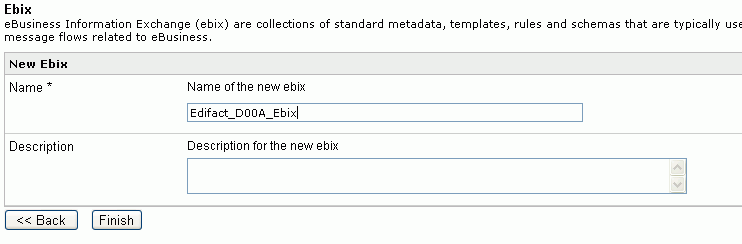
-
Repeat this
process for the second downloaded Ebix, Edifact_UNCONTRL.ebx.
Final Ebix entries are shown in the following image.
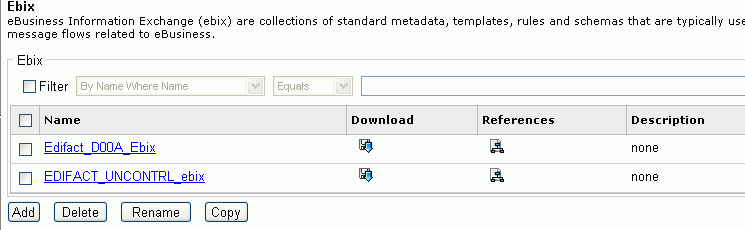
x
Procedure: How to Add Ebix Components to a Channel
To
add the Ebix components to a channel:
-
In the iWay
Service Manager Administration Console, click Registry in
the top pane, and then Channels in the left
pane.
-
Click the
number on the Ebix column for XMLtoEDIFACT_OB_QS_Pflow_Channel.

-
Click the Add button.
-
Check the
two Ebix components, EDIFACT_UNCONTRL_ebixand Edifact_D00A_Ebix.
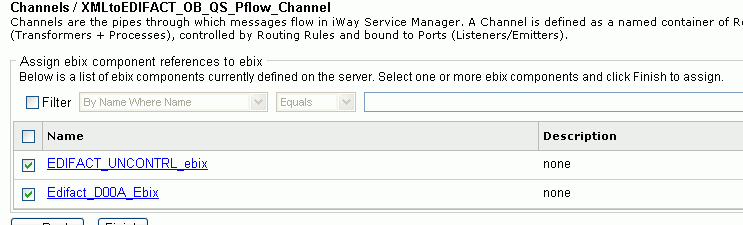
-
Click the
icon in the move column for the Edifact_D00A_Ebix component.
-
Click Finish.
-
Click the
arrow in the Move column for the Edifact_D00A_Ebix component.
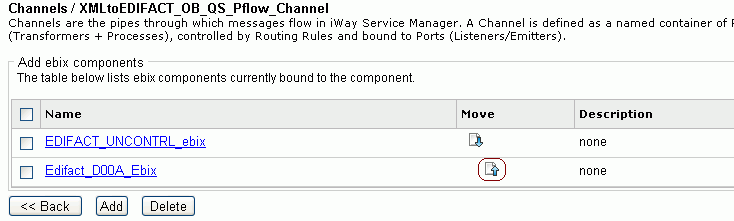
x
Procedure: How to Build, Deploy, and Test Your Channel
To
build, deploy, and test your channel:
-
In the iWay
Service Manager Administration Console, click Registry in
the top pane, and then Channels in the left
pane.
-
Click the
channel, XMLtoEDIFACT_OB_QS_Pflow_Channel.
-
Click Build.
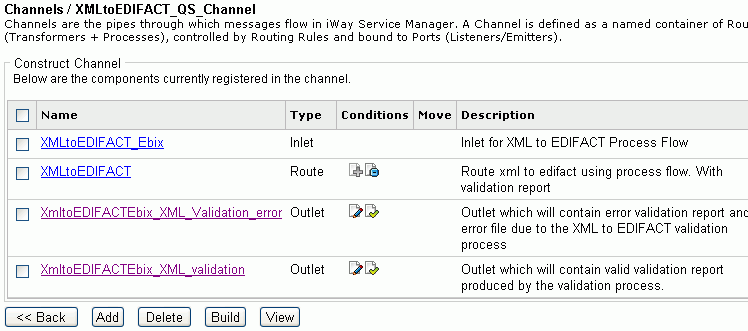
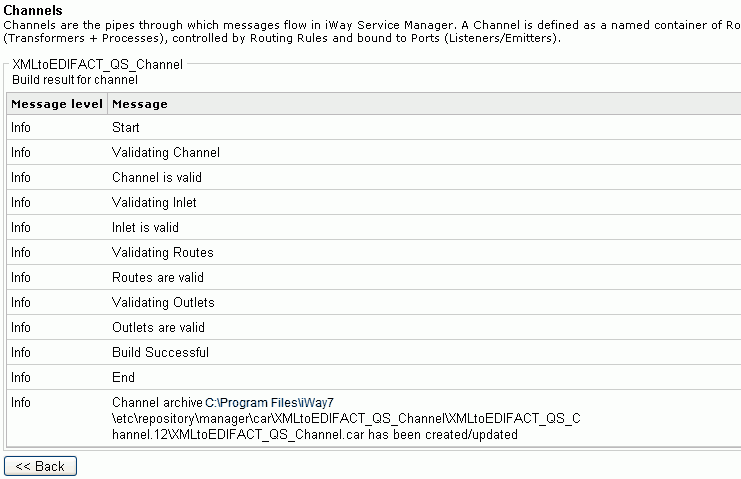
-
Click Deployments at
the top of the screen.
-
Click the Deploy button.
-
Select XMLtoEDIFACT_OB_QS_Pflow_Channel and
click the Deploy button.
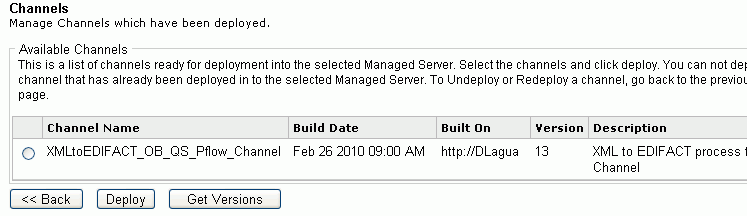
-
Click the
red X under the status column.
This will cause it to turn into a green check mark.
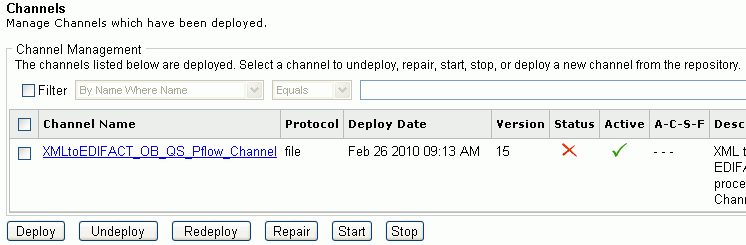
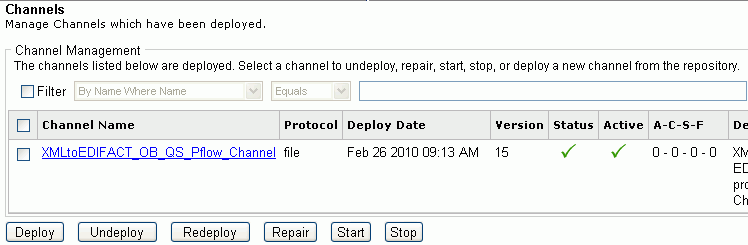
The
channel is ready to accept inbound data.
-
From Windows
Explorer, copy the provided test file (edifact_d00a_author_good_sample.xml),
as shown in the following image.
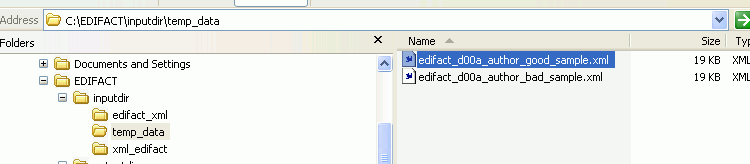
-
Paste the
file in the input directory: C:\EDIFACT\inputdir\xml_edifact.
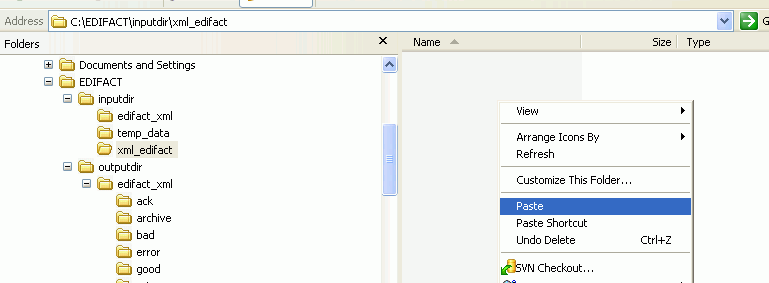
The
output will be copied to the outputdir subdirectories.