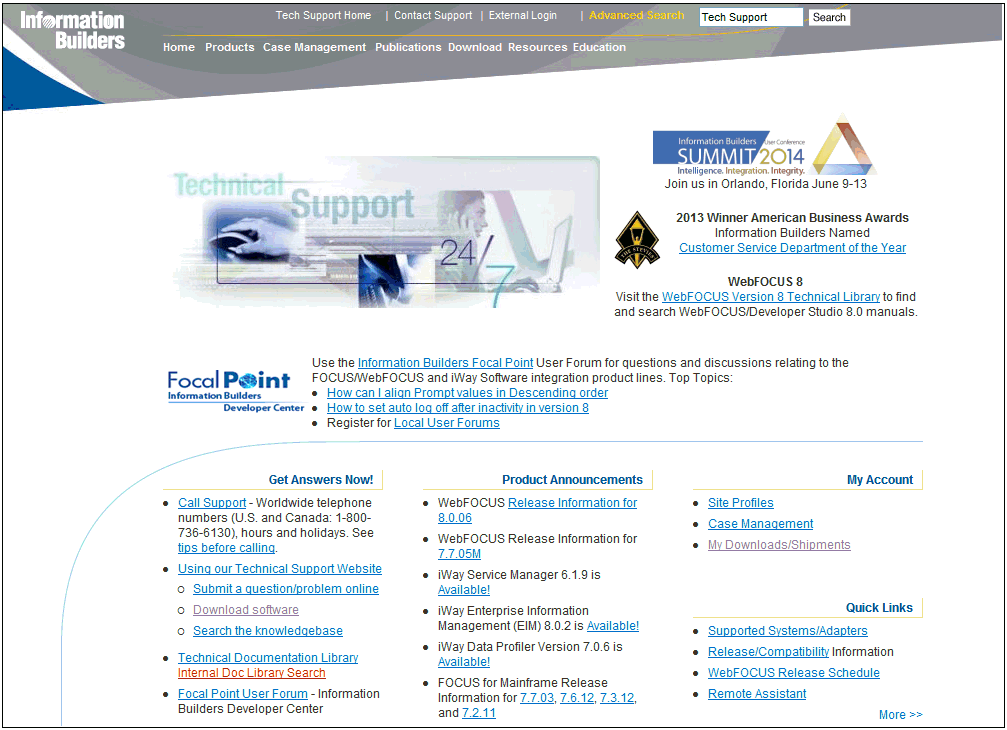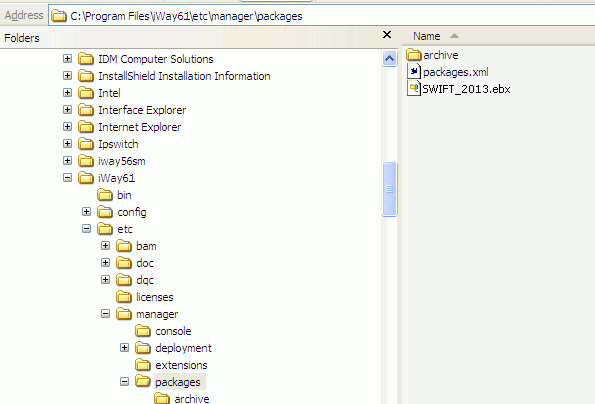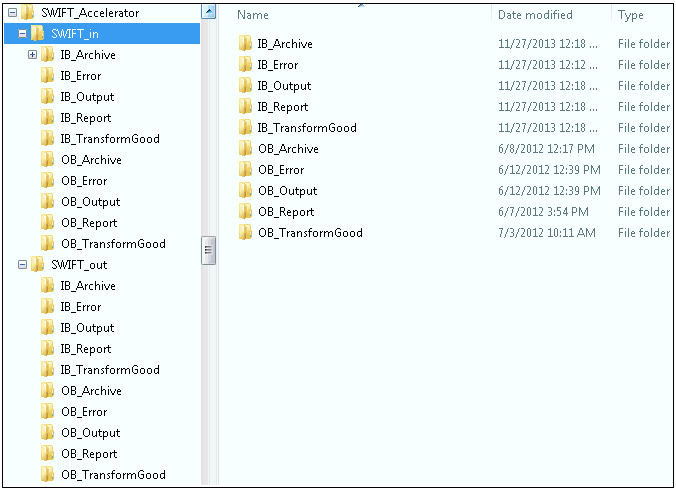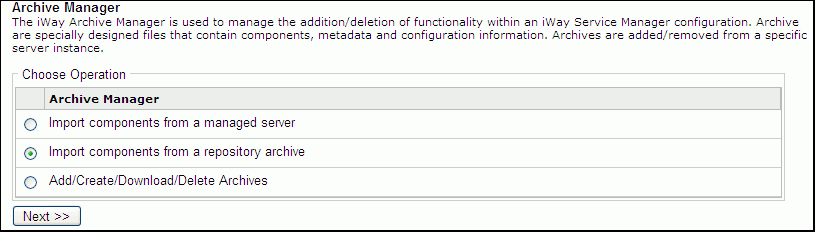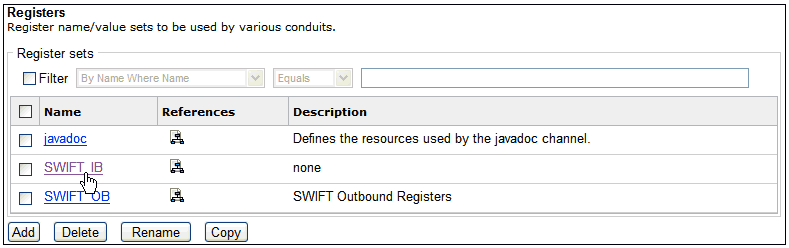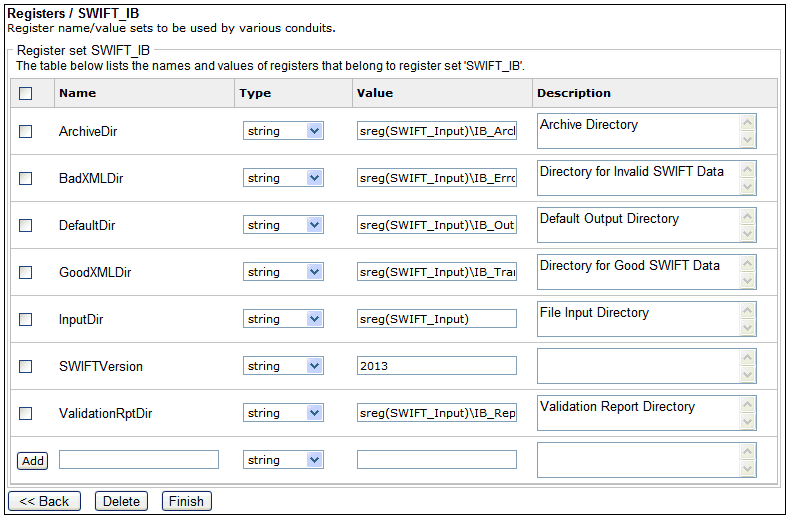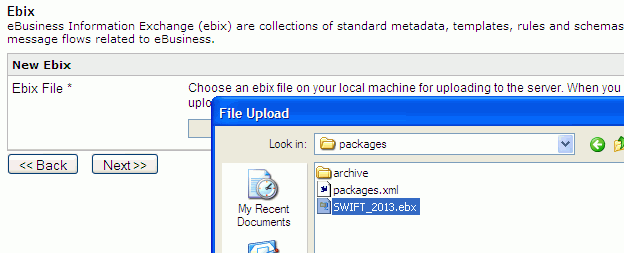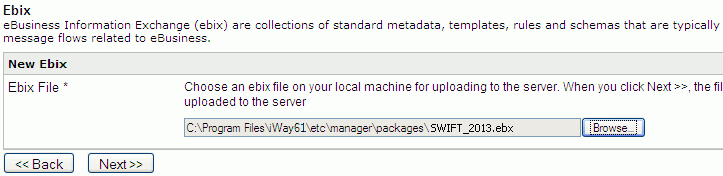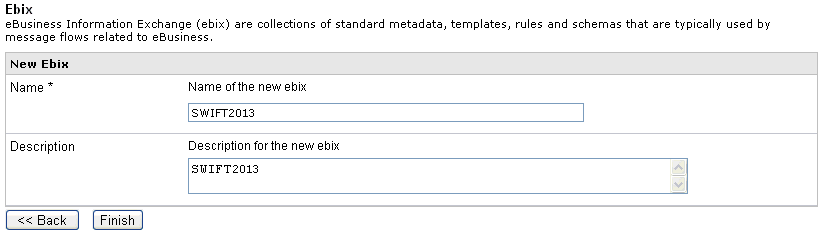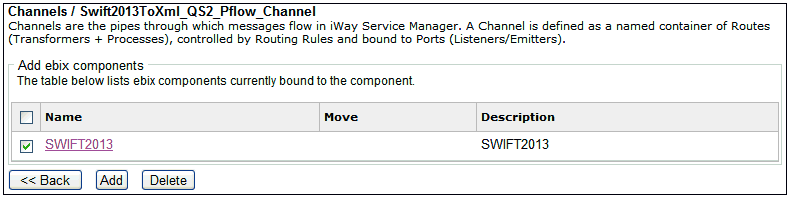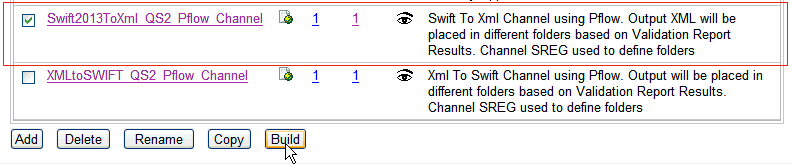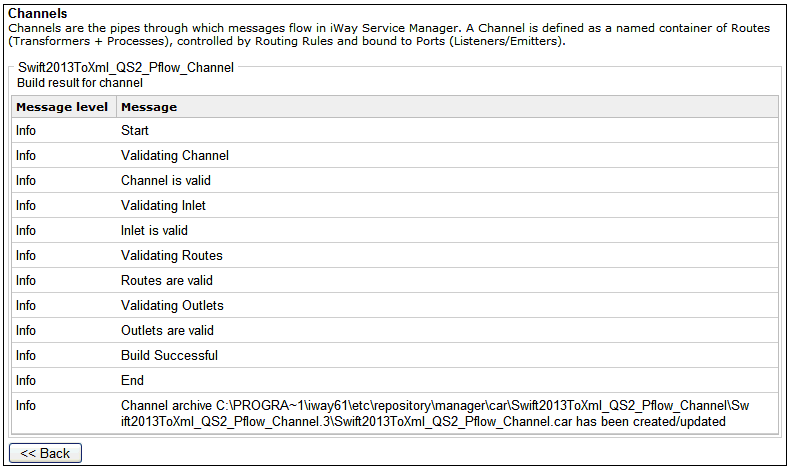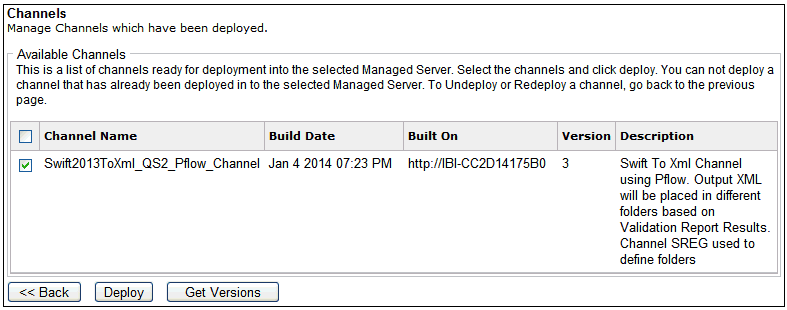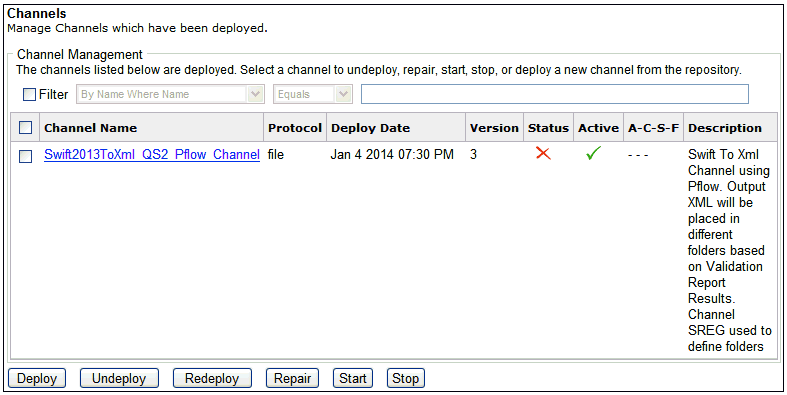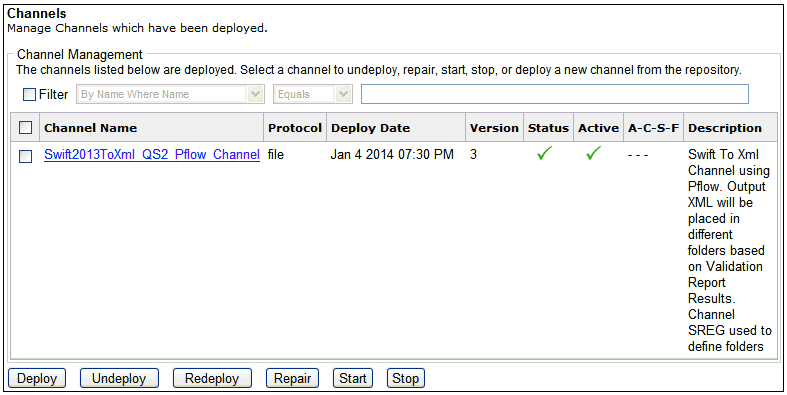Quick Start to SWIFT Inbound Processing
The channel described in this section transforms transform
SWIFT inbound message. The channel produces an XML output representation
of the SWIFT inbound message. It also produces an XML validation
report and routes transformed XML to a designated folder based on
success or failure of SWIFT validation. Output files will be routed to
defined directories as follows: Validation report (rpt), Original
SWIFT document (archive), and transformed XML document will reside
in either (good) or (bad) dependent on SWIFT rules validation.
x
The following are required in order to create this sample
SWIFT inbound processing channel:
- A working knowledge
of the iWay Service Manager Administration Console.
- The archived channel
zip file: swift2013channels.zip.
Note: For your convenience,
the swift2013channels.zip file is attached to this PDF.
For
PDF-compatibility purposes, the file extension of the swift2013channels.zip
file is temporarily renamed to .zap. After saving this file
to your system, you must rename this extension back to .zip before
it can be imported to iWay Service Manager.
- The input data files
representing valid and invalid data (mt202good_sample.swift and
mt202bad_sample.swift).
Note: For your convenience, the
input data files are also attached to this PDF. These documents
are compliant with the SWIFT 2013 standard.
-
SWIFT Ebix (e-Business
Information Exchange).
x
Procedure: How to Download and Save the SWIFT Ebix
In
order to download and save the SWIFT Ebix:
-
In your
web browser, go to http://techsupport.informationbuilders.com.
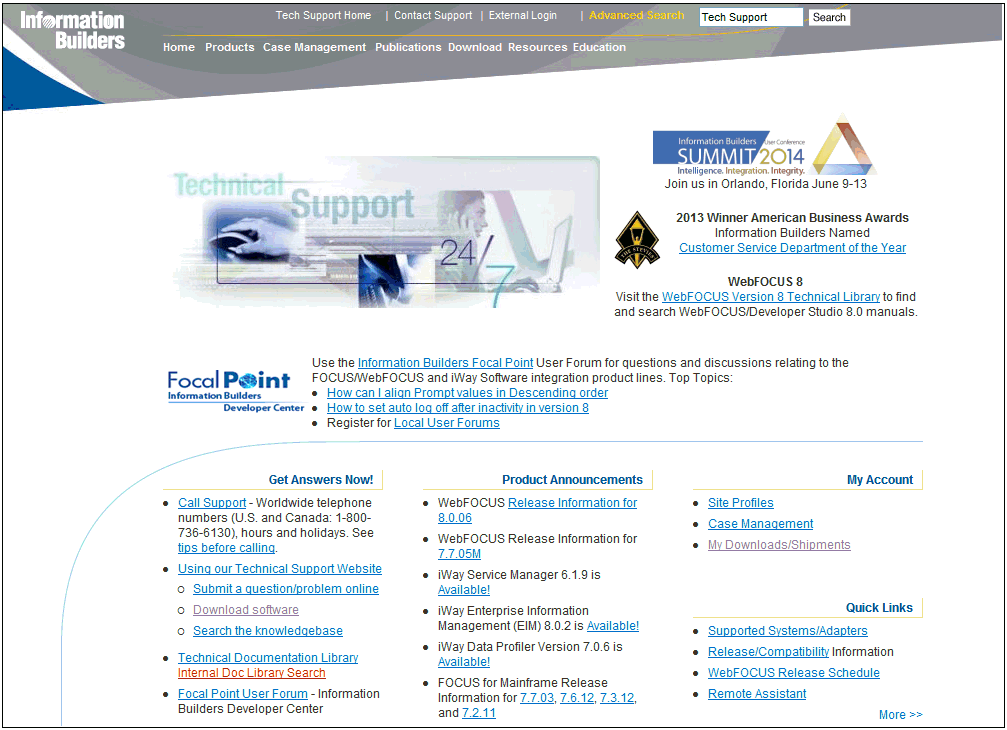
-
On the right-hand
side of the webpage under My Account, click My Downloads/Shipment.
A login window will appear.
-
Login using
your Global ID and password.
Note: If you do not have a Global ID and password,
you must contact iWay tech support to get one.
-
Once logged
in, download your Ebix file.
In the following example, the Ebix file is downloaded to <iWaySMHOME>\etc\manager\packages,
as shown in the following image.
Note: <iWaySMHOME>
is the directory where iWay Service Manager was installed (for example,
C:\Program Files\iWay61).
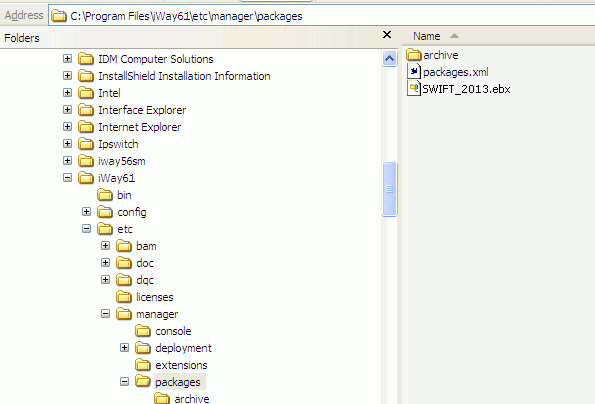
-
Save the
swift2013channels.zip file, which is an attachment to this manual,
in the <iWAYSMHOME>\etc\repository\manager\archives directory.
-
Finally,
create a SWIFT directory structure on your C or D drive, as shown in
the following image.
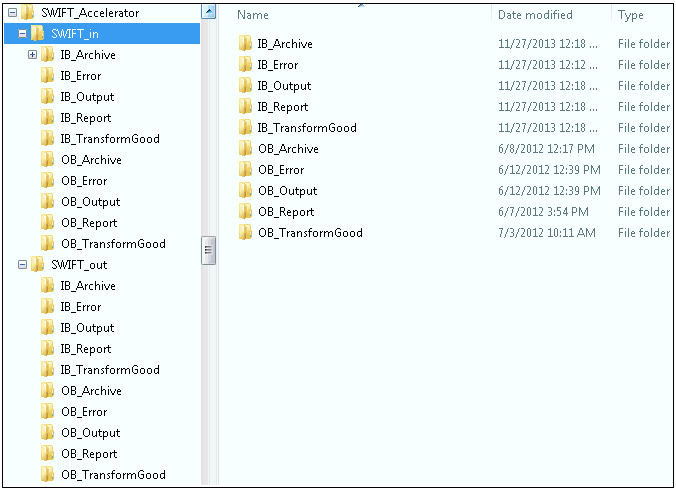
x
Procedure: How to Import Components From a Repository Archive
To
create an inbound processing channel:
-
Open the
iWay Service Manager Administration Console, click Tools in
the top pane, and then Archive Manager in
the left pane.
-
Select Import
components from a repository archive and click Next,
as shown in the following image.
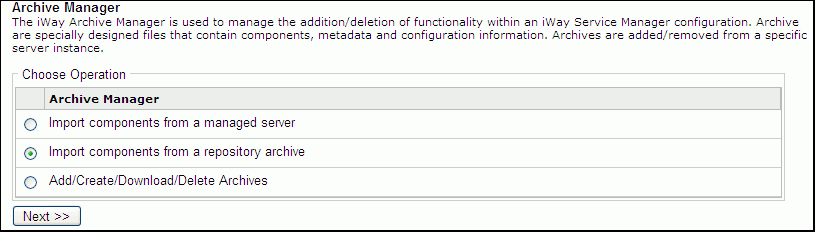
-
Select swift2013channels.zip and
click Next.
-
Select swift2013channels and
click Next.
A pane indicating whether the import was successful is displayed.
-
If the import
is successful, click Finish.
x
Procedure: How to Update Inbound Registers
If
your SWIFT directory was created on a drive other than C, you must
update the inbound registers. To update the inbound registers:
-
In the iWay
Service Manager Administration Console, click Registry in
the top pane, and then Registers in the left
pane.
-
Click the SWIFT_IB file
register in the name column.
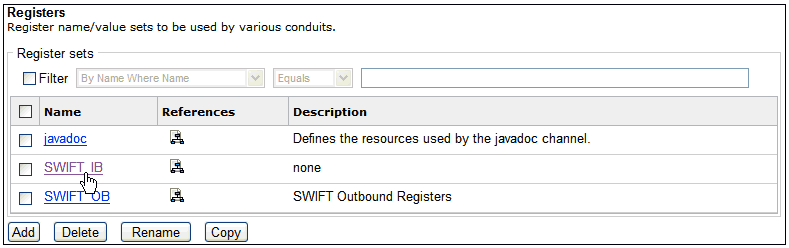
-
In the Value
column, update the drive letter where the Inbound SWIFT directory
was created, as shown in the following image.
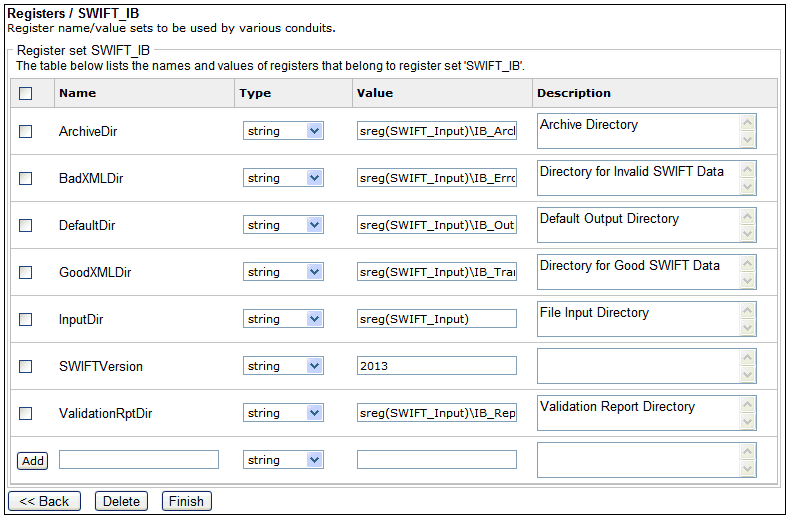
-
Once the
drive letters are updated, click Finish.
x
Procedure: How to Upload the Ebix to iWay Service Manager
To
upload the Ebix to iWay Service Manager:
-
In the iWay
Service Manager Administration Console, click Registry in
the top pane, and then Ebix in the left pane.
-
Click the Add button.
-
Click Browse and
navigate to the directory in which the Ebix downloaded before was
saved.
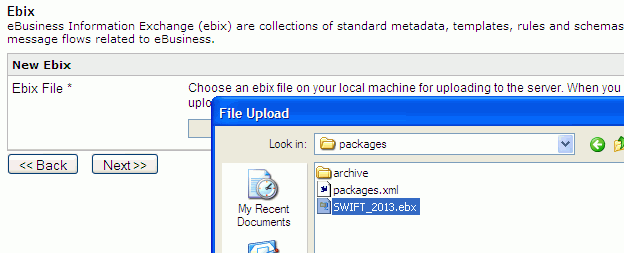
-
Select the
file, SWIFT_2013.ebx.
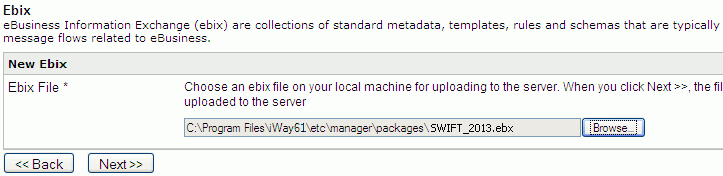
-
Click Next.
-
Enter a
unique name to identify this Ebix.
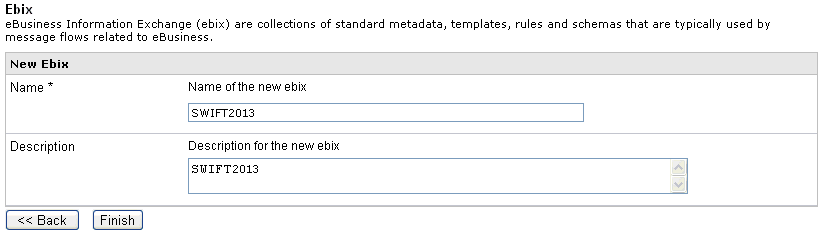
-
Click Finish.
x
Procedure: How to Add Ebix Components to a Channel
To
add the Ebix components to a channel:
-
In the iWay
Service Manager Administration Console, click Registry in
the top pane, and then Channels in the left
pane.
-
Click the
number in the Ebix column for Swift2013ToXml_QS2_Pflow_Channel.

-
Click the Add button.
-
Check the SWIFT2013 Ebix
component.
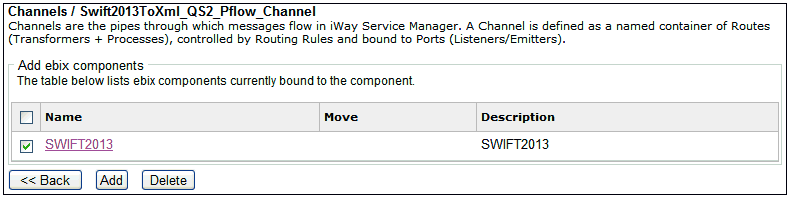
-
Click Finish.
x
Procedure: How to Build, Deploy, and Test Your Channel
To
build, deploy, and test your channel:
-
In the iWay
Service Manager Administration Console, click Registry in
the top pane, and then Channels in the left
pane.
-
Select Swift2013ToXml_QS2_Pflow_Channel, as
shown in the following image.
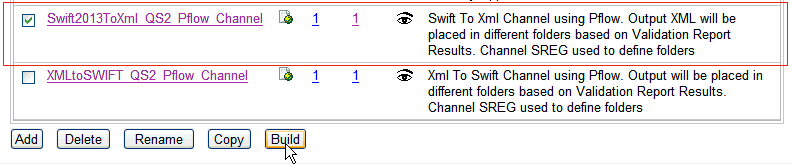
-
Click Build.
The build results of the selected channel are displayed,
as shown in the following image.
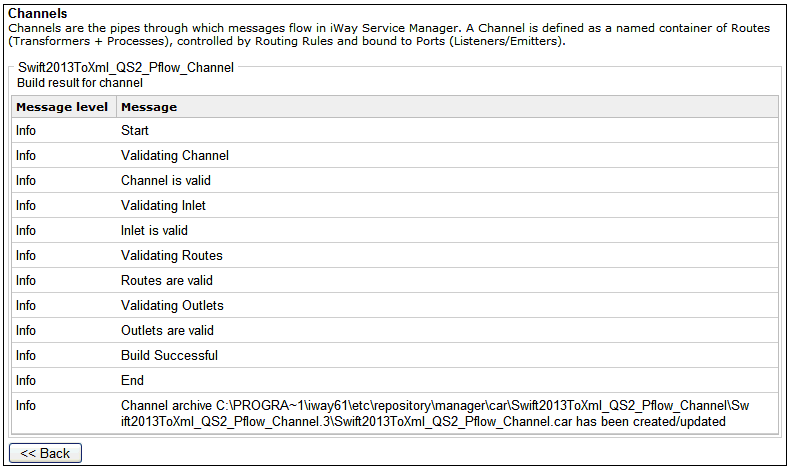
-
Click Deployments at
the top of the screen.
-
Click the Deploy button.
-
Select Swift2013ToXml_QS2_Pflow_Channel and
click Deploy.
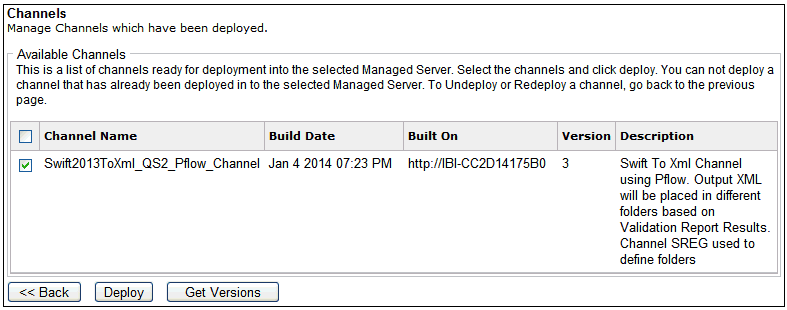
-
Click the
red X under the status column.
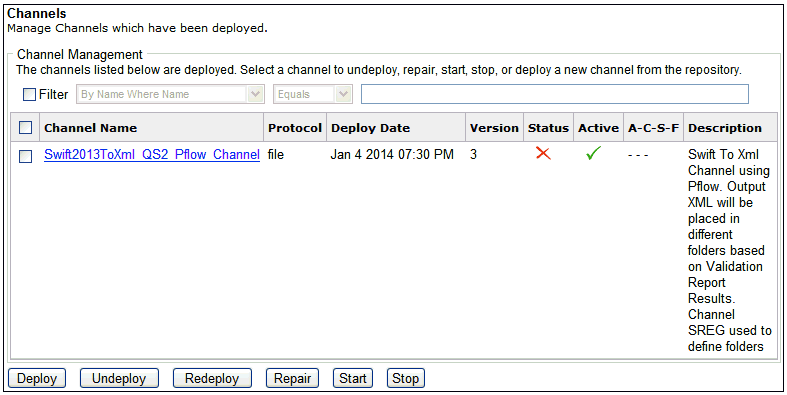
A green check mark
now appears under the status column, as shown in the following image.
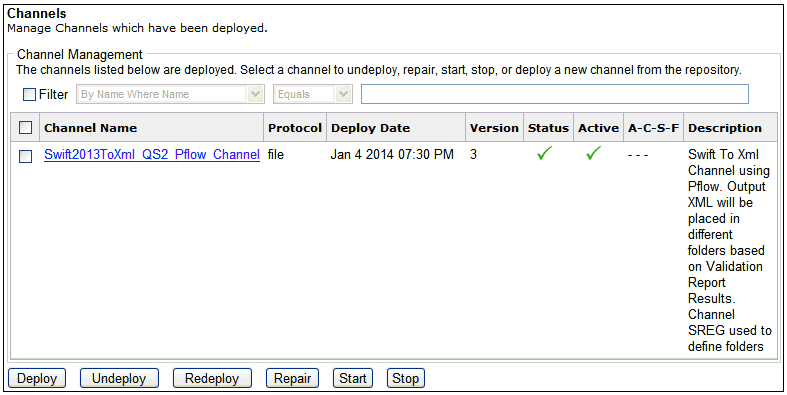
The channel is ready
to accept inbound data.
-
From Windows
Explorer, copy the provided test file, mt202good_sample.swift (Compliant
SWIFT File).
-
Paste the
file in the following input directory:
C:\SWIFT_Accelerator\SWIFT_in
The
XML output will be copied to the following output directory:
C:\SWIFT_Accelerator\SWIFT_in\IB_Output
The
validation report will be copied to the following output directory:
C:\SWIFT_Accelerator\SWIFT_in\IB_Report