To configure a FACTS application:
-
Log in to FACTS and create a new application,
as shown in the following image.
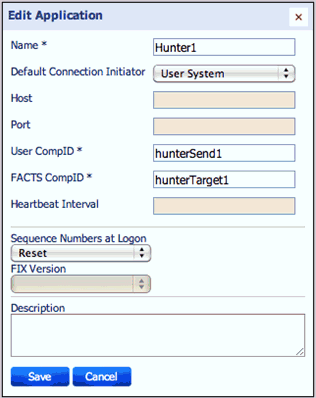
- Specify CompID values that are unique for your session.
- Start iWay Service Manager.
-
Log in to the iWay Service Manager Administration Console
and create a new FIX Engine provider using the following values
and matching settings for the CompIDs:
- Host: fixcertification.org
- Port: 5555
- Sequence Reset: OneTime

- Create a FIX emitter and listener channel for this FIX Engine provider so that you can send and receive messages.
- Stop iWay Service Manager.
- In FACTS, navigate to the Buy Market Order test for the FIX protocol version 4.4.
-
Ensure that the application you created is selected and
click Run Test.
You are prompted to establish a client-side FIX session, as shown in the following image.
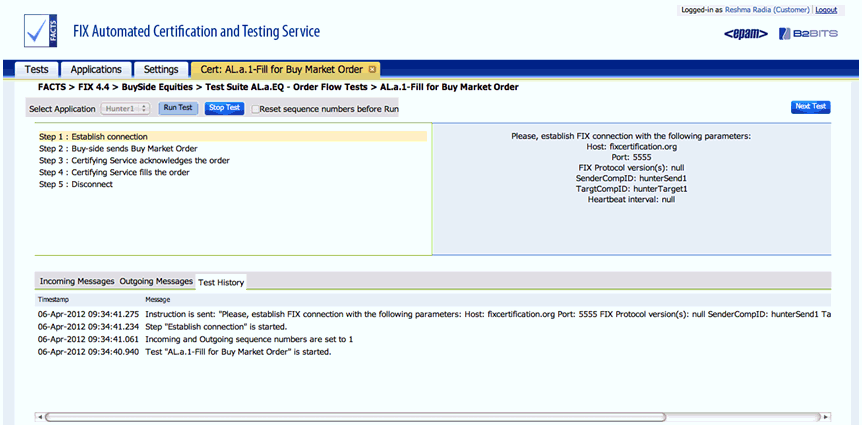
-
Start iWay Service Manager.
The FIX Engine provider will establish a connection and the FACTS test console proceeds to Step 2: Buy-side sends Buy Market Order, as shown in the following image.

-
Use the FIX emit channel to send the sample order.xml
file.
FACTS should indicate that a message was received and asks you to confirm that you received the execution report as a response, as shown in the following image.

Note: The FIX listener you configured in iSM will pick up the response document from FACTS.
-
Click Yes.
FACTS will send another response document, ask you to confirm, and then disconnect the session.