If SSL is being used, the following steps should be configured in order for this option to be enabled. If SSL is not being used, skip to step 3.
-
To configure an SSL connection, add the following
JVM parameters into the iWay Service Manager start up script or
in the iWay Service Manager Administration Console in the Java settings
tab:
Djavax.net.ssl.trustStore=/path/to/keystore - Djavax.net.ssl.trustStorePassword=YOUR_PASSWORD
-
Navigate to the configuration file (the value was set
from the table above) and add the following line into the file:
enableSSL=true
You can proceed to step 3 to create a FIX Engine Provider.
-
Click FIX Engines under the Providers
category in the iWay Service Manager Administration Console, as
shown in the following image
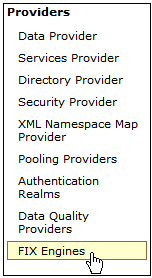
The FIX Engines pane opens, as shown in the following image.
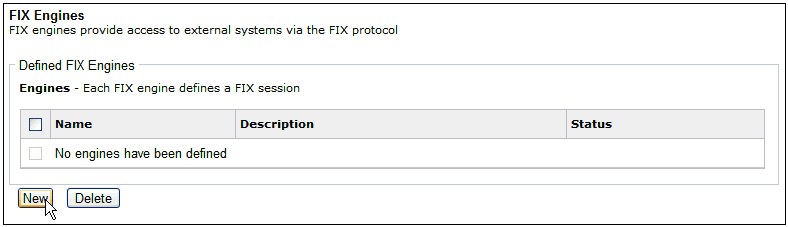
-
Click New.
The configuration parameters for the FIX Engine Provider are displayed, as shown in the following image.
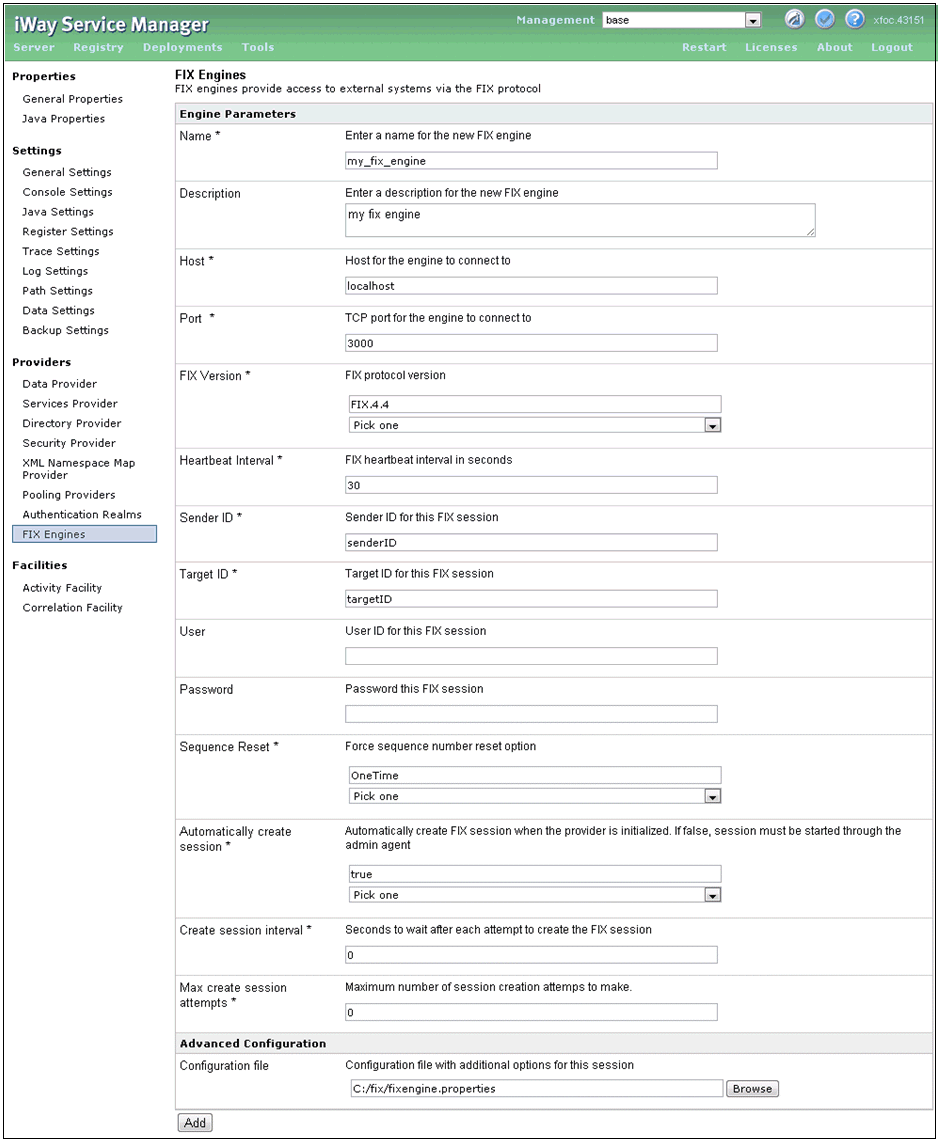
-
Specify values for the FIX Engine Provider parameters,
as listed and described in the following table.
Property Name
Description
Name *
Name of the FIX engine defined by user.
Description
User defined Description of FIX Engine.
Host *
Host of the FIX Engine.
Port *
Port of the FIX Engine. If SSL is being used, ensure steps 1 and 2 have been configured first.
FIX Version *
FIX message version. You can select 4.0 - 4.4 from the drop-down list.
Heartbeat Interval *
Interval in seconds to check heart beat to the partner server.
Sender ID *
Sender ID for the FIX Session.
Target ID *
Target ID for the FIX Session.
User
User Name (if applicable) to log on to the partner server.
Password
Password (if applicable) to log on to the partner server.
Sequence Reset *
Force sequence number reset option
Automatically create session *
If set to true, automatically create a FIX session when the Provider is initialized. If set to false, session must be started through the admin agent.
Create session interval *
The amount of time in seconds to wait after each attempt to create the FIX session.
Max create session attempts *
The maximum number of session creation attempts to make.
Advanced Configuration
Configuration File
Location of the configuration file (for example, fixengine.properties) that describes additional information used by the FIX Engine.
Note: Properties listed with an asterisk (*) character are required.
-
Click Add.
The new FIX Engine Provider is added to the FIX Engines pane, as shown in the following image.
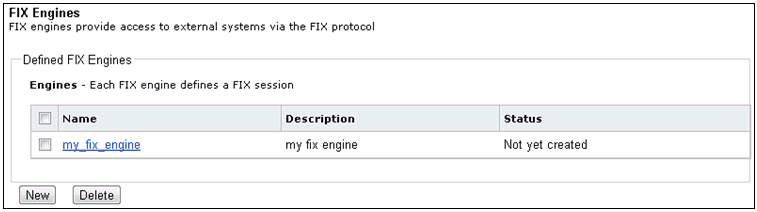
The Status column indicates Not yet created until everything is complete and running.