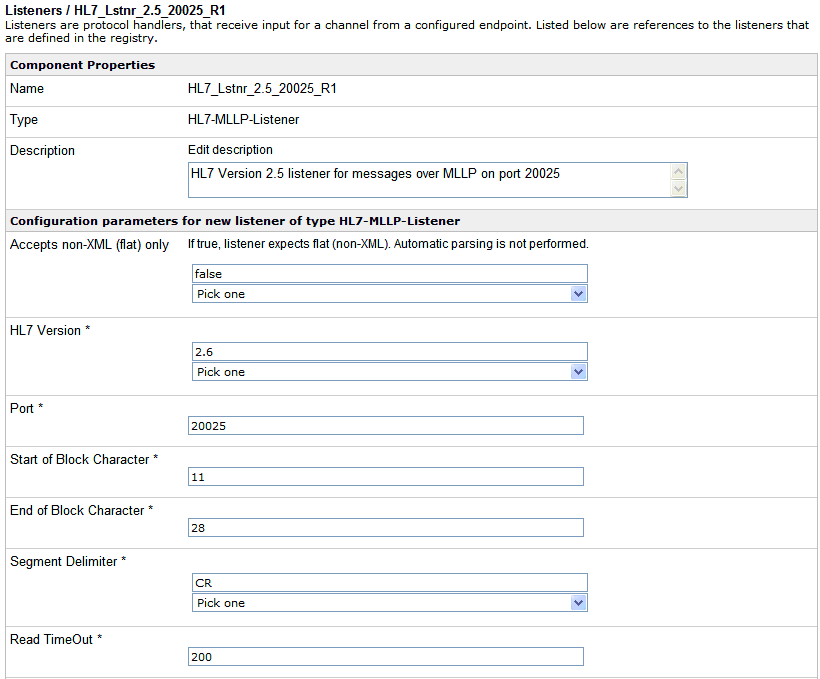To configure the HL7 listener:
- Log on to the iWay Service Manager Administration Console.
-
From the Registry menu options on the left pane, select Listeners under
Components.
The Listeners pane opens, as shown in the following image.
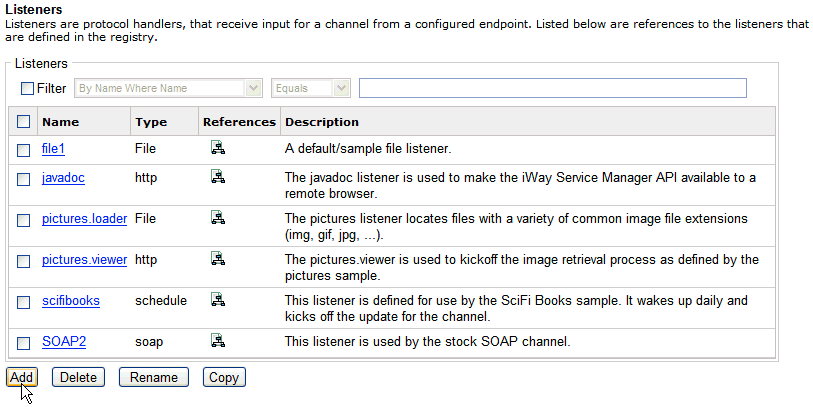
The table that is provided lists any existing listeners and a short description for each.
-
Click Add.
The Listener Type pane opens, as shown in the following image.
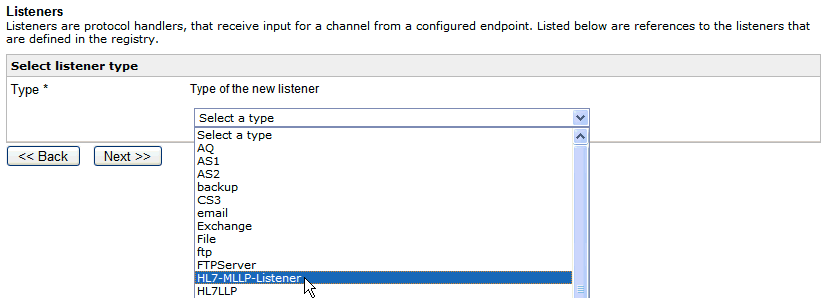
-
Select HL7-MLLP-Listener from
the drop-down list.
The Hl7 MLLP (Minimal Lower Layer Protocol) listener combines MLLP functionality with preparsing and acknowledgment generation functionality.
-
Click Next.
The configuration parameters pane for the HL7 MLLP listener opens, as shown in the following image.
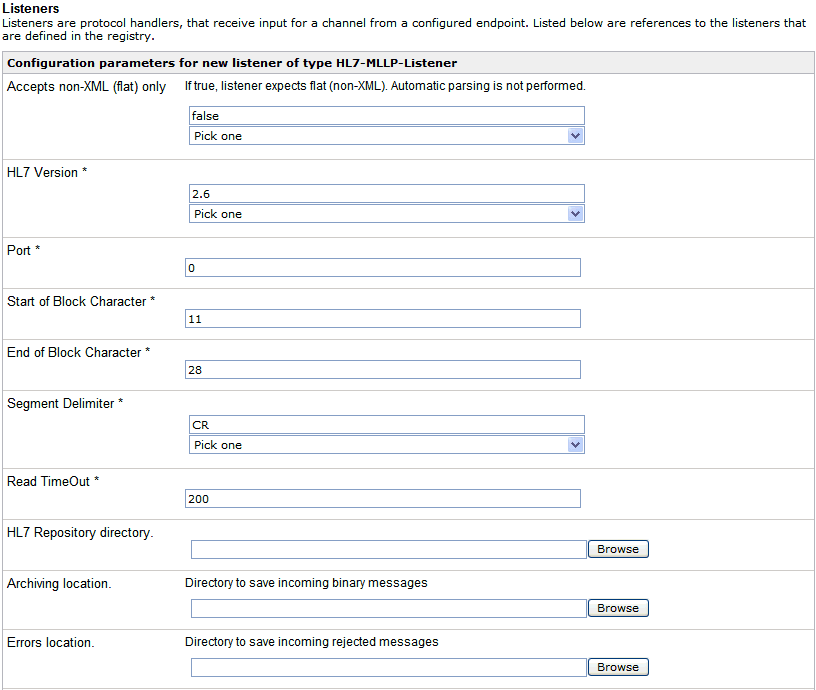
The following table lists and describes the available parameters for the HL7 MLLP listener that can be configured.
Parameter
Description
Accepts non-XML (flat) only
Used to indicate if the incoming message will be in XML format. Select true or false from the drop-down list. The default value is false.
HL7 Version
Select the version number for messages that this listener is supposed to receive. Select one of the following HL7 versions from the drop-down list:
- 2.1
- 2.2
- 2.3
- 2.3.1
- 2.4
- 2.5
- 2.6
HL7 Version 2.6 is selected by default.
Port
Specify the port number on which this listener will listen for inbound messages.
Start of Block Character
Character that indicates start of HL7 message block. The default value is set to 11.
End of Block Character
Character that indicates end of HL7 message block.
The default value is set to 28.
Segment Delimiter
Character sequence to be used as segment separator. Select one of the following segment delimiters from the drop-down list:
- CR
- CRLF
- LF
The CR segment delimiter is selected by default.
Read TimeOut
Timeout value in seconds.
The default value is set to 200.
HL7 Repository directory
If it is desired to use custom message definitions, then this field should be valued. When valued, this field should contain the location of the modified schema definition files.
Archiving Location
Specify the location where input messages need to be archived.
Errors Location
Specify the location where rejected input messages need to be stored.
Processing Mode
Allows you to control the conversion of HL7 messages into XML format. Select one of the following processing modes from the drop-down list:
- FULL
- FULL_MINIMIZED
- OPTIMIZED
The OPTIMIZED processing mode is selected by default, which will retain only the populated elements in XML.
Synchronization Type
Synchronization type allows the user to determine the message transaction sequence. Use Request_Ack if default acknowledgment messages need to be generated and use Request_Response if the sender is expecting a response message or there is need for generating custom acknowledgments. Select one of the following synchronization types from the drop-down list:
- REQUEST
- REQUEST_ACK
- REQUEST_RESPONSE
The REQUEST synchronization type is selected by default.
Advanced
Execution Time Limit
Time limit for document execution (in seconds) before cancellation is attempted.
Multithreading
Number of documents that can be processed in parallel. The default value is set to 1.
Maximum threads
Parallel threads can grow to this count automatically on demand. The default value is set to 1.
-
Provide the required configuration parameters for the
new HL7 listener, and click Next.
Note: Mode attribute needs to be set to 'REQUEST_ACK' if generic acknowledgment messages are to be returned to the sender.
The following pane opens, which allows you to specify a name and description for the new HL7 listener.
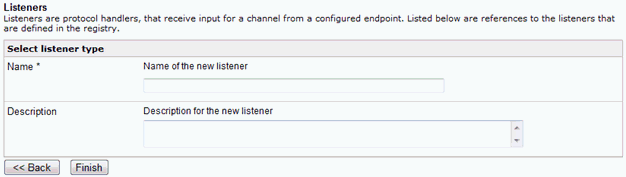
-
Provide a name and optionally, a description for the
HL7 listener. Click Finish.
The new HL7 listener is added to the list in the Listeners pane, as shown in the following image.
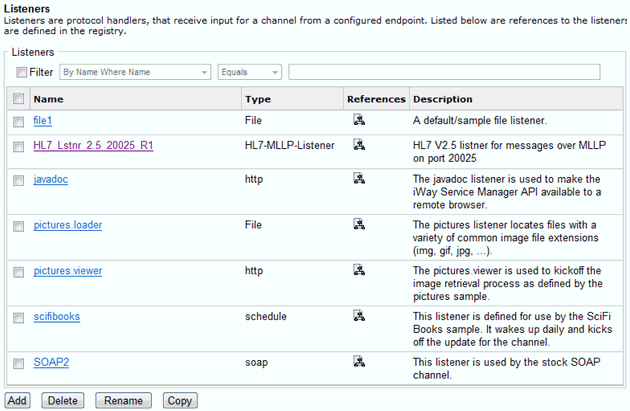
After a listener is added to iWay Service Manager, you can assign a listener to an inlet that is used to construct a channel.