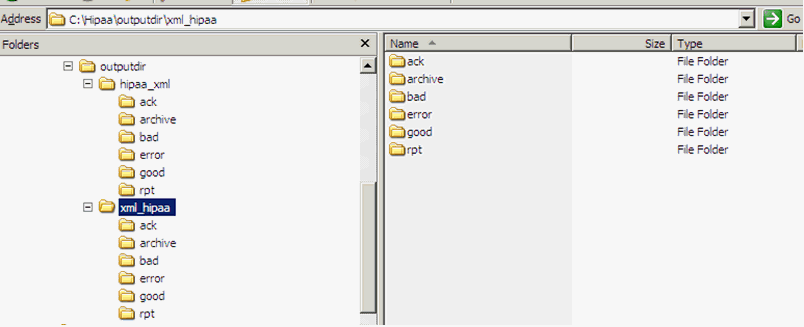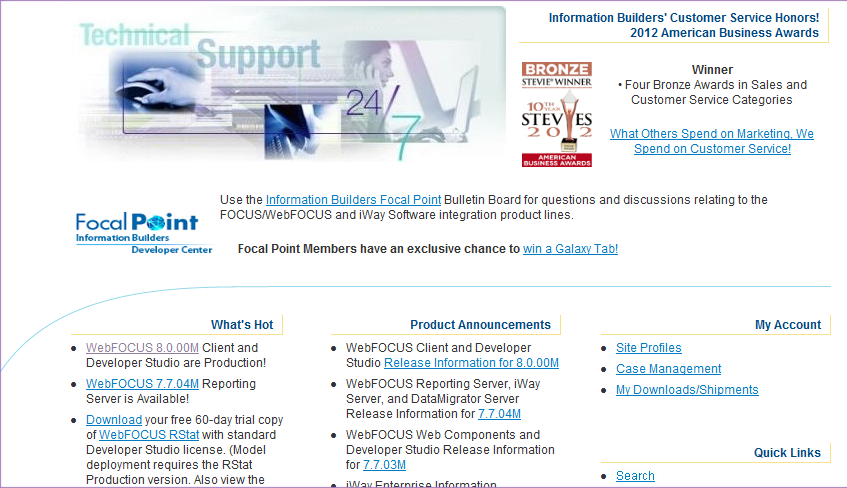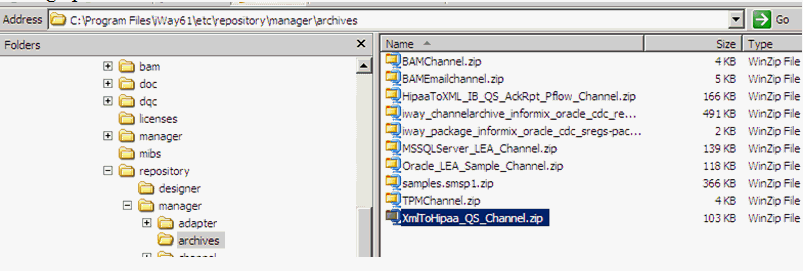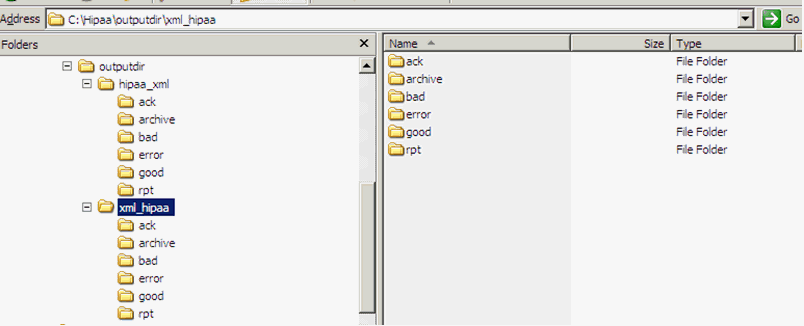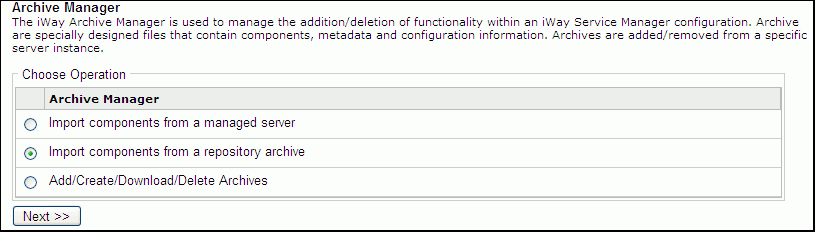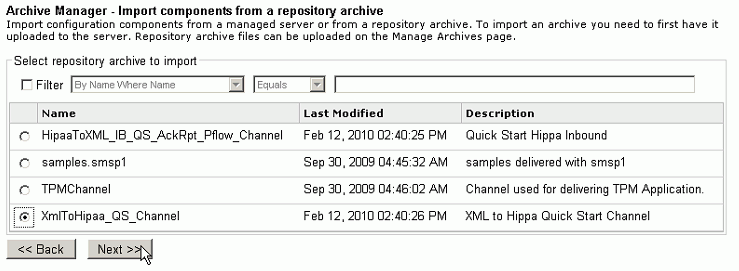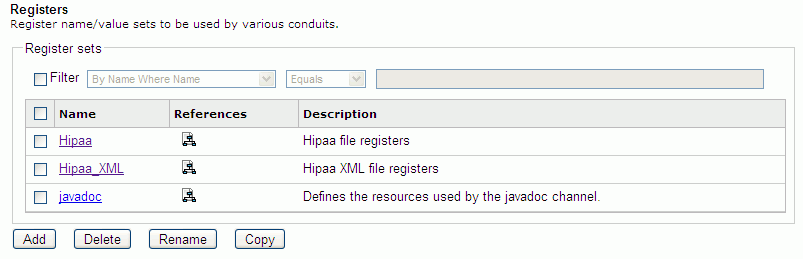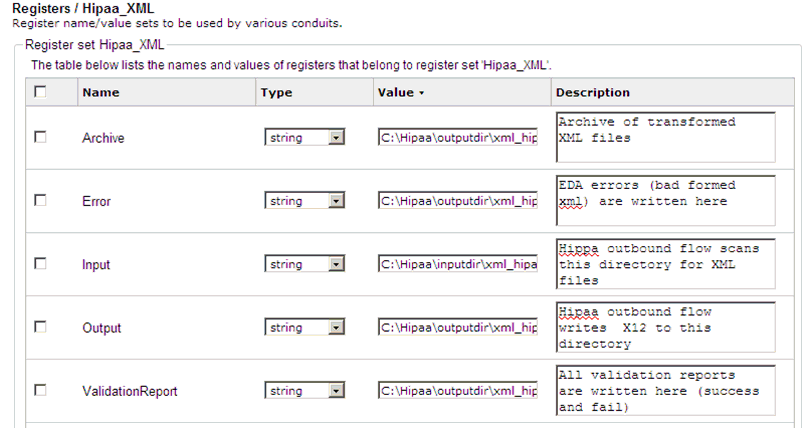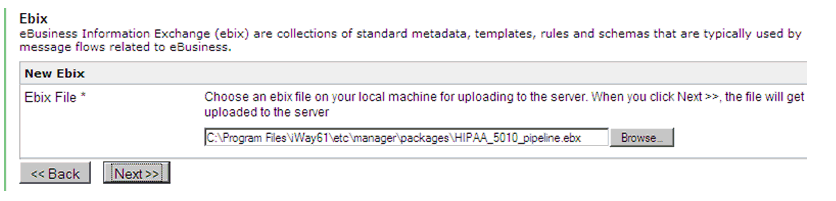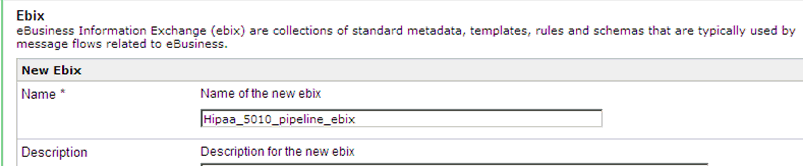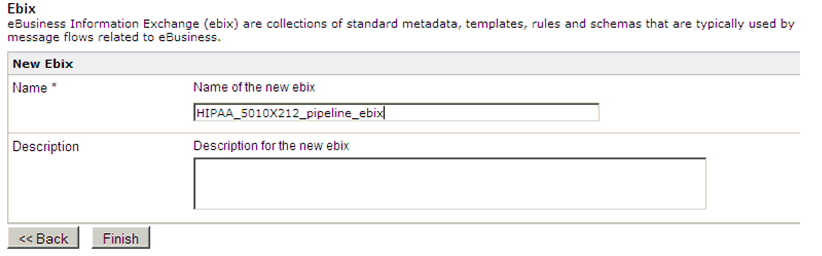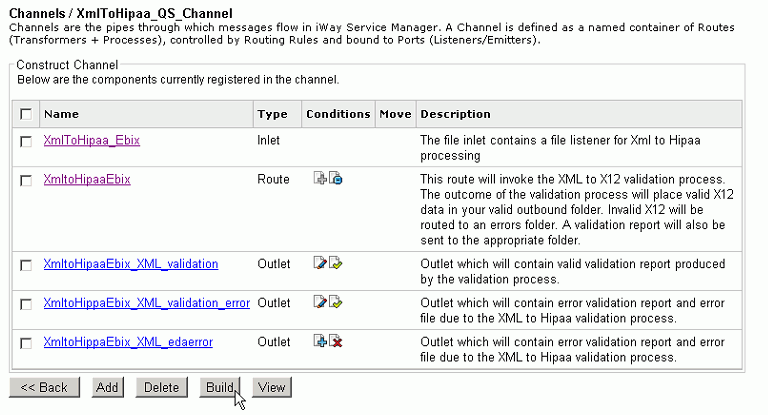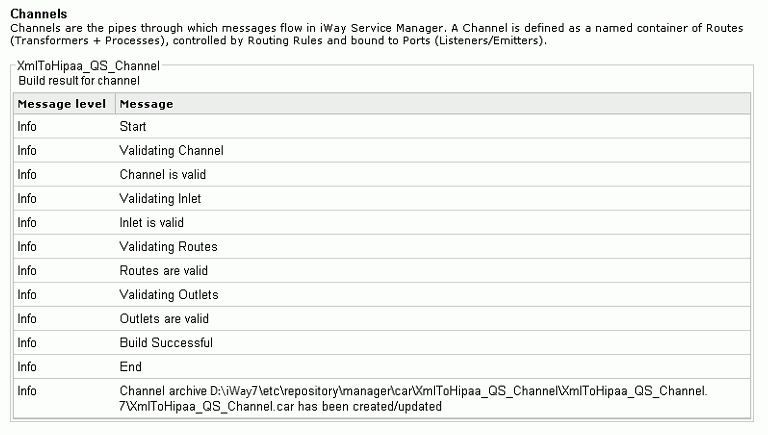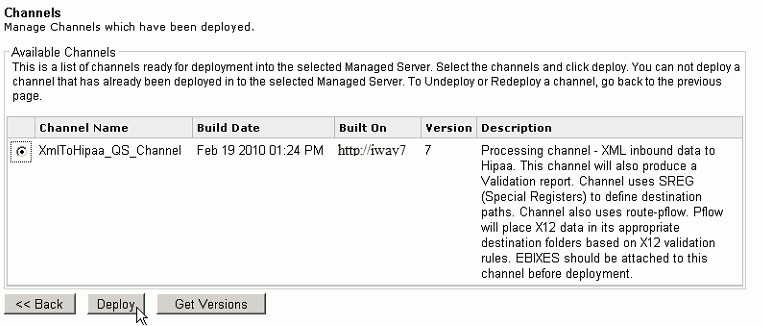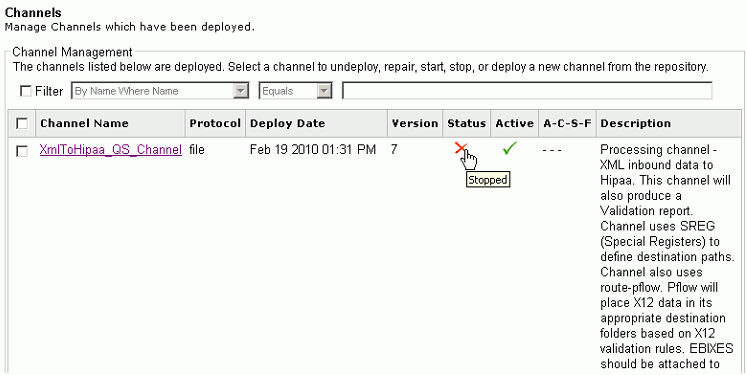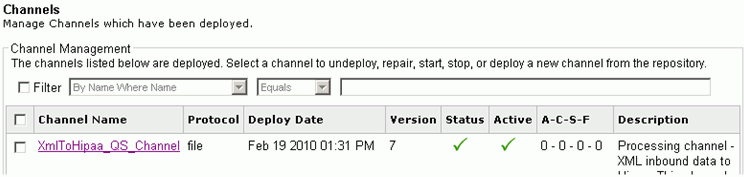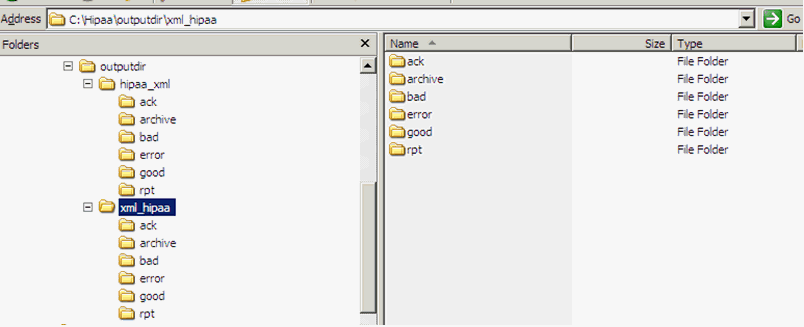Quick Start to HIPAA Outbound Processing
The outbound channel configuration that is described
in this section transforms 4010 and 5010 versions of XML HIPAA outbound
messages. The channel produces a HIPAA-compliant outbound transaction
and an XML validation report document. The output files are routed
to the following defined directories:
- rpt - The validation
report.
- archive - The original HIPAA document.
- edi - The transformed
HIPAA outbound transaction that has passed validation.
x
The following are required in order to create the HIPAA
outbound processing channel:
-
A working knowledge
of iWay Service Manager.
-
The archived channel .zip file (XmlToHIPAA_QS_Channel.zip)
Note: For
your convenience, the XmlToHIPAA_QS_Channel.zip file is attached
to this PDF.
For PDF-compatibility purposes, the file extension
of the XmlToHIPAA_QS_Channel.zip file is temporarily renamed to .zap.
After saving this file to your file system, you must rename this
extension back to .zip before it can be imported to iWay
Service Manager.
-
The input data
files representing HIPAA 5010 and HIPAA 4010 data (HiA1276S212_4010.xml
and h2765010x212c01_001_001.xml).
Note: For your convenience,
the input data files are also attached to this PDF.
x
Procedure: How to Download and Save the HIPAA Ebix
In
order to download and save the HIPAA Ebix:
-
Enter the
following URL in a web browser:
http://techsupport.informationbuilders.com
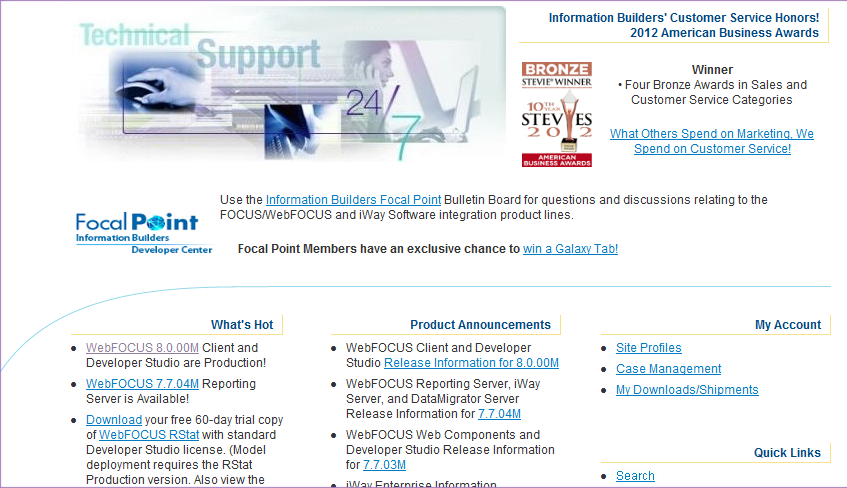
-
On the right-hand
side of the webpage click My Downloads/Shipment.
A logon window is displayed.
-
Login using
your Global ID and password.
Note: If you do not have a Global ID and password,
you must contact iWay Technical support.
-
Download
the following HIPAA Ebix files:
- HIPAA_5010_pipeline.ebx
- HIPAA_5010X212_Pipeline.ebx
- HIPAA_4010A1.ebx
-
Save the HIPAA Ebix files to the following directory:
<iWaySMHOME>\etc\manager\packages
where:
- <iWaySMHOME>
Is the directory where iWay Service Manager is installed
(for example, C:\Program Files\iWay61).
-
Save the
XmlToHipaa_QS_Channel.zip file to the following directory:
<iWaySMHOME>\etc\repositry\manager\archives
For
example:
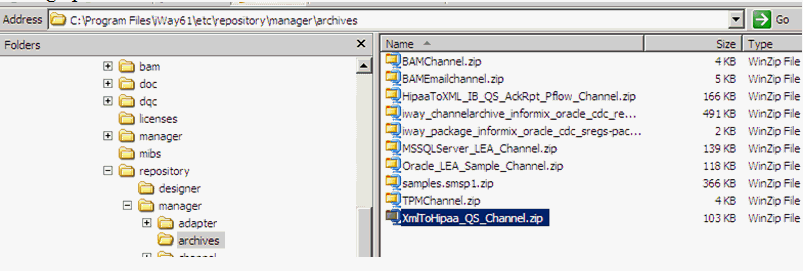
-
Create a
HIPAA output directory structure on your file system (C or D drive),
as shown in the following image.
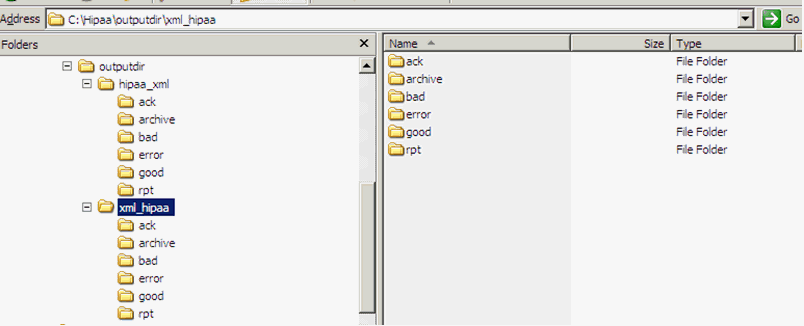
In this example, the
HIPAA output directory structure was created on the local C drive.
x
Procedure: How to Import Components from a Repository Archive
To
import components from a repository archive:
-
In the iWay
Service Manager Administration Console, click Tools in
the top pane, and then Archive Manager in
the left pane.
-
Select Import
components from a repository archive and click Next,
as shown in the following image.
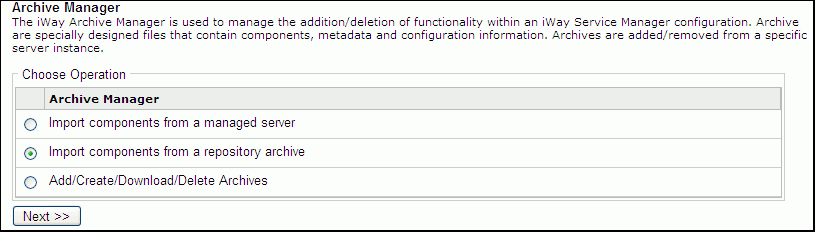
-
Select XmlToHIPAA_QS_Channel.zip and
click Next.
-
Select XmlToHIPAA_QS_Channel and
click Next, as shown in the following image.
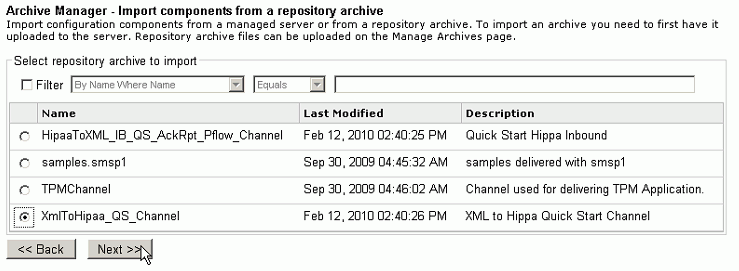
A
pane telling you whether the import was a success or not appears.
-
If the import is successful, click Finish
x
Procedure: How to Update Outbound Registers
If
your HIPAA output directory structure was created on a local drive
other than C, then you must update the outbound registers. To update
the outbound registers:
-
In the iWay
Service Manager Administration Console, click Registry in
the top pane, and then Registers.
-
Click the HIPAA
XML File Register under the name column.
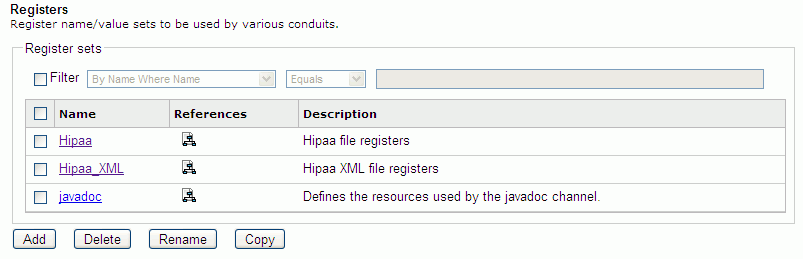
-
In the Value
column, update the drive letter where the outbound HIPAA Directory
was created, as shown in the following image.
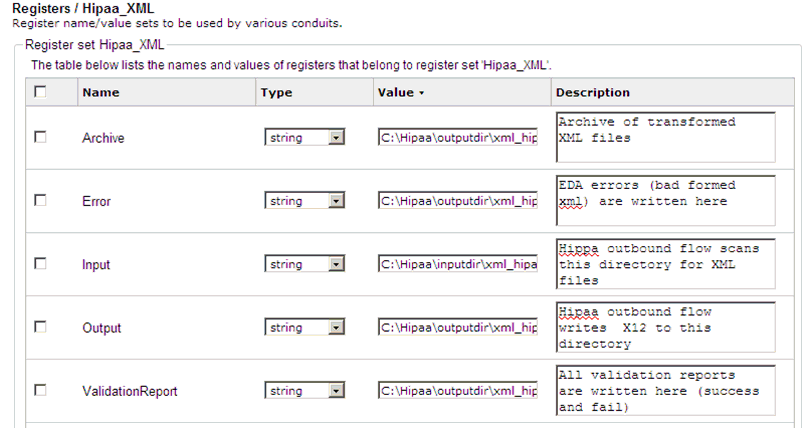
-
Once the
drive letters are updated, click Finish.
x
Procedure: How to Upload the Ebix to iWay Service Manager
To
upload the Ebix to iWay Service Manager:
Note: You
can skip this section if you previously uploaded the Ebix during
the inbound quick start configuration.
-
In the iWay Service Manager Administration Console, click Registry in
the top pane, and then Ebix in the left pane.
-
Click the Add button.
-
Click Browse and
navigate to the directory where the two Ebix files you downloaded
previously are saved.

-
Select the HIPAA_5010_pipeline.ebx file.
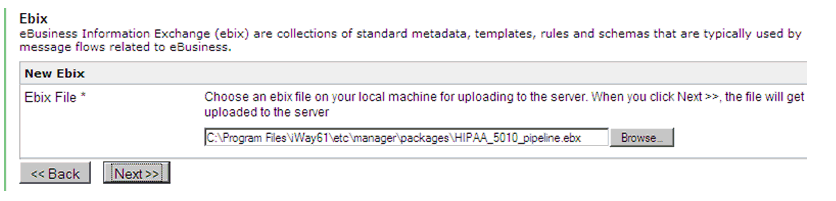
-
Click Next.
The New Ebix pane is displayed as shown in the following
image.
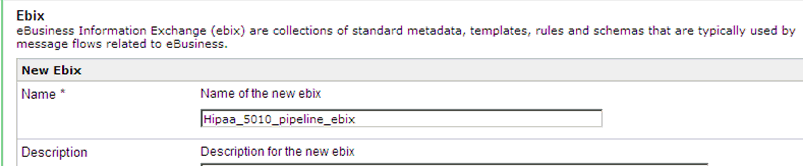
-
Enter a
unique name to identify this Ebix in iSM and click Finish.
-
Click Add.
-
Click Browse and
navigate to the directory where the two Ebix files you downloaded
previously are saved.

-
Select the HIPAA_5010X212_pipeline.ebx file.
-
Click Next.
The New Ebix pane is displayed, as shown in the following
image.
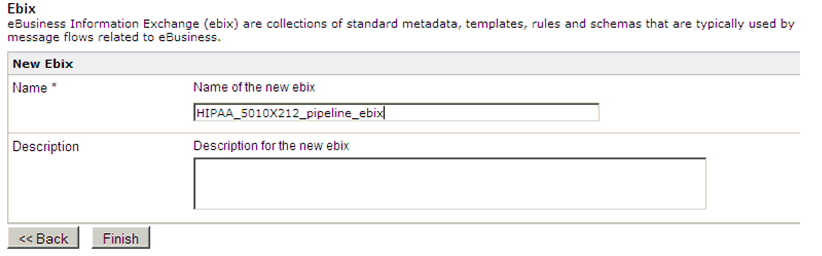
-
Enter a unique name to identify this Ebix and click Finish.
Note: The HIPAA channel may require multiple Ebix
attachements to channels that are dependent on the transactions
that are being processed. If this is the case, then you must repeat
steps 2 through 6.
x
Procedure: How to Add Ebix Components to a Channel
To
add the Ebix components to a channel:
-
In the iWay
Service Manager Administration Console, click Registry in
the top pane, and then Channels in the left
pane.
-
Click the
number on the Ebix column for XMLToHipaa_QS_Channel.

-
Click the Add button.
-
Check the
following ebix components created previously:
- Hipaa_5010_pipeline_ebix
- HIPAA_5010X212_pipeline_ebix
- HIPAA_4010A1.ebx
-
Click Finish.
x
Procedure: How to Build, Deploy, and Test Your Channel
To
build, deploy, and test your channel:
-
In the iWay Service Manager Administration Console, click Registry in
the top pane, and then Channels in the left
pane.
-
Click the
channel, XmlToHIPAA_QS_Channel.
-
Click Build.
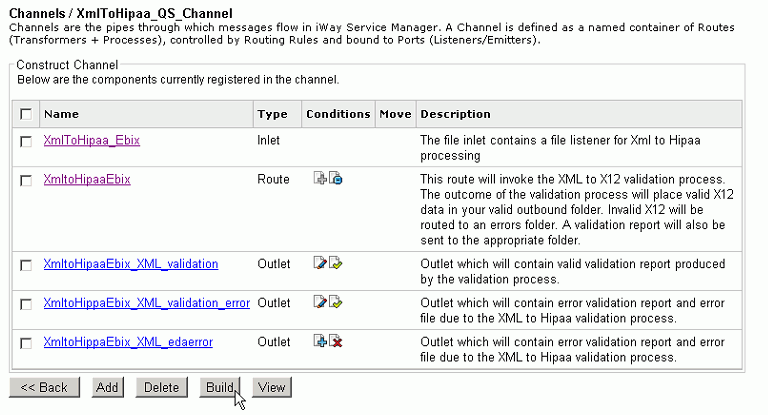
The Channels pane
apears, as shown in the following image.
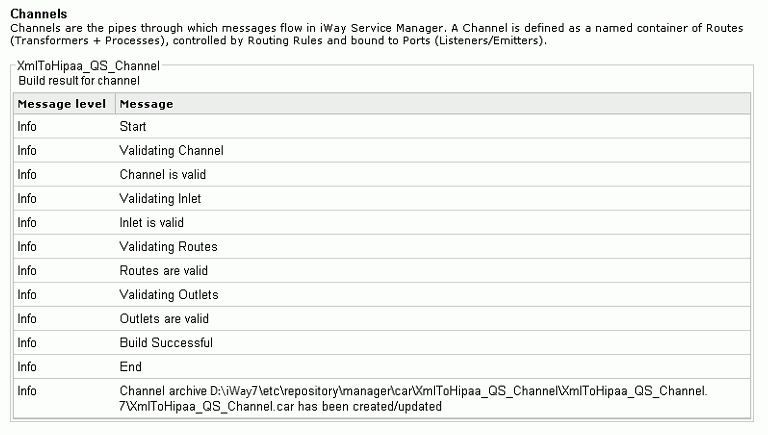
-
Click Deployments at
the top of the screen.
-
Click the Deploy button
-
Select XmlToHIPAA_QS_Channel and
click the Deploy button.
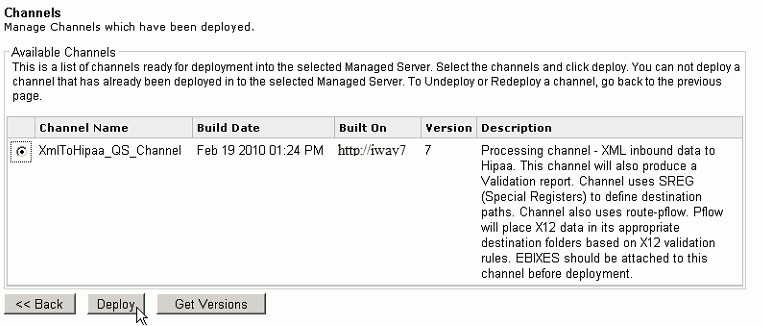
-
Click the
red X under the status column.
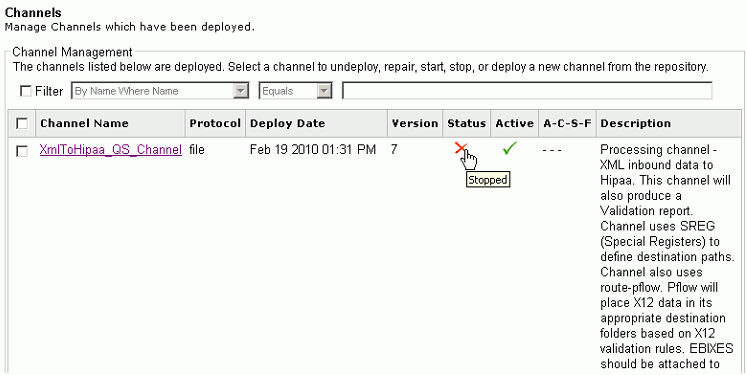
A
green check mark appears under the Status column, as shown in the
following image.
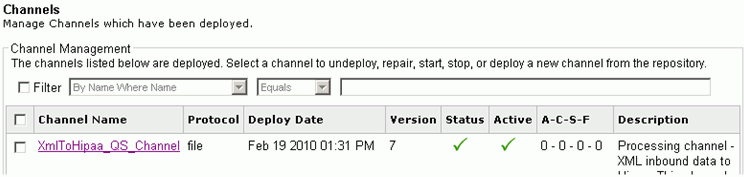
The channel is ready
to accept inbound data.
-
Copy the
following HIPAA-compliant XML test files that are provided:
- h2765010x212c01_001_001.xml
- HiA1276S212_4010.xml
-
Paste the
XML test files in the following input directory:
C:\Hipaa\inputdir\xml_hipaa
The
HIPAA output files are copied to the corresponding subdirectories
in the HIPAA output directory structure, as shown in the following
image.