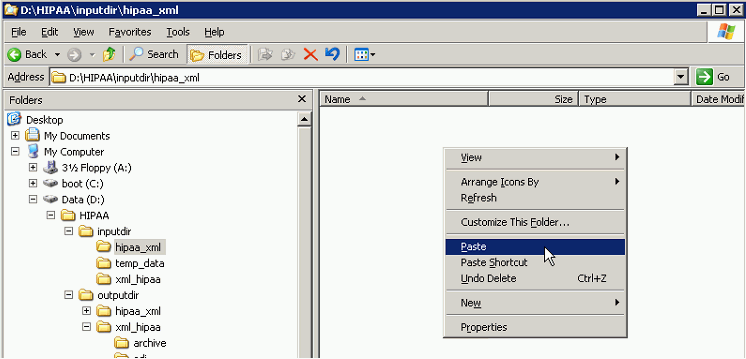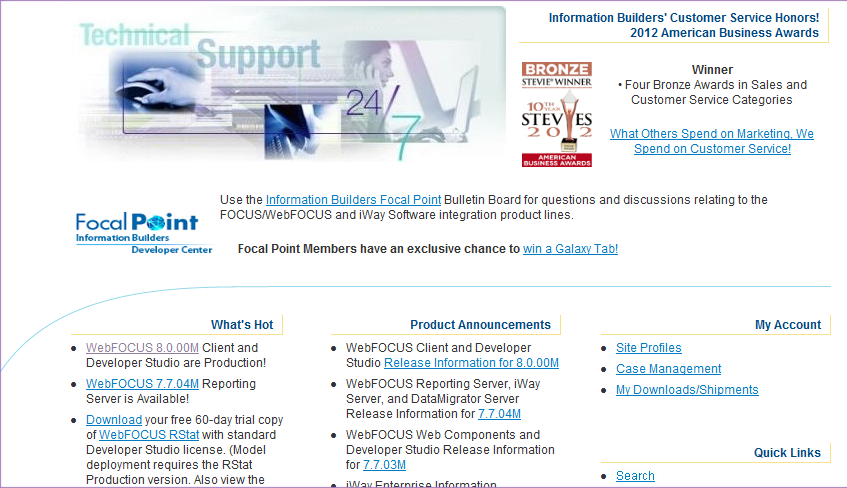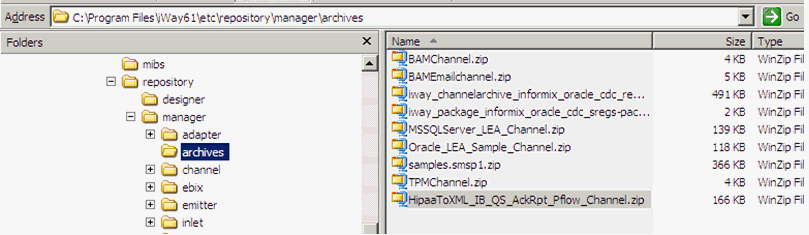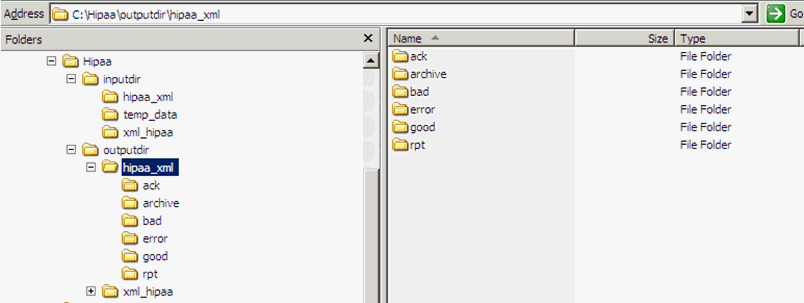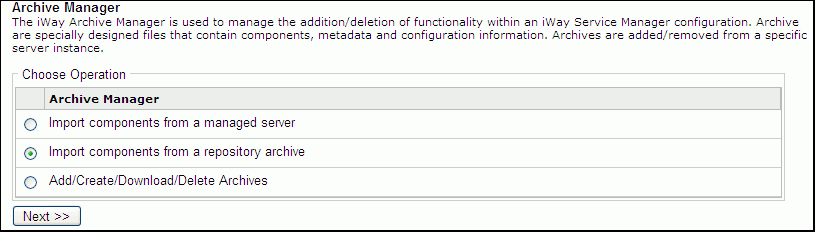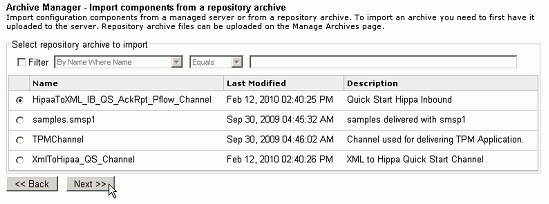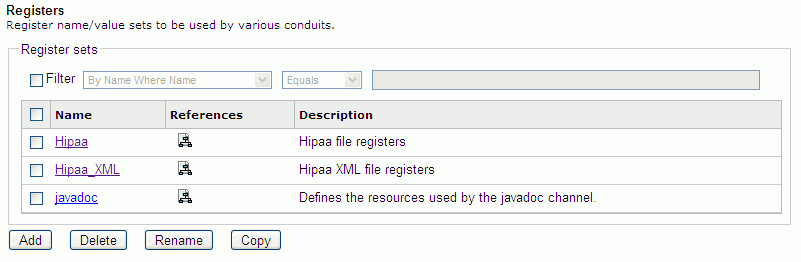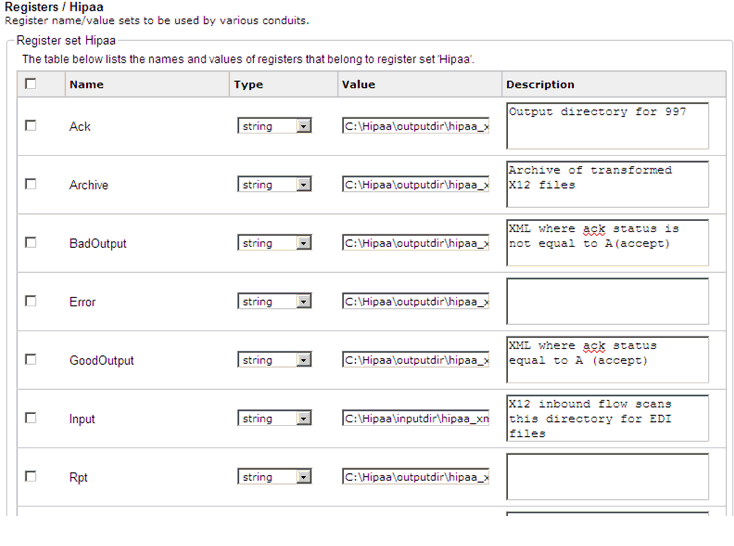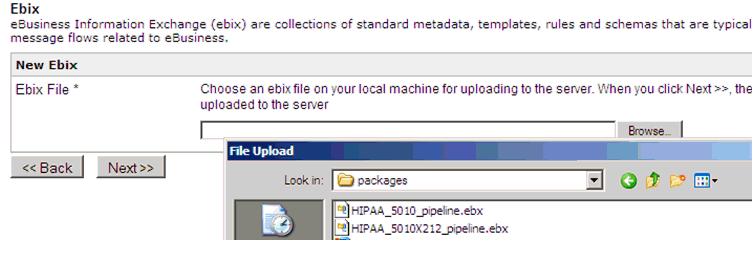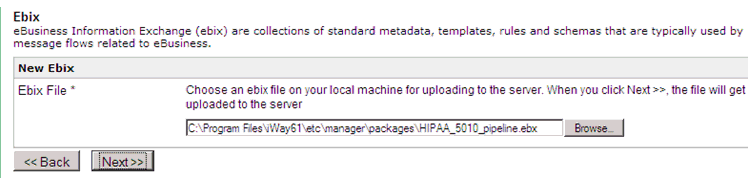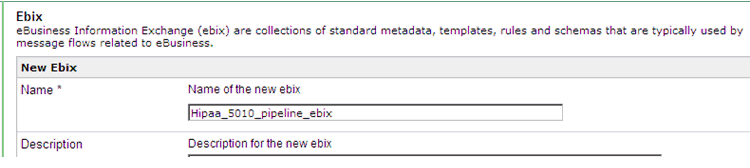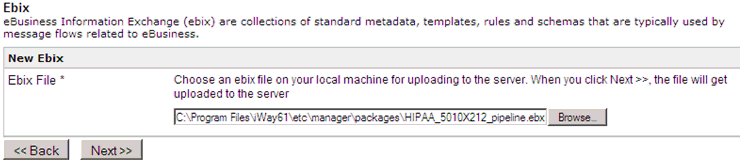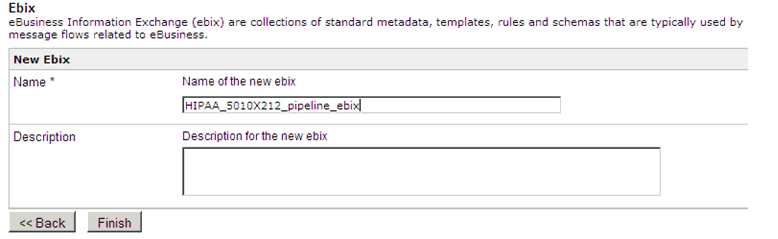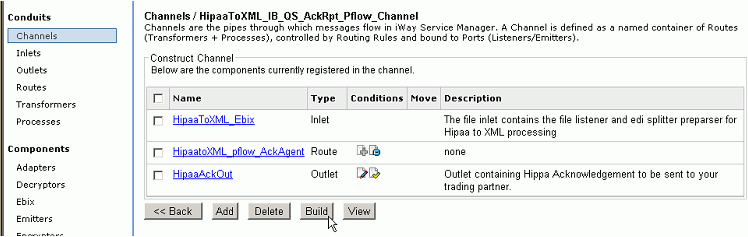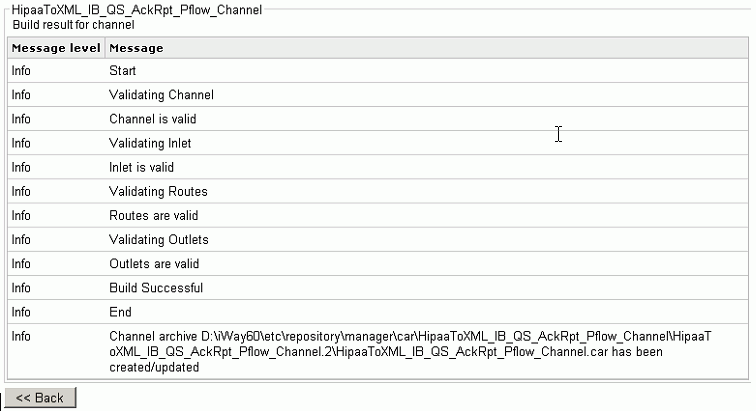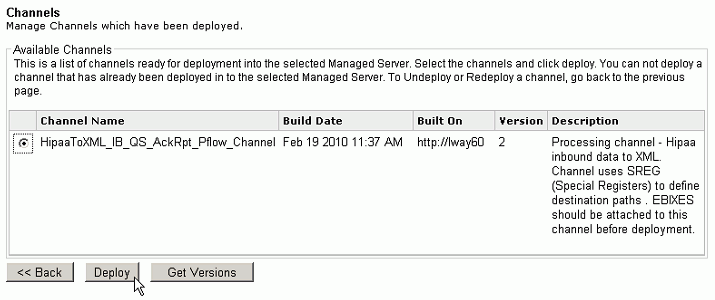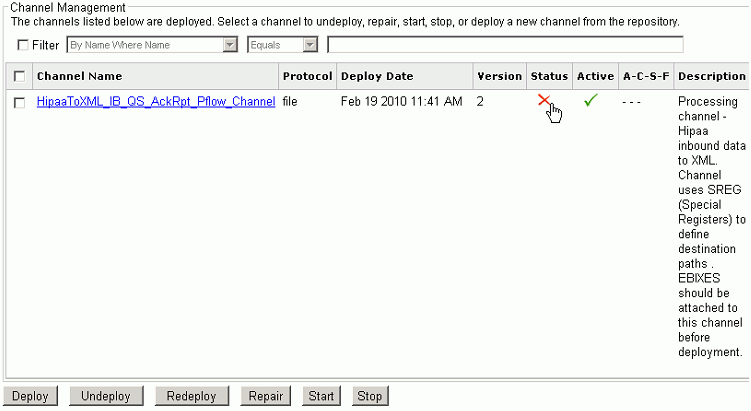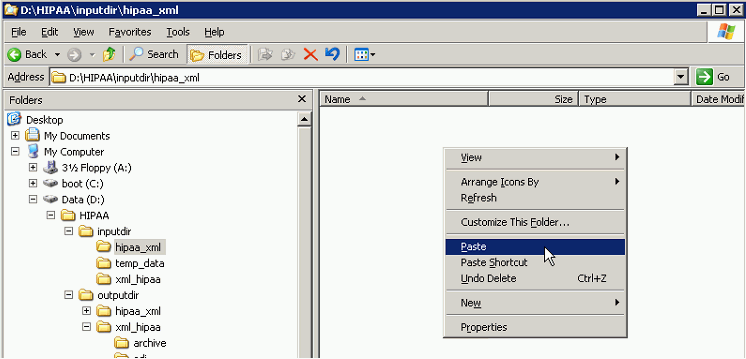Quick Start to HIPAA Inbound Processing
The inbound channel configuration that is described
in this section transforms 4010 and 5010 versions of HIPAA inbound
messages. The channel produces an XML output representation of the
HIPAA inbound messages. It generates a functional acknowledgement
(997) document, an XML validation report, and routes transformed
XML to a designated folder based on the success or failure of the
HIPAA validation. The output files are routed to the following defined
directories:
- ack - The functional
acknowledgement (997) document.
- rpt - The validation
report.
- archive - The original HIPAA document.
The transformed XML document will reside in the good or bad directory,
depending on the validation rules that are specified.
x
The following are required in order to create the HIPAA
inbound processing channel:
-
A working knowledge
of iWay Service Manager.
-
The archived channel
.zip file (HIPAAToXML_IB_QS_AckRpt_Pflow_Channel.zip)
Note: For
your convenience, the HIPAAToXML_IB_QS_AckRpt_Pflow_Channel.zip
file is attached to this PDF.
For PDF-compatibility purposes,
the file extension of the HIPAAToXML_IB_QS_AckRpt_Pflow_Channel.zip
file is temporarily renamed to .zap. After saving this file
to your file system, you must rename this extension back to .zip before
it can be imported to iWay Service Manager.
-
The input data files representing valid and invalid data (HIPAA_276_5010x212_good_sample.data
and HIPAA_276_5010x212_bad_sample.data).
x
Version 4010 and 5010 Inbound Split Archive Channel
The following archived channel (Hipaa_IB_Split_Version_Channel.zip)
can be used to split inbound 4010 and 5010 HIPAA. This channel will
read the inbound HIPAA data and determine its version. The EDI will
be written to either a 4010 or 5010 folder.
Note: For your convenience, the Hipaa_IB_Split_Version_Channel.zip
file is attached to thisPDF. For PDF-compatibility purposes, the
file extension of theHipaa_IB_Split_Version_Channel.zip file is
temporarily renamed to .zap. After saving thisfile to your file
system, you must rename this extension back to .zip before it can
be importedto iWay Service Manager.
Another channel can be started to listen on a specific version
folder and process the information accordingly. For example, if
the attached HipaatoXML_IB_QS_AckRpt_pflow_Channel listens on the
5010 version folder, then another channel containing 4010 ebixes
can listen on the 4010 version folder to process HIPAA 4010 data.
x
Procedure: How to Download and Save the HIPAA Ebix
In
order to download and save the HIPAA Ebix:
-
Enter the
following URL in a web browser:
http://techsupport.informationbuilders.com
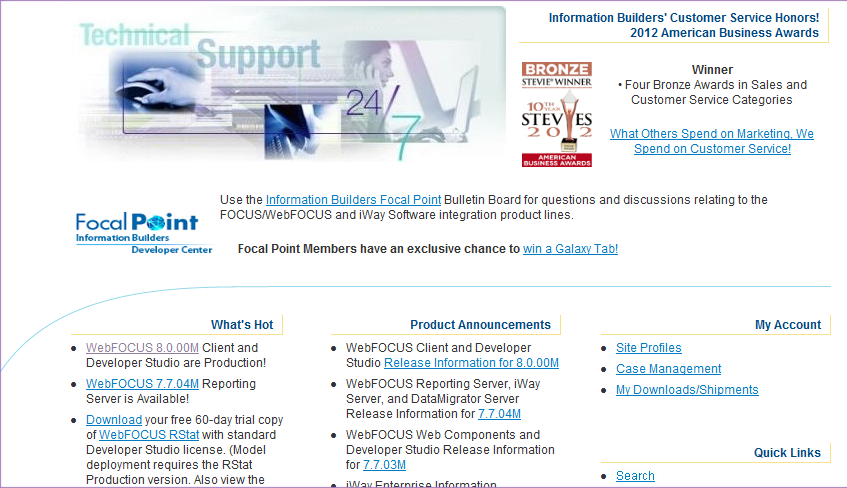
-
On the right-hand side of the webpage, click My Downloads/Shipment.
A logon window is displayed.
-
Login using
your Global ID and password.
Note: If you do not have a Global ID and password,
you must contact iWay Technical support.
-
Download
the following HIPAA Ebix files:
- HIPAA_5010_pipeline.ebx
- HIPAA_5010X212_Pipeline.ebx
-
Save the
downloaded HIPAA Ebix files to the following directory
<iWaySMHOME>\etc\manager\packages
where:
- <iWaySMHOME>
Is the directory where iWay Service Manager is installed
(for example, C:\Program Files\iWay61).
-
Save the
HIPAAToXML_IB_QS_AckRpt_Pflow_Channel.zip file, which is attached
to this manual, to the following directory:
<iWAYSMHOME>\etc\repository\manager\archives
where:
- <iWAYSMHOME>
Is the directory where iWay Service Manager is installed
(for example, C:\Program Files\iWay61).
For example:
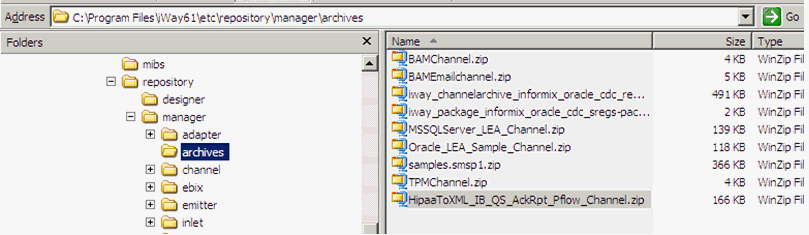
-
Create a
HIPAA output directory structure on your file system (C or D drive),
as shown in the following image.
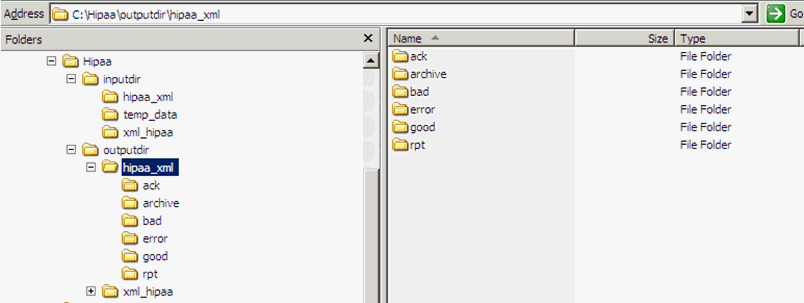
In
this example, the HIPAA output directory structure was created on
the local C drive.
x
Procedure: How to Import Components from a Repository Archive
To
import components from a repository archive:
-
In the iWay Service Manager Administration Console, click Tools in
the top pane, and then Archive Manager in
the left pane.
-
Select Import
components from a repository archive and click Next,
as shown in the following image.
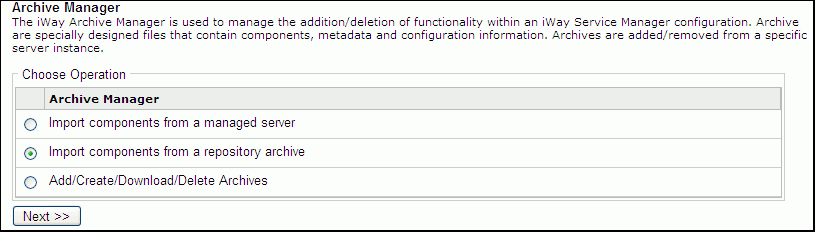
-
Select HIPAAToXML_IB_QS_AckRpt_Pflow_Channel.zip and
click Next.
-
Select HIPAAToXML_IB_QS_AckRpt_Pflow_Channel and
click Next, as shown in the following image.
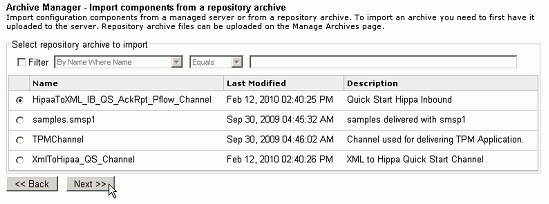
A
pane telling you whether the import was a success or not appears.
-
If the import
is successful, click Finish
x
Procedure: How to Update Inbound Registers
If
your HIPAA output directory structure was created on a local drive
other than C, then you must update the inbound registers. To update
the inbound registers:
-
In the iWay Service Manager Administration Console, click Registry in
the top pane, and then Registers.
-
Click the HIPAA File
Register under the name column.
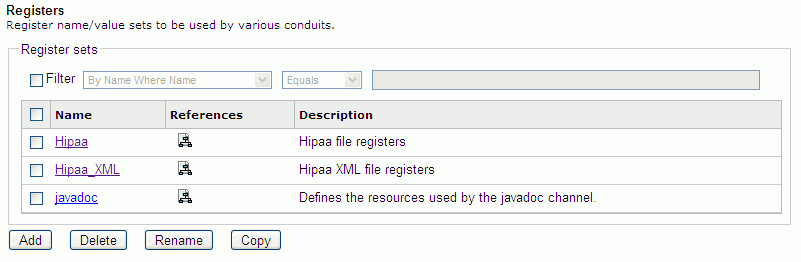
-
In the Value
column, update the drive letter where the HIPAA output directory
structure was created, as shown in the following image.
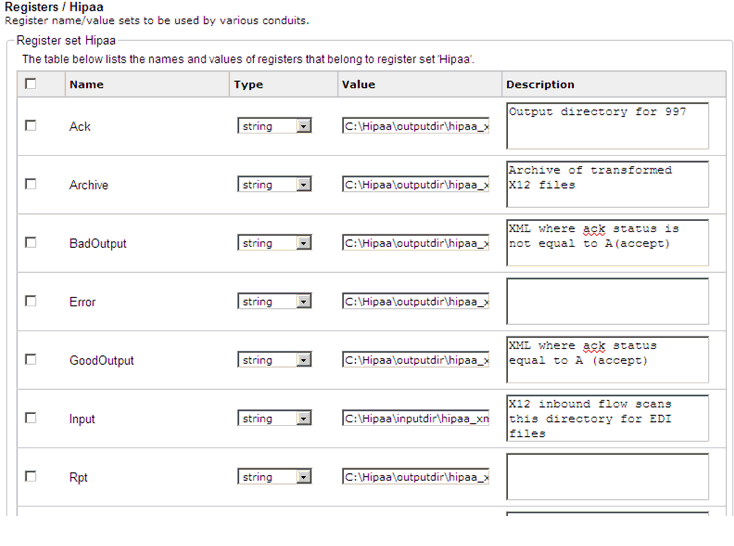
-
Once the
drive letters are updated, click Finish.
x
Procedure: How to Upload the Ebix to iWay Service Manager
To
upload the Ebix to iWay Service Manager:
-
In the iWay
Service Manager Administration Console, click Registry in
the top pane, and then Ebix in the left pane.
-
Click the Add button.
-
Click Browse and
navigate to the directory where the two Ebix files you downloaded
previously are saved.
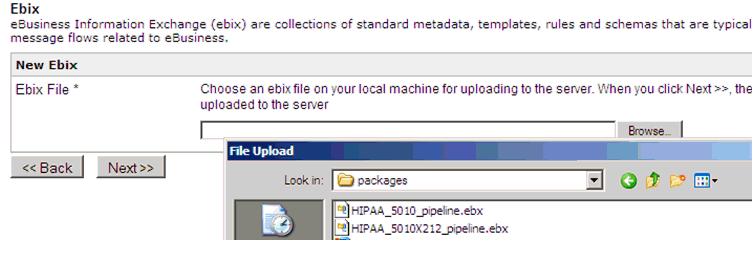
-
Select the HIPAA_5010_pipeline.ebx file.
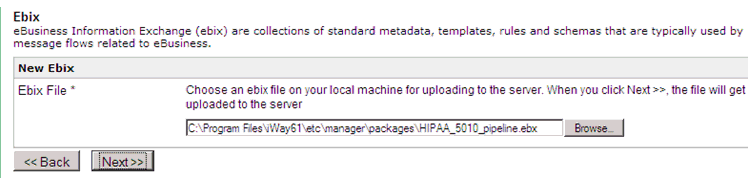
-
Click Next.
The New Ebix pane is displayed, as shown in the following
image.
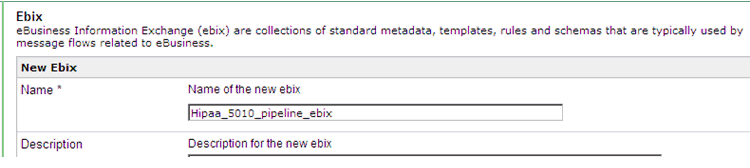
-
Enter a
unique name to identify this Ebix and click Finish.
-
Click Add.
-
Click Browse and
navigate to the directory where the two Ebix files you downloaded
previously are saved.
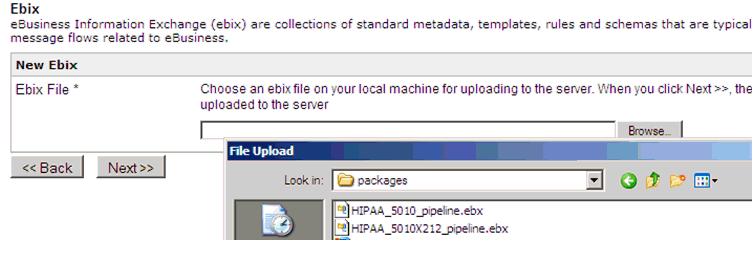
-
Select the HIPAA_5010X212_pipeline.ebx file.
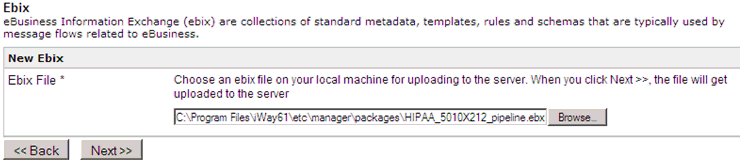
-
Click Next.
The New Ebix pane is displayed, as shown in the following
image.
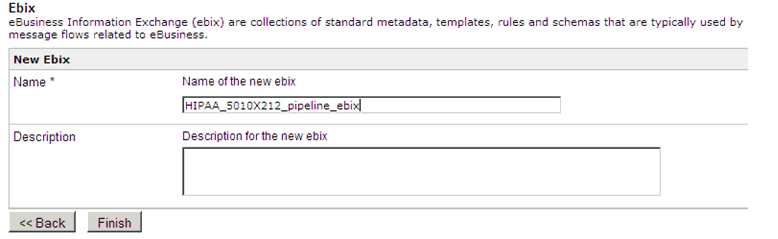
-
Enter a
unique name to identify this Ebix in iSM and click Finish.
Note: HIPAA Version 5010 may require multiple Ebix attachements
to channels that are dependent on the transactions that are being processed.
If this is the case, then you must repeat steps 2 through 6.
x
Procedure: How to Add Ebix Components to a Channel
To
add the Ebix components to a channel:
-
In the iWay Service Manager Administration Console, click Registry in
the top pane, and then Channels in the left
pane.
-
Click the
number on the Ebix column for HipaaToXML_IB_QS_AckRpt_Pflow_Channel.

-
Click the Add button.
-
Check the Hipaa_5010_pipeline_ebix and
the HIPAA_5010X212_pipeline_ebixcomponent
created previously.
-
Click Finish.
x
Procedure: How to Build, Deploy, and Test Your Channel
To
build, deploy, and test your channel:
-
In the iWay Service Manager Administration Console, click Registry in
the top pane, and then Channels in the left
pane.
-
Click on
the channel: HIPAAToXML_IB_QS_AckRpt_Pflow_Channel.
-
Click Build.
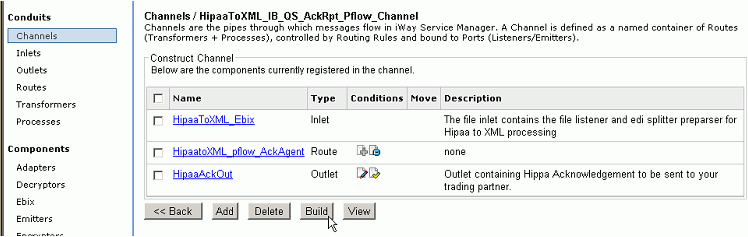
The
following pane appears.
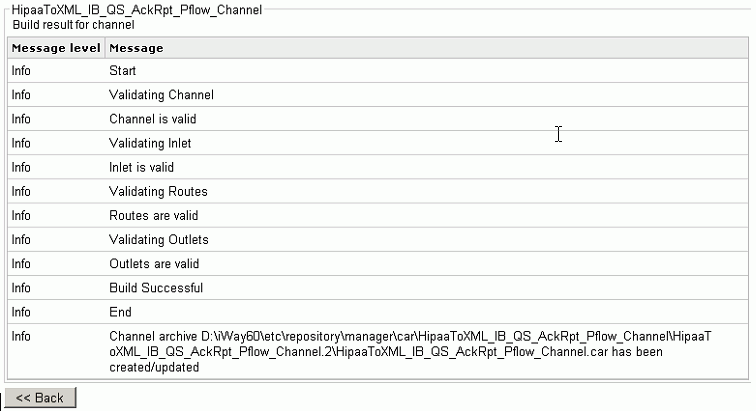
-
Click Deployments at
the top of the screen.
-
Click the Deploy button
-
Select HIPAAToXML_IB_QS_AckRpt_Pflow_Channel and
click the Deploy button.
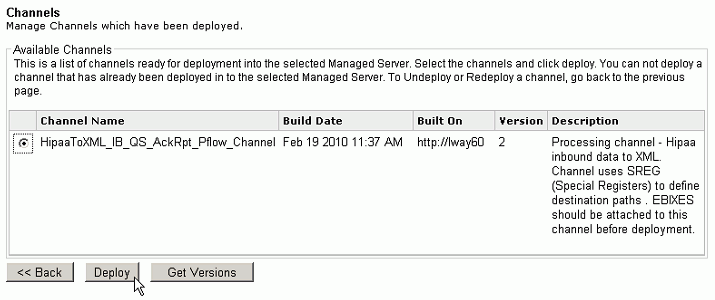
-
Click the
red X under the Status column.
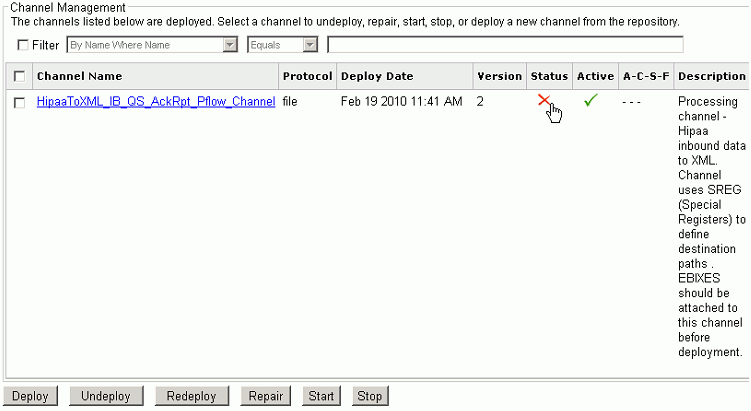
A
green check mark appears under the Status column as shown in the
following image.

The
channel is ready to accept inbound data.
-
Copy the following HIPAA test files that are provided:
- HIPAA_276_5010x212_good_sample.data
- HIPAA_276_5010x212_bad_sample.data
-
Paste the HIPAA test files to the following input directory:
C:\Hipaa\inputdir\hipaa_xml
The
HIPAA XML output files are copied to the corresponding subdirectories
in the HIPAA output directory structure, as shown in the following
image.